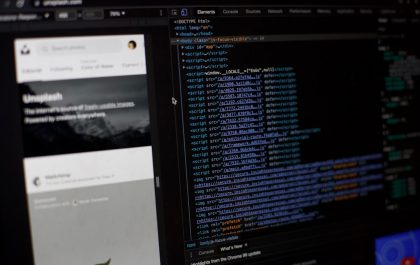Ever stared at a partition in your Windows settings and thought, “Why won’t you just go away?” You’re not alone. Some partitions are protected. They’re like the stubborn mules of your hard drive. Windows refuses to delete them unless you say the magic words—well, more like magic commands. But don’t worry. We’ll make this easy, safe, and even a little fun.
What Is a Protected Partition Anyway?
These are special sections of your drive that Windows doesn’t want you to touch. They might include:
- Recovery partitions (used to reset your PC)
- OEM partitions (pre-installed by your computer’s manufacturer)
- EFI system partitions (used to boot your PC)
Windows thinks it’s helping by locking these. Usually, it’s right. But if you’re re-purposing a drive or installing a fresh OS, they can get in the way.
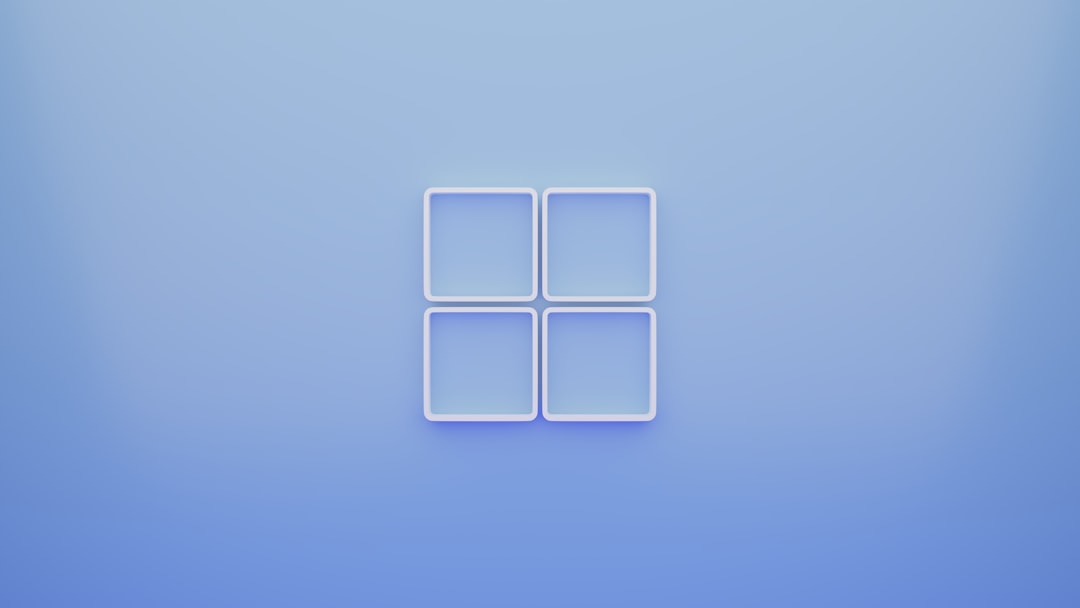
Warning: Don’t Delete the Wrong Partition!
Be super careful. Deleting the wrong thing might make your system unbootable. If you’re unsure, google the partition name or ask a techy friend. Back up everything important before moving forward.
Step-by-Step Guide: Delete That Stubborn Partition
You’re going to use the command-line tool Diskpart. It’s powerful—and a little dramatic. Here’s how to do it.
1. Open Command Prompt as Administrator
- Click Start
- Type cmd
- Right-click on Command Prompt and choose Run as administrator
You’ll get a black window. That’s your magic cave. Don’t worry—it’s friendlier than it looks.
2. Launch Diskpart
Type:
diskpart
Then hit Enter. You’ll now see DISKPART in your prompt. You’re in!
3. Show All Disks
list disk
This shows all connected hard drives. Note the number of the disk that has the partition you’re targeting. For example, Disk 0, Disk 1, etc.
4. Select the Right Disk
Type something like this (change the number):
select disk 1
Diskpart will confirm your selection. Double-check that it’s the correct disk. Otherwise, you could wipe the wrong one.
5. Show Partitions on the Disk
list partition
Now you’ll see all the partitions on that disk. Notice the sizes and types.
6. Choose Your Partition
select partition 3
Replace “3” with your target partition number. Again, be careful!
7. Delete With Force
Here’s the magic:
delete partition override
The word override is the trick. It tells Windows, “I really mean it!” and forces the deletion.
And boom—it’s gone.

Why Use the Override?
Without it, Windows might refuse. It could say “This is a system partition” or “Access denied!” Adding override skips those warnings. It’s your way of saying: “I know what I’m doing.”
Extra Tips
- If you want to wipe the whole drive, use clean instead of just deleting one partition.
- You can then use Disk Management or a third-party program to reformat or reassign the space.
- Use tools like Rufus or MiniTool if you prefer a graphical interface.
Final Thoughts
Deleting a protected partition can feel like fighting a digital dragon. But now you’ve got the sword—Diskpart and override. Use them wisely. Always back up. Double-check your target. And enjoy your clutter-free drive!
Happy deleting!
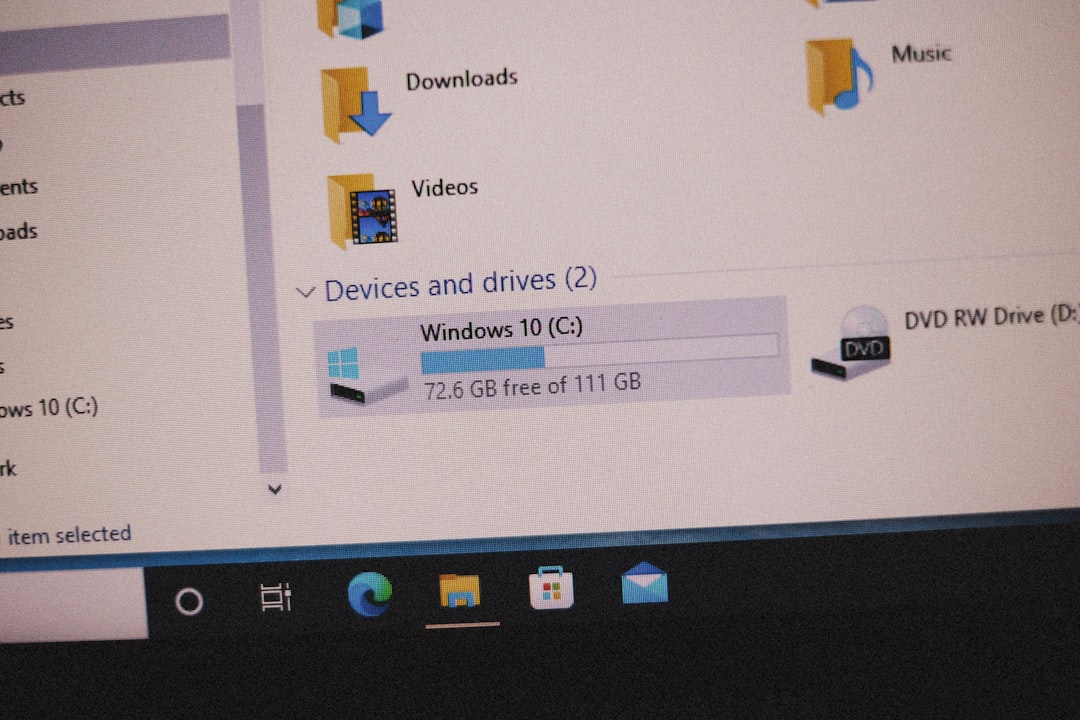
yehiweb
Related posts
New Articles
How to Watch Twitch on Fire Stick with Alternate Player
Watching Twitch on a Fire Stick offers a streamlined way to enjoy game streams and live content on a large…