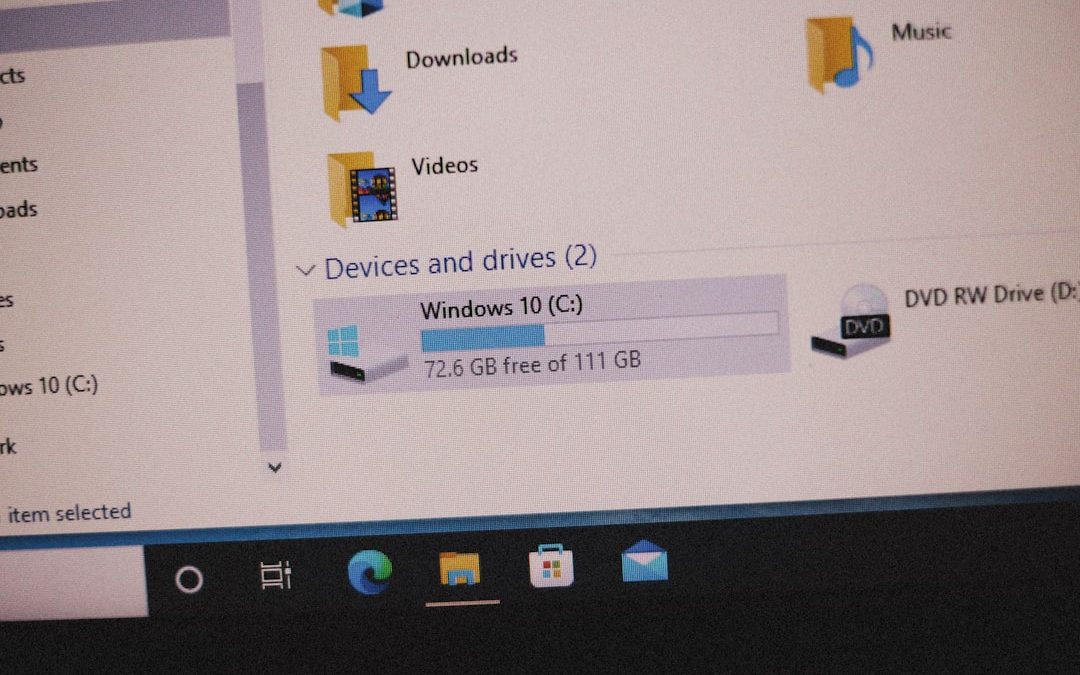In today’s digital world, maintaining your privacy online and accessing restricted content is more important than ever. A Virtual Private Network, or VPN, can be your gateway to a safer and more open internet. Hotspot Shield VPN stands out as a trusted and efficient solution, and it’s fully compatible with Windows 11. Whether you’re a new user or upgrading your system, this guide will walk you through how to download, install, and begin using Hotspot Shield VPN on your Windows 11 computer.
Why Choose Hotspot Shield VPN?
Before we dive into the installation process, it’s helpful to know why Hotspot Shield might be the VPN you need. Here are some key features:
- High-speed connections thanks to its proprietary Hydra protocol
- Military-grade encryption for robust online security
- Access to global servers in over 80 countries
- No-log policy, which means your data isn’t tracked, stored, or shared
- Simple user interface perfect for both beginners and advanced users
Step-by-Step Guide to Download Hotspot Shield VPN
Installing Hotspot Shield on Windows 11 is a straightforward process. Follow these steps to ensure a trouble-free experience:
-
Visit the Official Website
Head to the official Hotspot Shield website by opening your browser and typing in: www.hotspotshield.com.
This ensures you’re downloading the safest, official version of the VPN software. -
Download the Windows Version
On the homepage, click the Download button, which will generally auto-detect that you’re using Windows. Ensure the file you’re accessing is labeled for Windows 11 or compatible with Windows systems. -
Wait for the Installer to Finish Downloading
The installation file is relatively small, so this shouldn’t take more than a few moments, depending on your network speed.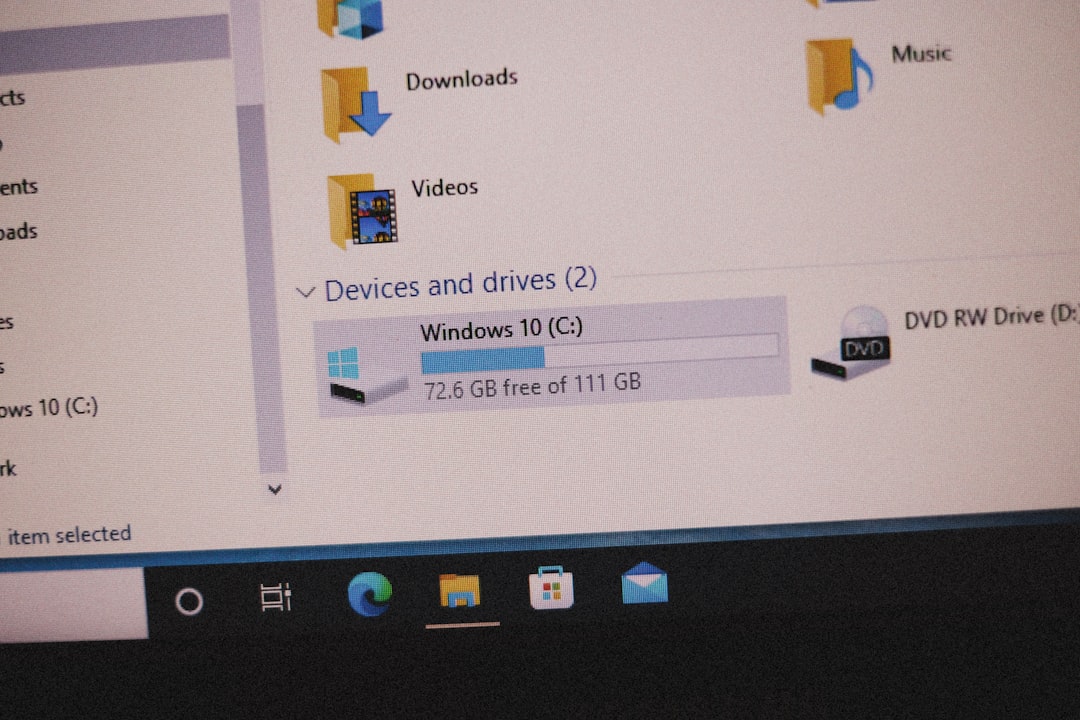
How to Install Hotspot Shield VPN on Windows 11
Once you’ve downloaded the installer, here’s how to complete the setup process:
-
Run the Installation File
Locate the downloaded file, typically in your Downloads folder, and double-click it to launch the installer. -
Grant Permissions
Windows may ask whether you want to allow the app to make changes to your device. Click Yes to proceed. -
Follow On-screen Instructions
The installer will guide you through the steps. It’s recommended to leave default settings as-is unless you have specific configurations in mind. -
Finish Installation
Once the installation completes, you can launch Hotspot Shield directly from the setup window or find it in your Start menu.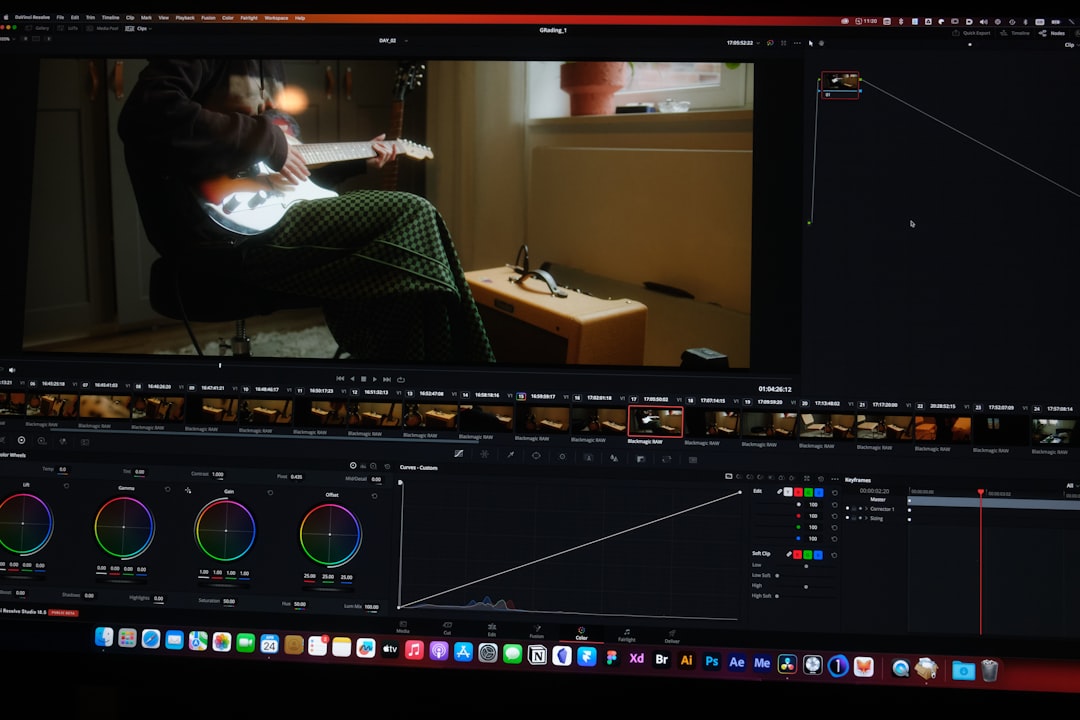
Getting Started With Hotspot Shield
With Hotspot Shield VPN now installed, here’s how to begin using it to secure your internet connection and access geo-blocked content:
- Launch the App from the Start menu or desktop shortcut.
- Create or Sign in to your account. You can use the app for free with limited features or sign in to your premium account for full access.
- Click “Connect” to activate the VPN instantly. The app automatically connects you to the fastest available server.
- Change servers by clicking on the location menu if you want to connect to a specific country.
Tips for Optimizing Hotspot Shield on Windows 11
To get the most out of your VPN experience, consider the following tips:
- Enable kill switch to cut off internet access if the VPN connection drops, protecting your data from accidental exposure.
- Use VPN when browsing on public Wi-Fi to block malicious attacks or data theft.
- Experiment with different server locations to bypass geo-restrictions or improve speed.
- Think about scheduling VPN usage during set hours, which can conserve system performance.
Conclusion
Installing Hotspot Shield VPN on Windows 11 is not only easy but also an essential step toward preserving your privacy and unlocking content from around the globe. With just a few clicks, you can enjoy a safer, faster, and more versatile online experience. Whether you’re a frequent traveler, a remote worker, or just value privacy, Hotspot Shield provides the tools to surf the web with confidence.
yehiweb
Related posts
New Articles
How Pixelmator Pro exports failed with error -50 and the temporary files cleanup that allowed batch processing to complete
Pixelmator Pro is a favorite tool for many creators. It’s packed with features, sleek, and makes editing images a breeze….