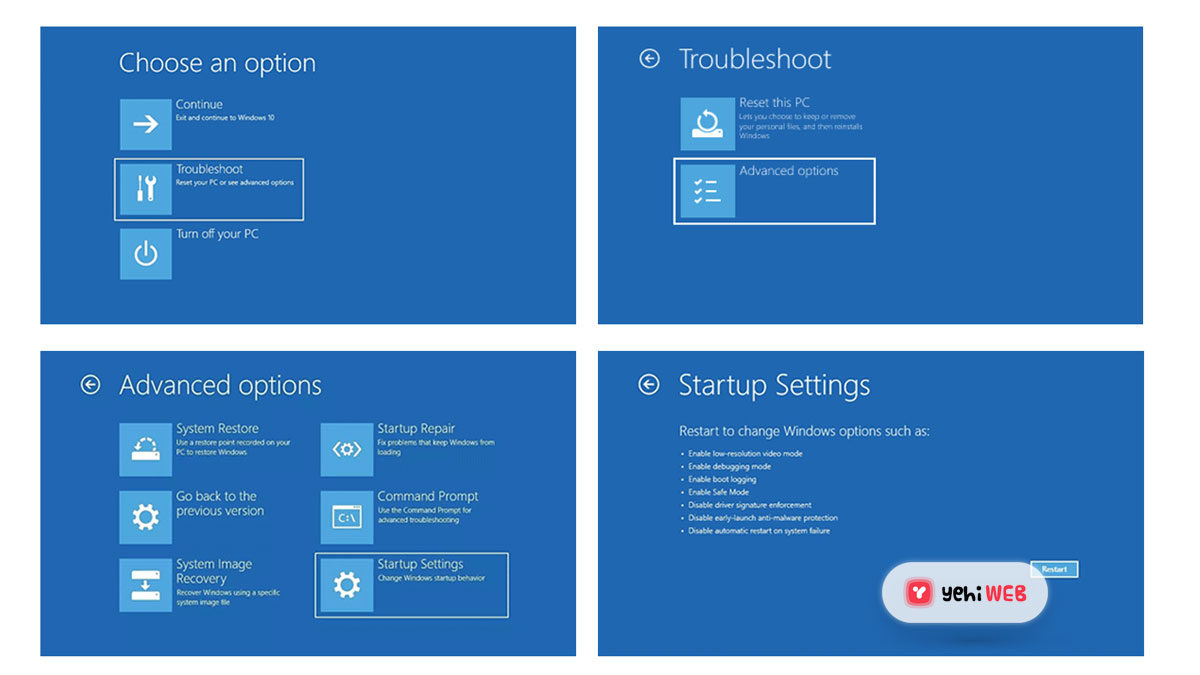Excel is one of the most powerful and widely used spreadsheet programs in the world. While most users are familiar with standard tools such as formulas, tables, graphs, and formatting options, there’s a hidden treasure trove known as the Developer tab. This powerful tab gives you access to advanced features such as macros, ActiveX controls, form controls, and the Visual Basic for Applications (VBA) editor.
If you’ve ever been curious about automation or customizing your spreadsheets beyond the traditional options, enabling the Developer tab is your first step. In this comprehensive step-by-step guide, we’ll show you exactly how to add the Developer tab in Excel, along with tips on how to start using its features. Whether you’re trying to record a macro or design your own form, this guide has you covered.
Why You Need the Developer Tab
The Developer tab is hidden by default in Excel, but once activated, it gives you access to powerful tools like:
- Macro recording and editing – Automate repetitive tasks and save time.
- Visual Basic for Applications (VBA) – Write custom scripts and functions.
- Form controls and ActiveX controls – Enhance your workbooks with buttons, combo boxes, checkboxes, and more.
- XML commands – Import and export XML data easily.
These are just a few examples of the advanced capabilities that become available. Now let’s walk through how to unlock this powerful tool in your own Excel environment.
Step-by-Step Guide: How to Add Developer Tab in Excel
The process of enabling the Developer tab is simple and quick. Depending on your version of Excel, the steps are generally similar with a few variations. Here’s how to do it in Excel for Microsoft 365, Excel 2021, Excel 2019, Excel 2016, and some earlier versions.
Step 1: Open Excel and Go to the Options Menu
Start by opening Excel, then follow these steps:
- Click the File tab in the top-left corner of the Excel window.
- Scroll down and click on Options.
This will open the Excel Options dialog box where you can customize how Excel looks and behaves.
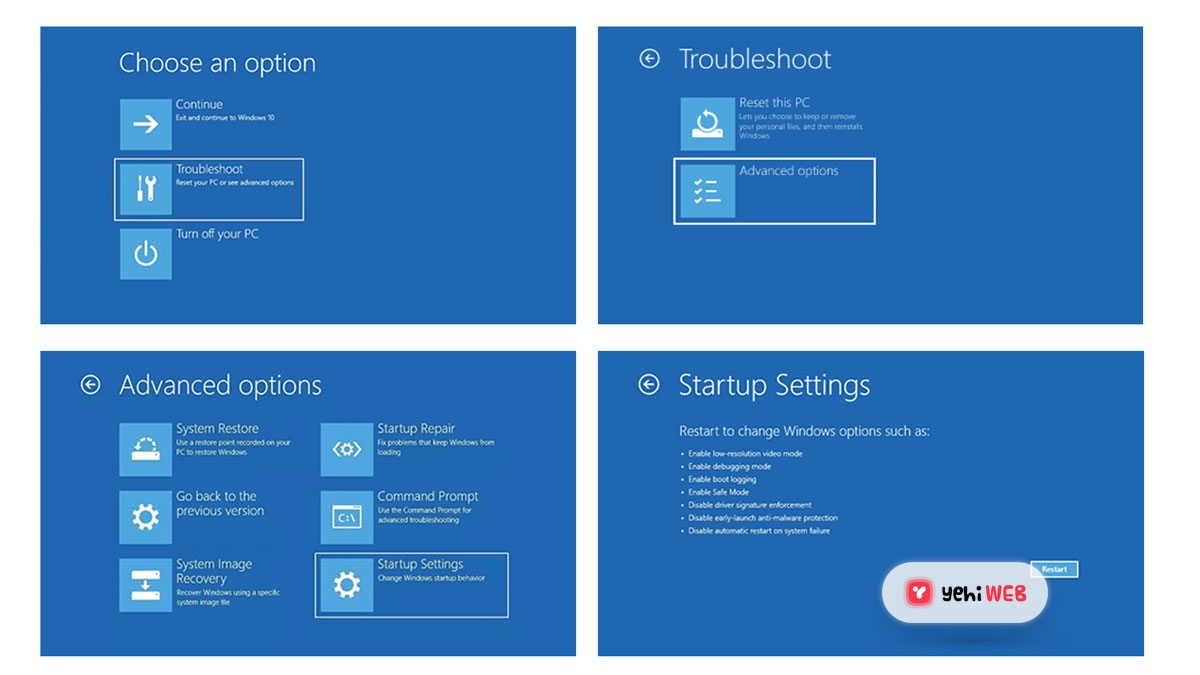
Step 2: Customize the Ribbon
In the Excel Options dialog box, you’ll find a variety of configuration settings. To add the Developer tab:
- Select Customize Ribbon from the menu on the left-hand side.
- On the right-hand side of the dialog, you’ll see a list of main tabs with checkboxes next to them.
- Find the checkbox labeled Developer and check it.
Note: You’ll also see other tabs like Home, Insert, Page Layout, etc., in this list, but the Developer tab is not selected by default. Once checked, it becomes visible in your Excel ribbon.

Step 3: Click OK and Return to Excel
Once you’ve checked the Developer tab, click the OK button at the bottom of the Excel Options dialog box. You’ll now see the Developer tab displayed in the ribbon at the top of your Excel window, typically to the right of the “View” tab.
What’s Inside the Developer Tab?
Now that the Developer tab is visible, let’s take a brief tour of what tools you now have access to:
- Code Group: This includes the Visual Basic editor, Macro Recorder, and options to Run, Edit, or Use Macros.
- Add-ins: Allows you to manage and install custom Excel add-ins for expanding functionalities.
- Controls: This is where you find Form Controls and ActiveX Controls to insert things like buttons, drop-down lists, and checkboxes.
- XML Tools: Helpful for importing, exporting, and managing XML-related data.
As you can see, the Developer tab transforms Excel from a simple spreadsheet utility into a highly programmable and customizable platform.
Tips for Using the Developer Tab
Just enabling the Developer tab won’t make you a power user overnight, but here are a few things you can try once it’s active:
- Record a Macro: Click Record Macro in the Code group and perform a series of actions. Excel will record these and allow you to replay them anytime.
- Explore VBA: Click Visual Basic to open the VBA editor. Start by exploring some pre-recorded macros or writing a simple script to automate tasks.
- Insert Form Controls: Try inserting a button or a drop-down menu. Click Insert in the Controls group and choose from a variety of user interface elements.
These tools are particularly useful if you’re managing large datasets, developing Excel-based tools, or automating calculations and reports.
Troubleshooting: What If You Can’t See the Developer Tab?
In rare cases, you may not see the Developer tab even after following the steps. If that happens, try these fixes:
- Check Excel Version: Make sure you’re running a version that supports VBA and macros. Some web-based Excel versions don’t include full functionality.
- Permissions: If you’re using a work computer, your system admin might have restricted access to Developer tools. Contact your IT department.
- Reboot Excel: Sometimes changes don’t appear immediately. Try closing and reopening Excel.
Usually, restarting the application or your computer resolves the issue, but if problems persist, double-check all the steps to ensure nothing was missed.
Final Thoughts
Unlocking the Developer tab in Excel is like getting the keys to an entirely new dimension of spreadsheet management. Whether you’re a beginner curious about macros or a developer designing complex spreadsheet applications, the Developer tab is an essential tool in your toolkit.
Don’t be intimidated by the advanced features—explore, experiment, and see where your curiosity takes you. The more you use it, the more you’ll realize how much functionality and automation is possible within Excel.
So go ahead—enable the Developer tab today and start harnessing the real power of Excel!
yehiweb
Related posts
New Articles
Cloudflare Dashboard: Product Ops for Faster Iteration
In the fast-paced world of modern web development, Product Operations (Product Ops) has risen as a key discipline for ensuring…