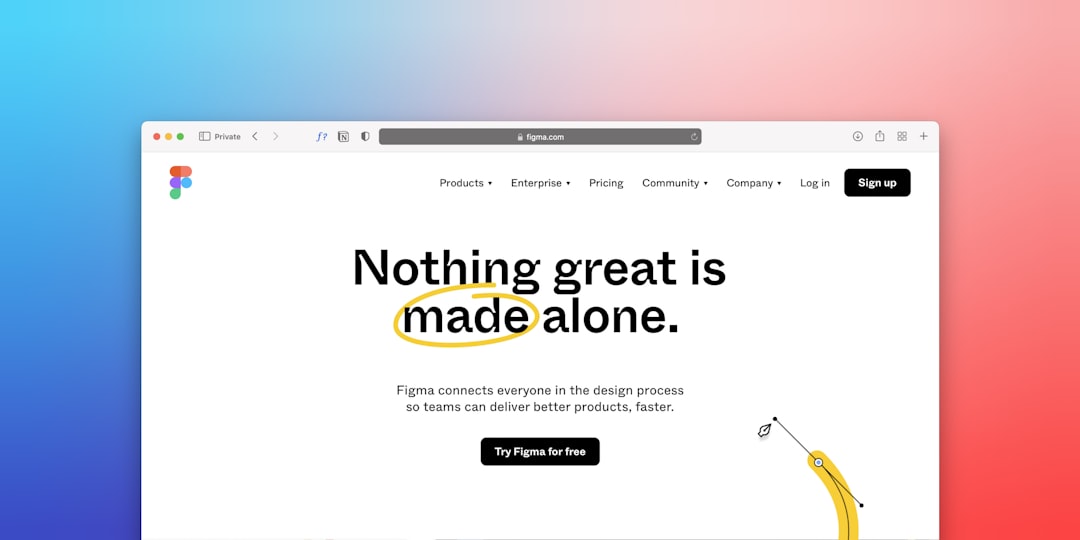Sometimes, you’ve got a TIFF image you need to share or archive, but it’s just not the most user-friendly format. Ever tried sending someone a TIFF file? Chances are, they either couldn’t open it or didn’t want to. That’s why converting TIFF to PDF is such a popular solution. PDFs are universal, compact, and perfect for professional use.
Luckily, turning a high-quality image into a neat little PDF is easier than you think—especially when you do it online. This guide will show you the best ways to convert your TIFF files to PDF without turning it into a hassle.
Why Convert TIFF to PDF Anyway?
TIFF files are great for high-resolution images like scans or professional photography. But they’re huge. They also lack widespread compatibility. PDFs, on the other hand, work on almost every device and are excellent for:
- Document archiving
- Email sharing
- Professional submissions
- Printing and easy viewing
So if you’re using these images for work, sending a PDF makes you look way more polished.

What to Look for in a Good Online Converter
With dozens of tools available, it’s easy to get overwhelmed. Here’s what makes a good TIFF to PDF converter stand out:
- Quick and easy interface
- Batch conversions for handling multiple files at once
- No watermarks or annoying ads
- File safety and privacy protection
- Preserves high-resolution quality
Now, let’s break down the top methods for converting TIFF to PDF like a pro.
1. Use Online2PDF
This free tool is a fan favorite. No signup, no fuss. Just drag, drop, and convert.
Steps:
- Go to Online2PDF.com
- Upload your TIFF file(s) – supports batch conversion!
- Choose “PDF” as the output format
- Click “Convert” and download your new PDF
Why we love it? You can combine several TIFFs into one tidy PDF. Perfect for project bundles or reports!
2. Try Zamzar for No-Fuss Conversion
Zamzar is another online gem. It supports tons of formats and is super straightforward.
To convert:
- Head to Zamzar.com
- Upload or drag your TIFF file
- Select “PDF” as the output
- Click “Convert Now”
Zamzar even lets you enter an email so the converted file lands right in your inbox. Handy for busy bees!
3. Use Adobe Acrobat Online
If you’re already living in the Adobe ecosystem (or just want top-tier quality), Adobe’s online TIFF to PDF converter is gold.
It comes with extra polish and better quality maintenance for scanned images or old documents.
How to use:
- Visit Adobe’s free tools section
- Upload your TIFF file
- Let Adobe do its magic
- Download your PDF
This tool is fantastic for preserving resolution and layout, which is great if you’re dealing with contracts or scanned documents.
4. Smallpdf for Quick Results
True to its name, Smallpdf keeps things light and breezy. It’s sleek, simple, and does the job well.
Steps:
- Navigate to Smallpdf.com
- Select the TIFF to PDF tool
- Upload your file
- Download your converted file—done!
Bonus: It works on mobile too. Convert that TIFF while waiting for your coffee. Boom—productive already.

5. Convertio – Cloud-Based and Powerful
Convertio is a cloud-based solution that’s surprisingly powerful. The interface is crisp, and the conversions are fast.
To use:
- Go to Convertio.co
- Upload your TIFF image
- Select “PDF” as output
- Click “Convert,” then download
Why use Convertio? It integrates easily with Dropbox and Google Drive. That means less clutter on your desktop.
Tips for Better Results
Before you hit convert, keep these pro tips in mind for smoother performance:
- Rename your files clearly if converting multiple TIFFs
- Double check resolution—blurry PDFs look unprofessional
- If needed, opt for grayscale or B&W to reduce size
- Combine files for better organization
Bonus: What If You Need to Edit the PDF?
Converted your TIFF and now need to tweak the PDF? No worries. Here are tools that can help:
- PDF Candy – Great for merging, splitting, or rotating pages
- Sejda – Edit text, add images, or insert links
- DocFly – A nice option to annotate or fill out forms
Most of these tools run online, so you don’t need to download bulky apps. Just upload, tweak, and go.
When Should You Avoid Online Converters?
Online tools are awesome, but there are cases where they may not be ideal:
- Confidential documents – Like signed contracts or personal ID scans
- Very large files – May cause browser crashes
- No internet access – Obviously, online tools won’t work!
In those cases, go for a desktop app like Adobe Acrobat Pro, IrfanView, or XnConvert. They handle large and sensitive files with better control.
Final Thoughts
Converting TIFF to PDF online doesn’t need to be confusing or stressful. In fact, it can be kind of fun—especially once you find the method that works best for you.
Whether you’re sending out a proposal, submitting artwork, or archiving client documents, using PDFs makes your content look clean, organized, and ready for business.
Try a few of our recommended tools. See what feels right. You’ll be a file-converting ninja in no time!

yehiweb
Related posts
New Articles
How to Activate POP3 in Hostinger Webmail
Many users looking to manage their emails efficiently often turn to accessing their inbox through third-party email clients like Outlook,…