Imagine you’re sitting down to finally binge that new season of your favorite show on Hulu, but instead of diving into the action, you’re halted by a frustrating and persistent error — the dreaded P-DEV320. While this error code has become a familiar nuisance for many users, understanding its origins and diagnosing it effectively can be a technical challenge. Fortunately, one of the most powerful tools at your fingertips to track down the root cause of such errors is network packet capture.
What Exactly Is Hulu Error P-DEV320?
The P-DEV320 error code on Hulu is typically a playback-related issue that stems from various areas including:
- App malfunctions or bugs
- Network connectivity problems
- Server-side issues on Hulu’s infrastructure
- Authentication timeouts
It often shows up on multiple devices — from smart TVs to gaming consoles — and can be difficult to eliminate with basic troubleshooting. Rebooting the app or resetting internet connections might work temporarily, but what if the error returns persistently?
This is where network diagnostics, especially packet capture, can shine.
The Power of Network Packet Capture
Packet capture — or packet sniffing — is a technique used to intercept and log traffic passing over a digital network. When Hulu flickers and throws a P-DEV320, this method allows you to record the interaction between your device and Hulu’s servers.
By capturing and analyzing network packets, you can detect miscommunications, authentication errors, or even protocol mismatches that might be silently breaking your streaming experience behind the scenes.

Using tools like Wireshark, tcpdump, or integrated router logs, users can begin to pull back the curtain on what’s truly happening during Hulu sessions. Here’s how you can get started:
Step-by-Step: Setting Up Packet Capture
- Install Packet Capture Software: Tools like Wireshark are available for Windows, Mac, and Linux. It’s open-source and user-friendly for intermediate users.
- Select the Right Interface: Choose the Wi-Fi or Ethernet interface your device is using to access Hulu services.
- Begin Capture: Start the packet capture session and immediately run Hulu on a separate device to stimulate error behavior.
- Replicate Issue: Intentionally reproduce the P-DEV320 error and stop the capture shortly after.
At this point, you’ll have a valuable data asset: a PCAP (packet capture) file full of raw data detailing every handshake, every failed authentication token, or poorly transmitted server response that contributed to the error’s appearance.
What to Look for in the Capture Data
Now that you have your packet capture file, your goal is to narrow down the possible points of failure. Here are the critical things you want to dig into:
- HTTP Status Codes: Watch for 4xx (client errors) and 5xx (server errors) HTTP responses between your device and Hulu’s servers.
- DNS Resolution Failures: If Hulu is trying to reach an invalid host or fails DNS lookups, that could be why playback stalls.
- SSL Handshake Issues: Mismatched encryption protocols or expired security certs could break session connectivity.
- Authentication Tokens: A common cause of P-DEV320 is the failure of session tokens to validate properly with Hulu’s authorization servers.
Tools within Wireshark allow you to easily filter results with expressions like:
http.response.code >= 400
ip.addr == x.x.x.x
ssl.handshakeIf these logs show that Hulu’s stream is trying and failing to read metadata or encounter security mismatches, you may have found your culprit.
Common Root Causes Behind Persistent P-DEV320 Errors
By performing packet capture on a number of test environments, a pattern emerges. These are a few of the most common technical reasons users encounter repeat P-DEV320 errors:
- Unstable CDN Connections: Hulu leverages content delivery networks to stream content. If the packet capture shows unstable routing between your ISP and the CDN nodes, streaming might fail midway.
- Expired OAuth Tokens: If your packet logs reveal token-related denial responses, there’s likely a backend session management issue.
- ISP Throttling or Proxy Interference: Some ISPs shape traffic, leading to degraded streaming performance, especially when on VPN.
- App-Level Signature Mismatch: In rare cases, Hulu app updates may conflict with device OS versions, causing backend verification failures.
Each of these, while hidden from everyday users, becomes visible under focused packet analysis.
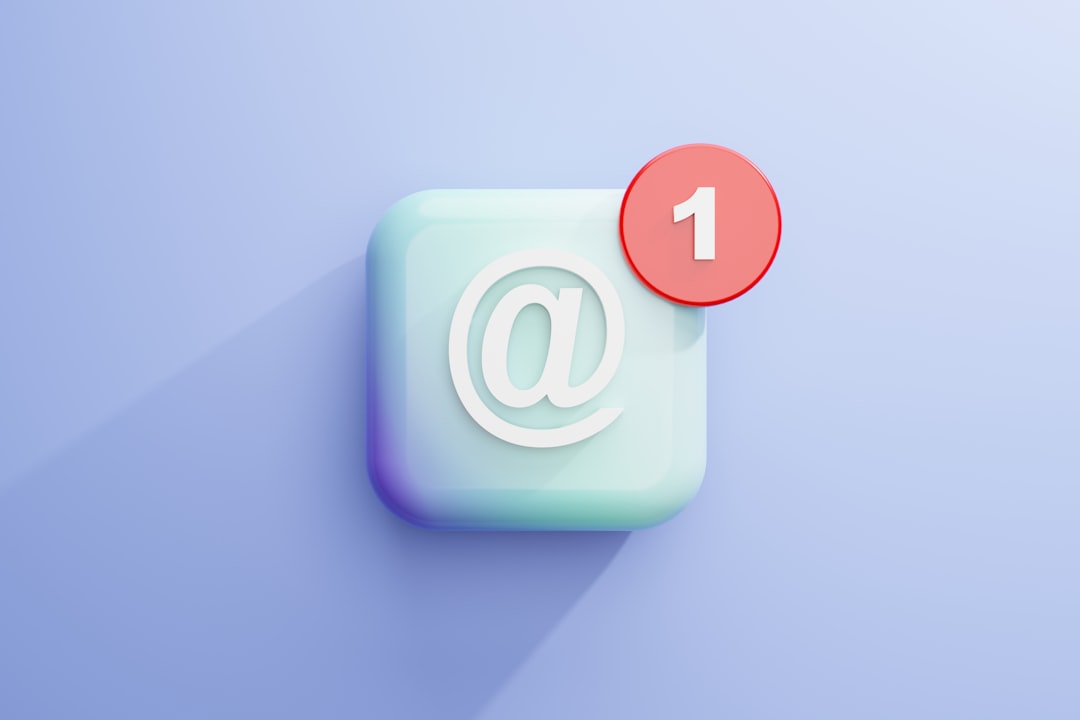
Mitigating and Preventing the Issue
Once you’ve identified the issue through packet capture, resolving the root cause can range from user-side fixes to involvement from your ISP or Hulu’s support team. Here are actionable steps you can take:
1. Update and Reauthenticate
Reinstall the Hulu app completely and log in again. This refreshes security tokens and internal app-state variables that might be corrupted.
2. Use Clean DNS Settings
Manual DNS entries used for speed or privacy (like Google’s 8.8.8.8) may return unexpected endpoints. Switch to automatic resolution or a trusted DNS service.
3. Monitor Application Logs
On platforms like Android or iOS, we can access limited logs through developer tools. Look for exceptions tied to playback or HLS stream initialization failure — they often mirror what appears in packet capture.
4. Contact Hulu Support with PCAP Evidence
When all else fails, presenting Hulu support with solid evidence from a Wireshark session places you miles ahead of typical user complaints. Describe what protocols fail, show timestamps, and offer side-by-side comparison with working sessions if possible.
Future-Proofing Your Connection
As streaming platforms become more reliant on complex authentication layers and distributed cloud systems, Netflix, Hulu, Disney+, and others will increasingly require stable between-the-lines connectivity — not just fast download speeds.
Deep diagnostics like packet capture provide a window into this complexity. They’re not just tools for IT professionals anymore. Technical-savvy users can leverage them to improve their streaming performance and beat cryptic error codes, one packet trace at a time.
Ultimately, persistent Hulu P-DEV320 errors are solvable. It might require getting a little technical, diving into capture files, and filtering through the noise — but the reward is seamless streaming and fewer interruptions. And for avid viewers, that’s always worth the effort.
yehiweb
Related posts
New Articles
The Polyglot Platform: Taking Your WordPress Site Global with AI Bud
The English-speaking web is saturated. For every keyword you try to rank for in the US or UK, there are…


