Animations are magic. But behind the magic is a lot of work. One of those little tricks? Turning video into image frames. It’s like slicing a cake into thin, delicious pieces. If you’re working on an animation project, you’ll need to do this more than once. Don’t worry — it’s not as hard as it sounds!
Why Convert Video into Frames?
You might ask, why would I want to break my video into single images? Simple! Here are some reasons:
- You can edit individual frames.
- Easier to add hand-drawn effects or motion graphics.
- Perfect for rotoscoping or compositing tricks.
- Helps when syncing animation with audio.
Slicing videos like this is very common in 2D and 3D animation. Now let’s roll up our sleeves and see how it’s done.
What You’ll Need
Before we start, make sure you have these tools ready:
- FFmpeg – the ultimate video command-line tool.
- A folder with your video files.
- Basic knowledge of using the command line.
No worries if you’re new to command lines. We’ll keep it easy and fun!
Step 1: Install FFmpeg
FFmpeg is a free and powerful tool. It works on Windows, macOS, and Linux.
To get FFmpeg:
- Visit ffmpeg.org.
- Download the version for your system.
- Follow the instructions to install it.
Once installed, open your terminal (or command prompt) and type:
ffmpeg -versionIf it shows version info, you’re ready!
Step 2: Choose or Create a Folder
Make a new folder where you’ll drop all your videos. Let’s call it MyVideos. Inside it, make another folder called Frames where all the images will go.
Folder structure example:
- C:\AnimationProject\MyVideos
- C:\AnimationProject\Frames
Organizing your workspace helps a lot.
Step 3: Convert One Video to Frames
Now let’s do the fun part.
Open your terminal and navigate to the video folder using:
cd C:\AnimationProject\MyVideosThen run the magical FFmpeg command:
ffmpeg -i myvideo.mp4 ../Frames/frame_%04d.pngHere’s what this command does:
- -i myvideo.mp4: The input video file.
- ../Frames/frame_%04d.png: The output images named frame_0001.png, frame_0002.png, and so on.
The number 04 means each image name will have four digits. You can change it to 3 or 5 as needed.
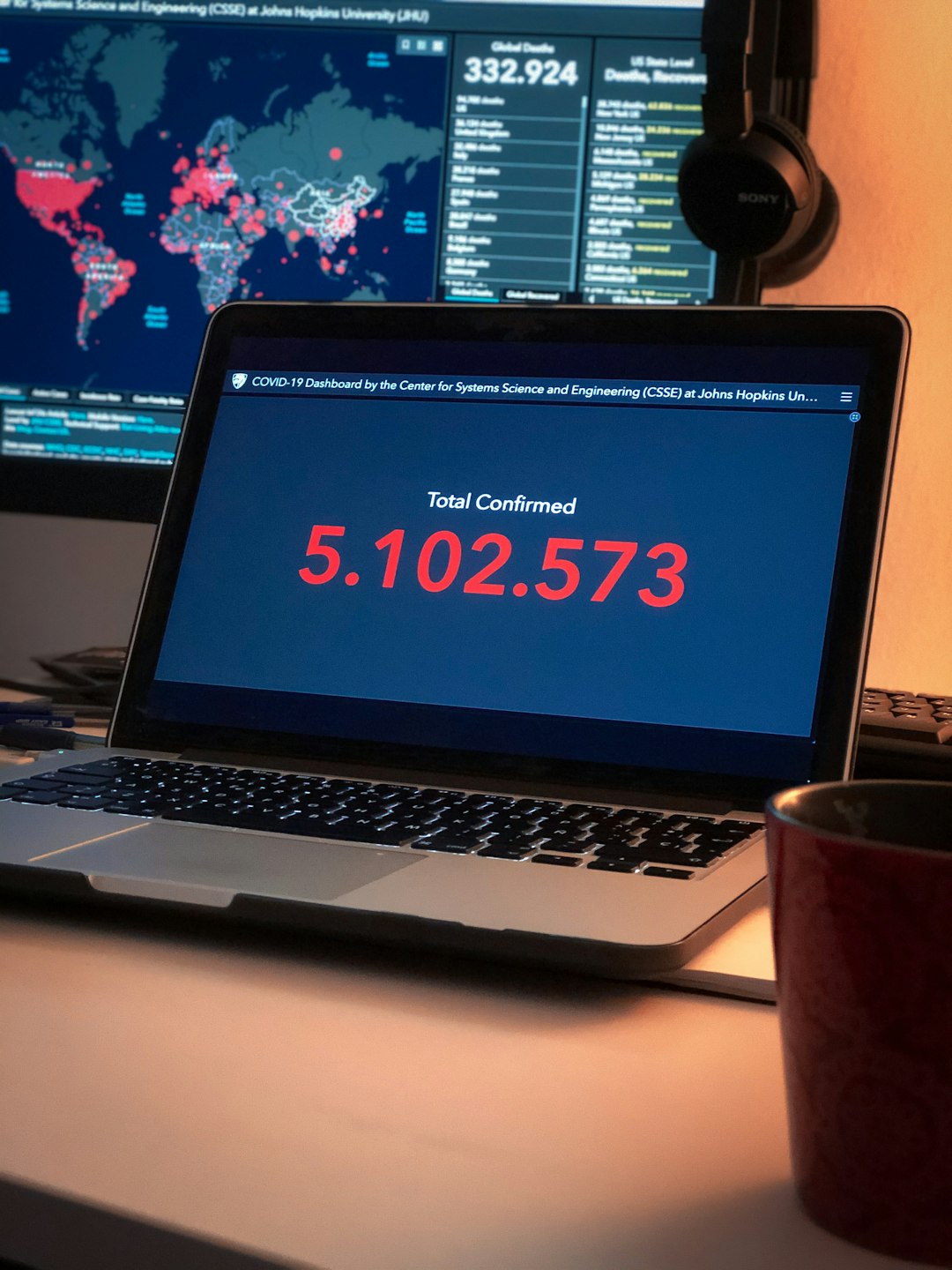
Step 4: Batch Convert Multiple Videos
If you have many videos, don’t worry. You don’t need to type all that over and over.
Use a batch script (for Windows) or shell script (for Mac/Linux).
For Windows:
for %%f in (*.mp4) do (
ffmpeg -i "%%f" "..\Frames\%%~nf_%%04d.png"
)
For macOS/Linux:
for f in *.mp4; do
ffmpeg -i "$f" "../Frames/${f%.mp4}_%04d.png"
done
This will process every video in the folder and turn them into neatly named frames.
Optional Tweaks
Want to export fewer frames? You can set the frame rate:
ffmpeg -i myvideo.mp4 -vf fps=5 ../Frames/frame_%04d.png
That exports only 5 frames per second. Great for animatics or rough cuts.
You can also change the format from PNG to JPG if you want faster export and smaller file sizes:
ffmpeg -i myvideo.mp4 ../Frames/frame_%04d.jpg
Pro Tip: Frame Range
You don’t need the entire video? No problem.
Specify the start time and duration you want:
ffmpeg -ss 00:00:05 -i myvideo.mp4 -t 5 ../Frames/frame_%04d.png
This starts at 5 seconds and grabs 5 seconds of video. Very handy when you only need a scene or two.
Tidy Up Your Frames
After exporting, it’s a good idea to clean and sort your images. Here’s what you can do:
- Delete extra frames you don’t need.
- Rename groups by scene or shot.
- Sort frames into folders like Scene_01, Scene_02, etc.
This makes your animation workflow smooth and stress-free.

What’s Next?
Now that you have your frames, you can:
- Import them into Adobe After Effects or Blender.
- Make GIFs, loops, or animated sprites.
- Edit them with Photoshop or Krita.
- Add effects, paint over them, or create stop motion scenes.
The possibilities are endless! Frame-by-frame animation gives you total creative control.
Common Questions
Q: Will this work with any video format?
A: Yes! FFmpeg works with .mp4, .mov, .avi, and many more.
Q: How do I convert only every 10th frame?
A: Use -vf "select=not(mod(n\,10))" to grab one frame every 10:
ffmpeg -i myvideo.mp4 -vf "select=not(mod(n\,10))" ../Frames/frame_%04d.png
Q: What if FFmpeg says “command not found”?
A: That means FFmpeg isn’t installed right or your terminal doesn’t know where to find it. Check your system PATH!
Final Thought
Batch converting video to image frames sounds techy, but it’s actually pretty fun. It’s like unlocking a treasure chest of raw animation. With a few commands, your videos become editable artwork you can repaint, cut up, or turn into dreams.
So go ahead — slice your videos like cake, frame by frame. The animation world awaits!
 digital art, animation storyboard, video to frame magic[/ai-img>
digital art, animation storyboard, video to frame magic[/ai-img>
Happy animating!
yehiweb
Related posts
New Articles
The Polyglot Platform: Taking Your WordPress Site Global with AI Bud
The English-speaking web is saturated. For every keyword you try to rank for in the US or UK, there are…


