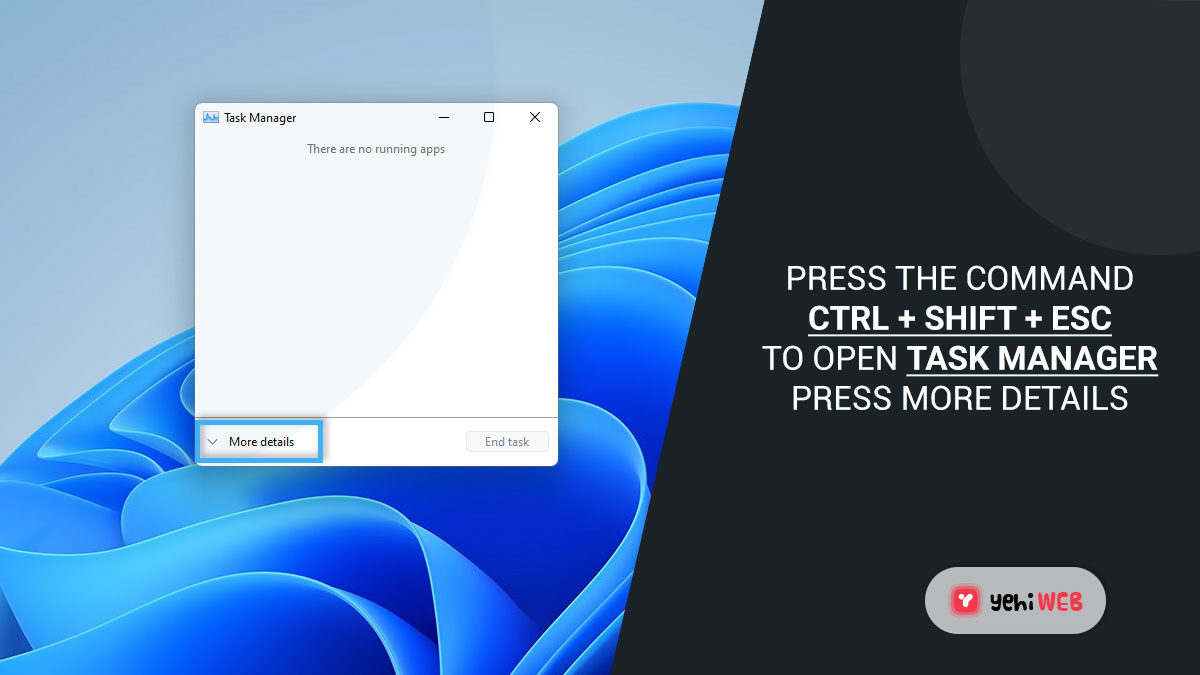For many PC gamers, Steam is an essential platform. It hosts game libraries, social features, cloud saves, and a vast marketplace. However, users occasionally report that Steam’s background processes, especially something called Steam Web Helper, are consuming large amounts of RAM. This can lead to system slowdowns, particularly on machines with limited memory. Understanding what Steam Web Helper does and learning how to rein in its RAM usage can significantly improve your computer’s performance while keeping Steam functional.
What is Steam Web Helper?
Steam Web Helper is essentially a background process—often several of them—that assists Steam’s main client in rendering web-based content. This includes things like:
- The Steam Store
- The Community Hub
- User Profiles
- Chat and friends list UI
- Market and Trading interface
These services are web-based and require rendering, which is handled by Chromium Embedded Framework (CEF), a lightweight web browser framework used directly inside the Steam client. That’s why you’ll see multiple instances of “steamwebhelper.exe” in your Task Manager. While this makes the interface smooth and more visually engaging, it can put a strain on your memory resources.
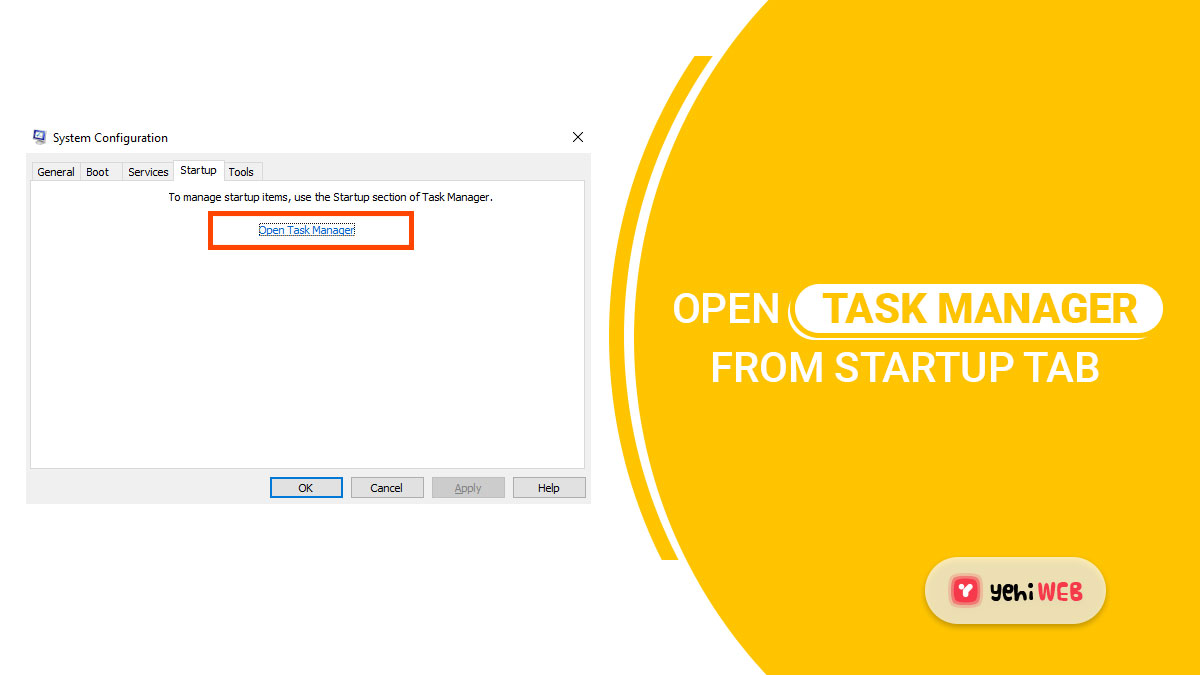
Why Does Steam Web Helper Use So Much RAM?
There are a few reasons Steam Web Helper might be draining your system’s memory:
- Multiple Instances: Steam launches several instances of the helper process to handle various web-based tasks.
- Heavy Web Content: The Steam Store often showcases videos, carousels, and high-resolution game art, all of which require memory-intensive rendering.
- Poor Optimization: Like any piece of software, Steam’s Web Helper isn’t perfectly optimized. Some poorly written or outdated code may lead to memory leaks.
- Idle Usage: Even when Steam is idle or minimized, these processes can remain active.
To reduce Steam’s memory footprint, several strategies can be employed depending on how you use the platform. Below is a comprehensive guide on how to stop—or at least significantly reduce—Steam Web Helper from consuming excessive RAM.
Method 1: Use Steam in Offline Mode or Disable Web Features
One straightforward way to reduce the load created by Steam Web Helper is to use Steam in Offline Mode. This disables all web-based features and will result in fewer processes being launched.
Steps:
- Open Steam.
- Click on “Steam” in the top-left corner and select “Go Offline…”.
- Follow the prompt to restart Steam in Offline Mode.
This method prevents web-based content from loading, thereby limiting how much RAM is needed. However, you won’t have access to the store, chat, or community features.
Method 2: Disable Hardware Acceleration
Disabling hardware acceleration can limit RAM usage and make web rendering less intensive, though it might make some visual elements appear slightly less smooth.
Steps:
- Open Steam and click on Steam > Settings.
- Navigate to the Interface tab.
- Uncheck the box that says “Enable GPU accelerated rendering in web views”.
- Restart Steam to apply the changes.
This configuration ensures Steam Web Helper doesn’t use the GPU to render web pages, which may reduce memory usage in some cases.
Method 3: Block Store and Community Tabs
One clever workaround used by tech-savvy gamers is to impose connectivity restrictions via firewall rules or host file modifications. This method involves limiting access to Steam’s web portals so the web content and interfaces don’t even load.
Steps to Modify the Hosts File:
- Go to C:\Windows\System32\drivers\etc.
- Open the hosts file with Notepad as Administrator.
- Add the following lines to block the web pages:
127.0.0.1 store.steampowered.com 127.0.0.1 community.steampowered.com
- Save and exit.
This prevents Steam from being able to load these pages, and as a side effect, will reduce or eliminate corresponding Steam Web Helper processes.
Warning: Blocking access to these pages disables access to crucial elements like the store and market completely. Use with caution.
Method 4: Use a Lightweight Steam Client Alternative
Though unofficial, there are third-party applications and clients that act as lightweight wrappers for Steam, focusing only on the libraries and launching games. These clients sidestep the need for Web Helper entirely.
Examples include:
- SteamCMD – Command-line-based Steam client for advanced users
- Minimized Steam Launchers available via GitHub
Be cautious while using unofficial tools, and ensure they are from reputable sources to avoid bans or security issues.
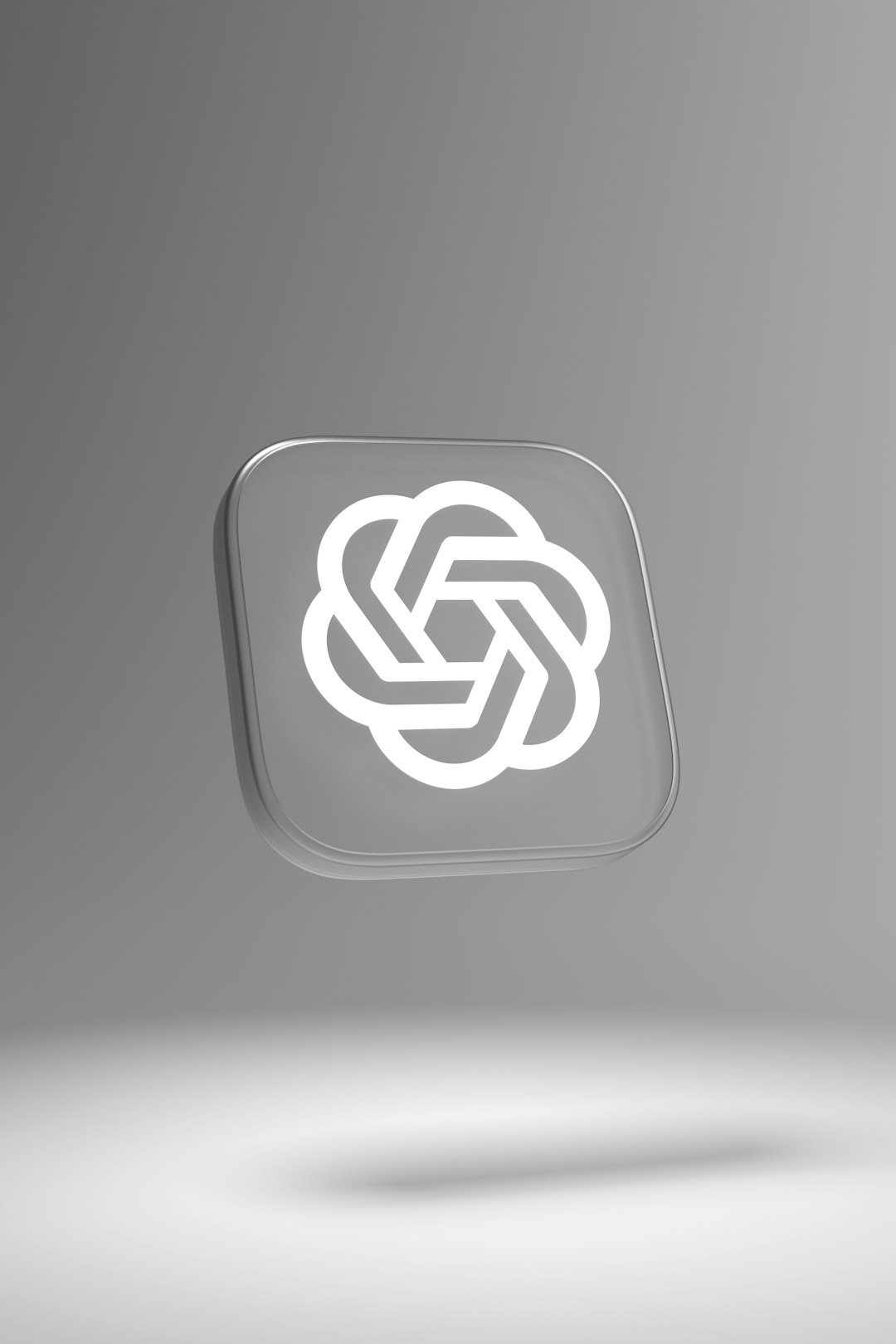
Method 5: Clear Steam’s Web Cache Regularly
Sometimes, excessive cache buildup can cause performance issues related to how Steam handles web content. Clearing the web cache can refresh Steam’s memory management behavior.
Steps:
- Close Steam completely.
- Navigate to the following folder:
%Steam%\appcache\
- Delete the folder named “webcache”.
- Restart Steam and monitor RAM usage.
This method may temporarily reduce RAM usage, especially if cache corruption was causing memory leaks.
Combining Multiple Methods for Best Results
Most effective results often come not from using one method, but by combining a few strategies based on individual needs. For instance, disabling hardware acceleration and clearing the cache regularly can provide consistent performance improvements without losing access to crucial features.
Final Thoughts
While Steam Web Helper is a core part of how the Steam client delivers its web-integrated experience, users shouldn’t have to put up with high RAM usage every time they open the platform. Through a combination of configuration tweaks, feature limitations, and possibly using lighter alternatives, it’s possible to enjoy Steam without sacrificing system performance. These actions can be particularly valuable on low-memory PCs and laptops where every megabyte of RAM counts.
FAQ
- Q: Can I disable Steam Web Helper completely?
A: Not through official settings. It is essential for many web-based features. However, you can minimize its impact by disabling specific features or running in offline mode. - Q: Is Steam Web Helper a virus?
A: No, it is a legitimate component of Steam. If you’re unsure, make sure your Steam is downloaded from the official site and scan your system using antivirus software. - Q: Will blocking Steam’s web pages get me banned?
A: No, local network modifications using hosts files won’t get you banned. However, modifying the client or using unauthorized third-party tools can be risky. - Q: Why are there multiple instances of steamwebhelper.exe?
A: Each instance handles a separate web process in Steam’s interface. This modular design improves performance isolation but may spike RAM usage. - Q: Does Steam plan to fix high RAM usage issues?
A: Valve periodically updates the client, and optimizations do happen, though there’s no official roadmap focused explicitly on RAM optimizations for Steam Web Helper.
By being proactive and taking control of your Steam experience, you can enjoy your games without letting background web components sap your system’s resources.
yehiweb
Related posts
New Articles
The Polyglot Platform: Taking Your WordPress Site Global with AI Bud
The English-speaking web is saturated. For every keyword you try to rank for in the US or UK, there are…