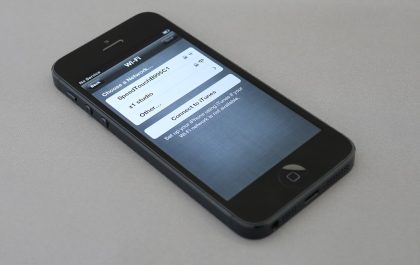Waze is a widely-used navigation app that offers real-time traffic updates and route optimization. With features like voice-guided navigation, crowd-sourced traffic reports, and user-generated data, it’s no wonder millions rely on Waze daily. However, as with any application handling personal location history and destination searches, privacy becomes an essential consideration. If you’re looking to remove traces of past navigation activity, understanding how to clear your Waze history becomes crucial.
Whether you’re handing your phone to someone else, selling your device, or simply aiming to protect your privacy, clearing Waze history is a straightforward process if you know where to look. In this guide, we’ll walk you through the steps to do just that, along with helpful information on related topics like favorites and user data stored locally or in the cloud.
Why You Might Want to Clear Your Waze History
Waze tracks your recent destinations and navigation routes to provide quicker suggestions and improved route optimization. However, there are several reasons why a user might want to delete this information:
- Protecting personal privacy – Especially if you’ve visited sensitive or private locations.
- Preparing the app for a new user – Before transferring ownership of the device.
- Preventing automatic suggestions – To stop Waze from suggesting unwanted recent locations.
- Removing clutter – For users who prefer a tidy and minimalistic history list.
Now, let’s delve into the actual steps involved in removing this data from the app.
Step-by-Step Guide to Clearing Your Waze History
1. Open the Waze App
Launch the Waze app on your smartphone. Make sure you’re logged into your account so that you can access your personal settings and history data.
2. Access the Search Function
Click on the search icon located in the lower-left corner of the screen. This will bring up your recent searches, saved places, and home/work locations.
3. Remove Recent Searches
Your recent destinations are logged under the search bar. To delete them:
- Tap on the magnifying glass icon to go to the navigation screen.
- Your Recent Places or History will display beneath the search field.
- On iOS, swipe left on any item in the recent history list and tap Delete.
- On Android, tap the three-dot icon next to an item and select Remove or Delete.
This will erase individual entries. To clear multiple, repeat the above step for each one.
4. Delete Favorite Locations
Favorites are locations you’ve saved for easy access. These don’t delete automatically when you clear history. To remove them:
- Tap on the search icon again.
- Scroll down to Favorites.
- Click the three-dot menu or “More Options” beside the item you want to remove.
- Select Remove or Delete.
This permanent deletion ensures that Waze won’t make suggestions based on your saved places.
5. Resetting Home and Work Addresses
If you’ve set up “Home” and “Work” locations, wiping them can enhance your privacy. Here’s how you can do it:
- Go to the Search menu.
- Tap on Home or Work.
- Click the three-dot menu next to the address.
- Choose Remove or Edit to either delete or update the address accordingly.
This prevents others from knowing your frequently visited starting points or destinations.

How to Clear Waze App Data Completely
If you want to erase all Waze-related data and truly start from a clean slate, you can reset the app. This method also logs you out and clears cache, cookies, and all user data stored on the device.
On Android
- Open your device’s Settings.
- Navigate to Apps or Application Manager.
- Scroll to find and select Waze.
- Tap Storage, then click on Clear Data and Clear Cache.
- Confirm when prompted.
On iOS
- Go to Settings on your iPhone.
- Select General → iPhone Storage.
- Scroll to find Waze and tap on it.
- Select Delete App.
- Reinstall Waze from the App Store if needed.
This method is best if you’re planning to switch user accounts, sell your phone, or troubleshoot persistent issues.
Considerations When Clearing Waze History
There are a few important points to keep in mind when managing your Waze history:
- Your Waze account may still retain cloud-based preferences such as mood, username, and report history. Deleting local data may not erase everything.
- Waze does not currently offer a “Clear All History” button, so each search item must be deleted individually.
- Location access settings on your device will also impact how Waze tracks and reports your position. Consider adjusting these in your system settings.
For example, on Android you can edit location permissions in the Permissions section of your app settings. On iOS, navigate to Privacy & Security → Location Services.
What About Waze Timeline or History Like Google Maps?
Unlike Google Maps, Waze doesn’t maintain a detailed, time-stamped timeline of every trip you’ve taken. Instead, it stores recent navigation activity and user-generated location preferences, all of which are visible in the Search or History section of the app.
That said, if you link Waze with Google services (such as Calendar or Google Maps itself), some data may also be mirrored or historical references retained in your Google account. Make sure to check connected apps and integrations if you’re aiming for comprehensive deletion.
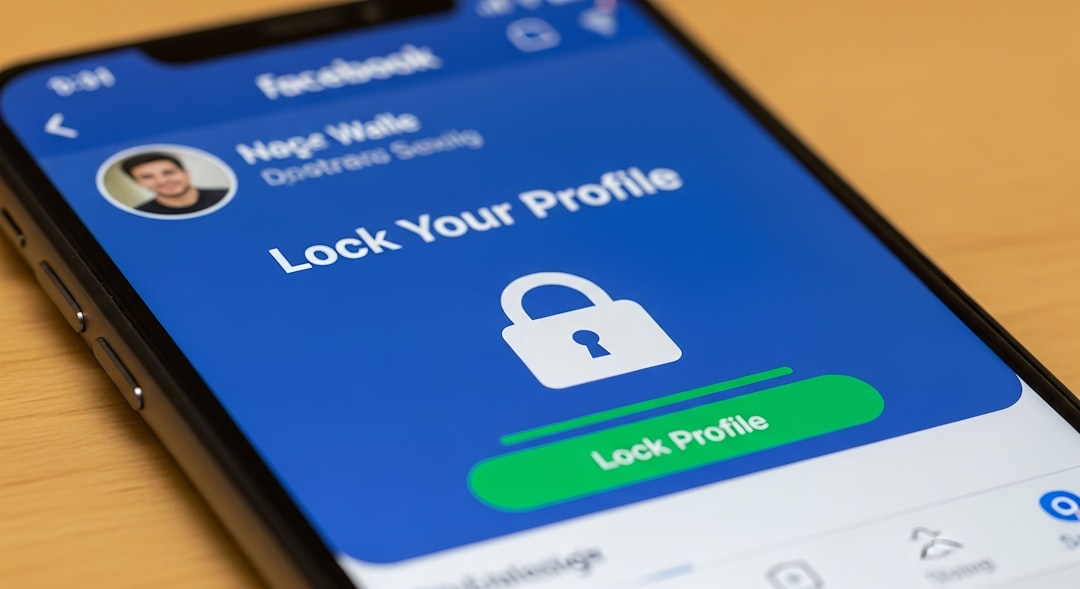
Tips for Maintaining Privacy While Using Waze
To make sure your navigation data remains secure and private on an ongoing basis, consider the following:
- Use Incognito Mode if available – Some versions of Waze may support limited data logging during select sessions.
- Disable Auto-Suggestions based on prior destinations under app settings.
- Review connected apps and disconnect any third-party services you no longer use.
- Regularly clear history – Make it a habit to delete recent entries weekly or monthly.
Final Thoughts
Waze is a powerful tool for commuters, road trippers, and everyday drivers. While its real-time capabilities offer clear advantages, being aware of what data gets stored—and how to manage or delete it—is just as important.
Whether you’re keeping your travel history private, decluttering your app interface, or gearing up for a device transfer, knowing how to clear Waze history responsibly is an essential part of app management in the digital age.
By following the steps and best practices outlined in this guide, you can confidently manage your location history and ensure your personal data isn’t unnecessarily retained or visible to others.
yehiweb
Related posts
New Articles
How to Transfer Contacts from Android to iPhone
Switching from an Android device to an iPhone can be an exciting move, offering a fresh experience with Apple’s sleek…