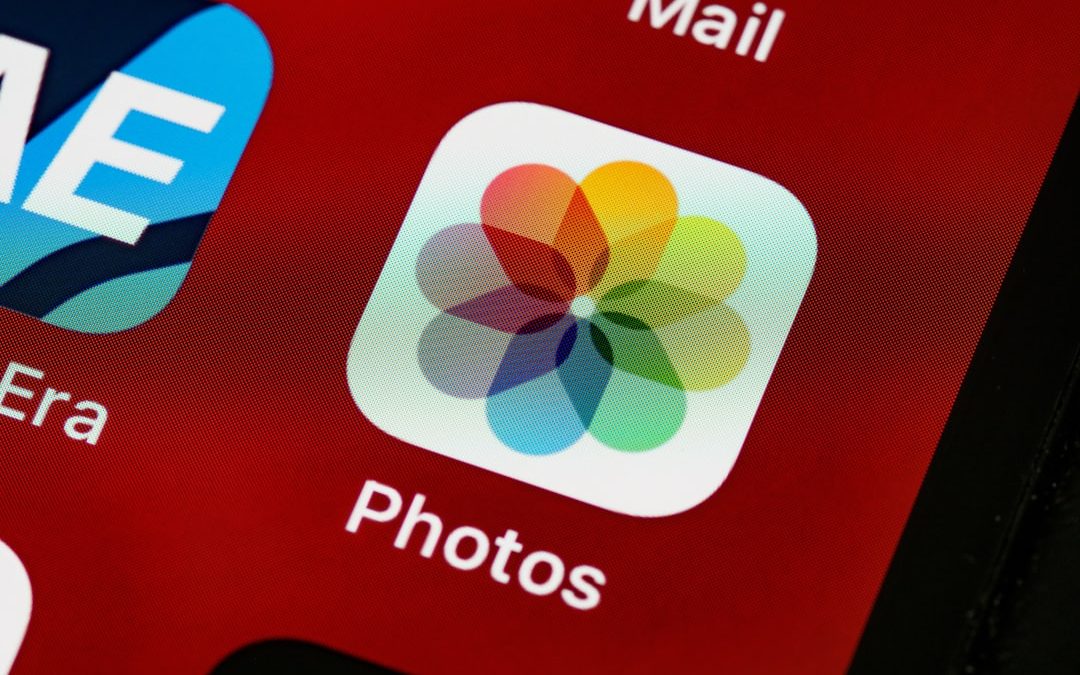Have you ever found yourself scrolling through the home screens of your iPhone or iPad only to discover apps you haven’t used in months—or maybe even years? You’re not alone. Many iOS users accumulate apps over time, only to leave them sitting unused, quietly consuming valuable storage space. If you’ve been struggling with limited storage, or just want to tidy up your device, offloading unused apps is a smart and simple solution. In this guide, we’ll explore exactly what offloading is, how to do it manually and automatically, and why it’s a better option than simply deleting apps.
What Does It Mean to Offload an App?
Offloading is a feature introduced by Apple in iOS 11 that allows users to remove an app without losing the app’s data. Think of it as a temporary eviction—you remove the app itself to save space, but all your settings and files associated with it remain intact on your device. If you reinstall the app later, everything will be right where you left it.
This is particularly helpful for:
- Large apps that you use infrequently
- Games with saved data you don’t want to lose
- Freeing up storage to download updates or take photos and videos
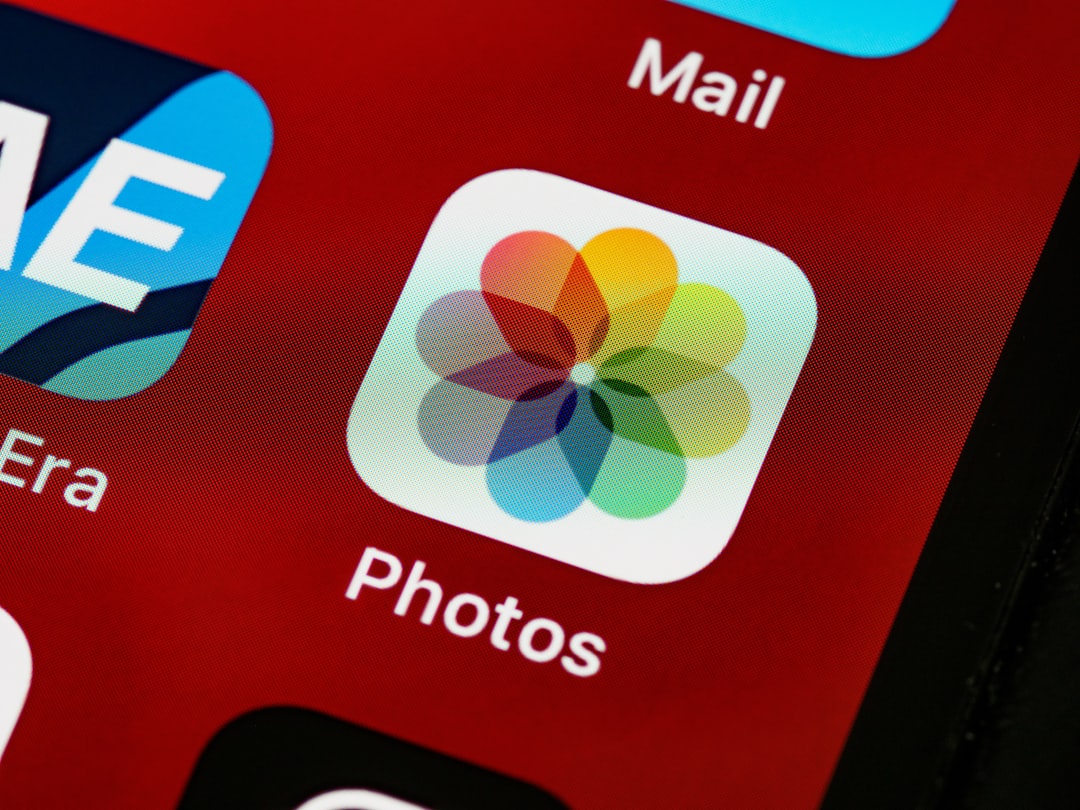
Why Offload Instead of Delete?
When you delete an app, you remove everything associated with it—yes, including saved files and data unless they’re stored in the cloud. Offloading, on the other hand, provides a more user-friendly and reversible approach. This way, your progress in a game, login credentials, and other settings are preserved and restored when you reinstall the app.
Here are some advantages of offloading over deleting:
- No loss of data: If you have important files or app settings, they are saved.
- Ease of reinstallation: Offloaded apps appear as grayed-out icons on your home screen and can be reinstalled with a single tap.
- More efficient storage management: You can offload large apps you rarely use, yet keep your data just in case you need them again.
How to Manually Offload Unused Apps
Manually offloading apps gives you full control over what stays and what goes. Here’s how you can do it:
- Open the Settings app.
- Tap on General.
- Go to iPhone Storage or iPad Storage.
- Wait a moment while your device calculates storage usage. You’ll see a list of apps sorted by storage size.
- Tap on the app you want to offload.
- Tap Offload App and then confirm.
That’s it! The app will disappear but leave its icon and data behind. If you ever want to use it again, just tap the icon, and it will reinstall automatically.
How to Automatically Offload Unused Apps
If manual cleanup sounds tedious—or if you tend to forget—Apple lets you automate the process.
Here’s how to enable automatic offloading:
- Go to Settings.
- Scroll down and tap App Store.
- Toggle on the Offload Unused Apps switch.
Once enabled, your iPhone or iPad will periodically assess which apps haven’t been used in a while and offload them to free up space. Don’t worry—your data remains safe and the app’s icon stays visible, making it easy to reinstall with a single tap.
What Happens When You Reinstall an Offloaded App?
Reinstalling an offloaded app is straightforward. Just tap the grayed-out app icon on your home screen. Your device connects to the App Store, downloads the app version compatible with your device and iOS, and restores your data automatically. Depending on your internet connection and the app size, this could take a few seconds to a few minutes.
Keep in mind that if the app has been removed from the App Store by the developer, you may not be able to download it again. Also, make sure you’re connected to Wi-Fi if you’re re-downloading large apps to avoid using up your mobile data.
Using Recommendations from iPhone Storage Settings
When you visit Settings > General > iPhone/iPad Storage, Apple offers personalized recommendations on ways to free up space. One of these might be “Offload Unused Apps,” which can be enabled with a single tap from this screen.
You’ll also see a list of installed apps along with their usage statistics, including:
- Amount of space the app is taking
- Date the app was last used
Use this information to make smarter offloading decisions. For instance, if you haven’t used a game in six months but it’s taking up 1 GB of space, offload it to reclaim that storage while saving your progress.
Restoring Offloaded Apps from iCloud Backups
In case you’ve offloaded apps and later do a device reset or set up a new device from an iCloud backup, the apps will be automatically reinstalled, provided they’re still available in the App Store. All the associated data will be restored along with the app, ensuring nothing is lost in the process.

Tips to Keep Your iPhone or iPad Storage Clean
Offloading apps is just one aspect of good device hygiene. Here are some other tips to help you free up space and keep your device running smoothly:
- Clear Safari cache: Navigate to Settings > Safari > Clear History and Website Data.
- Delete old messages and attachments: Set messages to auto-delete after 30 days or 1 year.
- Remove duplicate photos and videos: Use the Photos app or third-party tools.
- Stream instead of download: Use services like Apple Music or Spotify to stream instead of storing songs locally.
These methods, combined with strategic app offloading, can dramatically improve your device’s performance and storage availability.
Final Thoughts
With our increasingly app-centered digital lives, it’s easy for unused apps to pile up and clog your iPhone or iPad. Thankfully, Apple’s offloading feature makes it effortless to reclaim that space without sacrificing your data. Whether you choose to offload manually, automatically, or a bit of both, doing so regularly will help keep your device lean, clean, and ready for action.
So go ahead—take a few minutes today to identify which apps you no longer use and start offloading. Your future self (and your device) will thank you!
yehiweb
Related posts
New Articles
“Could not update post” database error: fix
Encountering a database error can be frustrating, especially when it interferes with publishing or updating content on a website. One…