Telegram has grown to become one of the most powerful messaging apps available today, boasting robust privacy features, cloud-based functionality, and versatile multimedia sharing capabilities. Whether you’re a casual user or someone who uses Telegram for professional communication, maintaining the quality of photos and videos you send is crucial, especially when clarity and presentation matter.
This article will walk through the steps to send high-quality photos and videos on Telegram, as well as provide practical tips for avoiding common pitfalls that compress or degrade media files. We’ll also include answers to frequently asked questions at the end of the article for quick reference.
Why Telegram Compresses Media by Default
Telegram automatically compresses media files like images and videos to reduce load time, save data, and speed up the sharing process. While this is convenient for everyday communication, it isn’t ideal for sending photography, design files, or crystal-clear video content.
Fortunately, Telegram offers multiple ways to bypass this automatic compression to ensure the original quality of your images and videos remains untouched.
Sending High-Quality Media via Telegram
Method 1: Send Media as a File
This method is the most straightforward and commonly used option to prevent any compression or loss of quality.
- Open the Telegram app on your device.
- Enter a chat with the person or group you want to send media to.
- Instead of tapping the paperclip icon and selecting “Gallery” or “Camera”, tap the paperclip and choose “File”.
- Navigate to your desired media file (image or video) through file manager or internal storage.
- Select the file and tap “Send”.
When you send media this way, Telegram treats the image or video as a regular file and does not apply any compression.
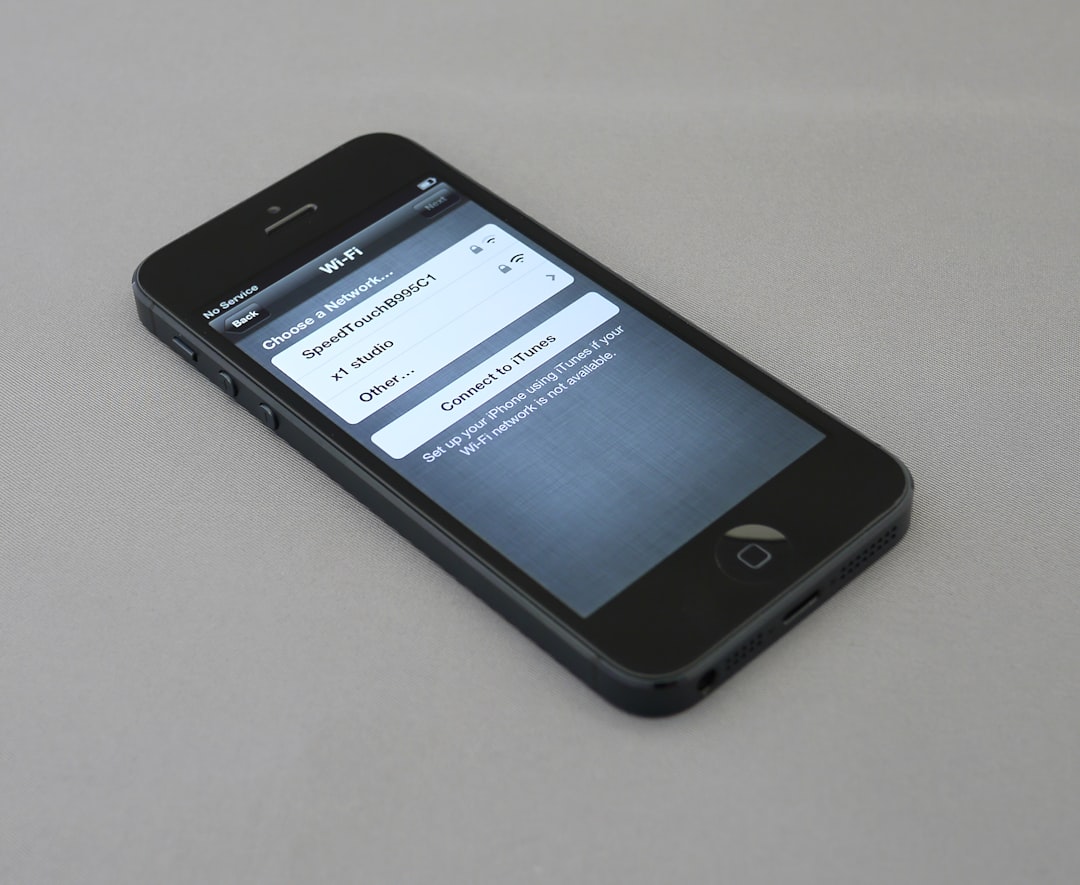
Method 2: Use Telegram’s Built-In Compression Settings
Telegram offers a built-in preview prompt when you try to send a media item via the gallery. This lets you choose whether you want to send the file normally or retain its quality.
- Select an image or video from your gallery.
- Before pressing send, look for three-dot menu or options at the top.
- Choose the option “Send Without Compression”.
- Telegram will now send the file in its original resolution and size.
This method is especially handy for quick sharing when you’re not navigating through file manager options.
Method 3: Use Telegram Desktop or Web
If you’re working from a computer, Telegram Desktop or Telegram Web offers even more control over how files are shared:
- Launch Telegram Desktop or access Telegram Web.
- Select a chat or contact and click the attachment icon.
- Click “File” and browse through your computer’s local files.
- Select the image or video file you want to send.
- Hit “Open” and then “Send”.
Telegram Desktop is especially useful for transferring bigger files, as it allows sending videos up to 2 GB in size without compression – a feature that mobile apps may restrict on some devices.
Tips for Sending High-Quality Videos on Telegram
Sending videos requires more consideration due to file format, frame rate, and resolution. Here are some tips for best results:
- Use MP4 or MOV file formats – These are widely supported and maintain good quality with manageable file sizes.
- Compress videos manually using software like HandBrake or Adobe Media Encoder before sending, if file size is a limitation but quality is still a priority.
- Keep frame rate consistent – A video with inconsistent frame rate might play poorly after upload, even if quality remains intact.
- Record in 1080p or 4K resolution, especially if the content will be repurposed or seen on larger screens.

Using Telegram Channels or Saved Messages for Archiving High-Quality Files
Telegram allows users to send files to themselves through the “Saved Messages” chat, effectively making it a cloud storage utility. This is helpful when managing or backing up high-quality media:
- Open your Telegram account.
- Open Saved Messages (usually pinned at the top or accessible through side menu).
- Send your files as documents or files as described in Method 1.
- You can later access the files from any device logged into the same Telegram account.
This method is particularly useful for transferring media between multiple devices without compromising quality.
Common Mistakes to Avoid
Sometimes even experienced users unknowingly compromise media quality. Here are a few blunders to watch out for:
- Sending images via gallery or camera options instead of as files.
- Forwarding compressed versions of photos rather than resending the original.
- Letting Telegram auto-download and auto-backup photos, which may compress them again.
- Using screenshots instead of original photos — this reduces clarity dramatically.
Double-check file properties before sending to ensure you’re not sending a version that was already compressed elsewhere.
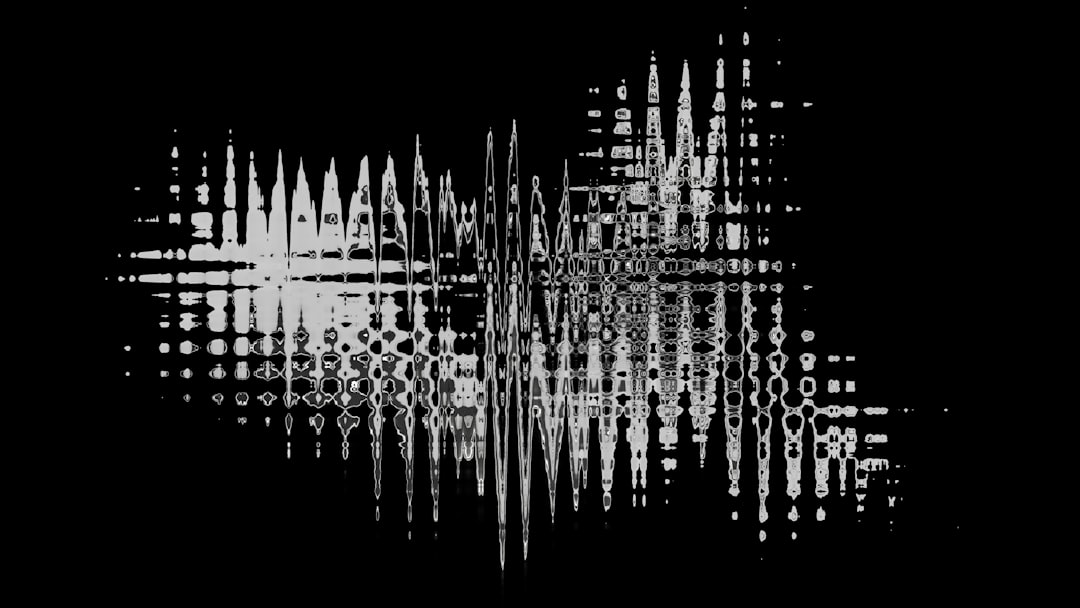
Best Practices for Professional or Group Sharing
If you are a photographer, videographer, or simply managing a group project where media quality is crucial, consider the following:
- Create a dedicated private channel for sending high-quality media files to team members or clients.
- Name and label each file version (e.g., final_v2, preview, RAW) to avoid confusion or accidental overwrites.
- Use Telegram bots or integrations that manage file organization or automate cloud backups.
- Ensure recipients know how to download and view full-resolution versions on various platforms including mobile and desktop.
File Size Limits on Telegram
While Telegram is generous with file-sharing options, it’s worth noting the existing limits:
- Maximum file size: 2 GB (per file) for regular users.
- Maximum number of media files: Up to 10 files in a single message without compromising speed or compatibility.
- Cloud storage: Unlimited and free, as long as you stay within file size limits.
Bear in mind that even large files, when sent as “documents,” will not lose quality.
Conclusion
Telegram provides users with powerful tools to send high-definition media without automatically downgrading image or video quality. Understanding how to leverage these options ensures your content retains its original fidelity, whether you’re sharing family photos or professional-grade content. By taking a few extra steps—such as sending as a file, adjusting compression settings, or using Telegram’s desktop app—you can guarantee your media arrives just as you intended.
FAQs: Sending High-Quality Photos and Videos on Telegram
- Q: Can I send RAW images on Telegram?
A: Yes, you can send RAW files (e.g., .CR2, .NEF) as “files” instead of photos. Ensure each file is under 2 GB. - Q: Do videos lose quality when viewed on another device?
A: Not if they are sent using the “Send Without Compression” or as files. However, playback or appearance may vary based on recipient’s device settings. - Q: Is there a limit to how many high-quality files I can store in Telegram?
A: Telegram offers virtually unlimited cloud storage as long as individual files stay within the allowed size (up to 2 GB per file). - Q: Why are my photos still blurry even when I send as a file?
<i
yehiweb
Related posts
New Articles
The Future of SEO Report Template Excel
In the ever-evolving digital landscape, Search Engine Optimization (SEO) remains a cornerstone of online success. But as algorithms grow smarter…


