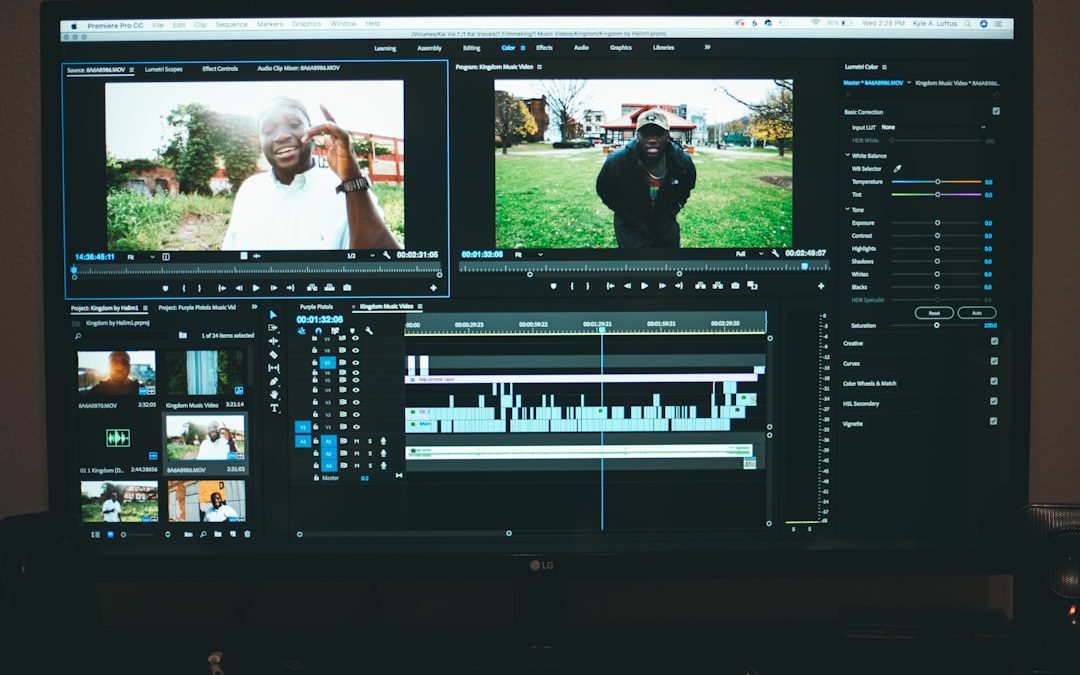Several Disney+ users have recently encountered a frustrating technical issue: Dolby Vision, a flagship HDR format, fails to activate on select TVs that are otherwise fully compatible. Despite owning high-end equipment, many viewers find that Disney+ content plays only in standard HDR10 or SDR (Standard Dynamic Range), without any visual cues that Dolby Vision has been triggered.
TL;DR
Many Disney+ subscribers report Dolby Vision not activating even on fully compatible TVs. The issue often stems from legacy HDMI EDID data not refreshing properly, which can create a communication gap between the streaming device and the TV. A simple HDMI cable reset, restart, or an “HDMI EDID refresh” has resolved the issue for numerous users, enabling correct HDR playback. Though not an official fix from Disney, this workaround helps re-establish proper Dolby Vision handshakes.
Understanding the Dolby Vision Issue on Disney+
Dolby Vision is one of the most sought-after HDR (High Dynamic Range) formats, offering dynamic metadata that adjusts brightness, color, and contrast scene-by-scene. Disney+ rolled out support for Dolby Vision early on, but several viewers began noticing that the feature simply wasn’t working—despite appearing functional on other streaming apps like Netflix or Apple TV.
When users accessed Dolby Vision titles on Disney+, the expected visual markers like the Dolby Vision badge or a switch in picture mode on the TV didn’t appear. Even though the content should trigger Dolby Vision, it only played in standard HDR10 or, in some cases, SDR. This led to widespread complaints and confusion among streaming enthusiasts and AV (audio-visual) professionals.
Root Causes: HDMI Handshake and EDID
Dolby Vision activation relies heavily on what’s called an HDMI handshake, wherein the streaming device and the TV exchange compatibility details using a protocol named EDID (Extended Display Identification Data). If anything disrupts this communication, such as cached EDID data or outdated device pairings, Dolby Vision may not activate properly.
Expert analysis and user experimentation revealed that in most cases, the issue wasn’t with Disney+ itself, but rather with stale EDID records in the HDMI chain. TVs and HDMI-capable devices often save information about each other to speed up future connections — this cache can inadvertently prevent updated or changed features like Dolby Vision from being recognized.
The devices work as though they “remember” the last capabilities exchanged with each other, and if products like a new HDMI 2.1 cable or firmware updates were added after the initial TV-streaming box interaction, the updated Dolby Vision mode might not be acknowledged properly.

HDMI EDID Refresh: The Game-Changer
The breakthrough came when users and AV experts experimented with reestablishing this ‘handshake’ by forcing an EDID refresh. This is essentially making the TV and the streaming device re-learn each other’s capabilities from scratch. A fresh HDMI handshake often enabled Dolby Vision to work seamlessly on Disney+, validating the theory that stale EDID data was the root issue.
Here are some of the methods users used to force an HDMI EDID refresh:
- Unplugging and replugging HDMI cables from both ends (on the TV and streaming device)
- Restarting both devices after disconnecting HDMI
- Switching HDMI ports on the TV to force detection as a “new” connection
- Using an HDMI EDID manager (a hardware tool that resets the handshake data)
- Clearing the TV’s HDMI input memory (available on some models only)
In the vast majority of cases, one or more of the above methods resulted in successful Dolby Vision triggering on Disney+. Users would then see proper HDR visuals along with confirmation from their TVs, such as auto-switching to the “Dolby Vision Bright” picture mode.
Why This Happens Specifically with Disney+
While other streaming services like Netflix or Amazon Prime Video also utilize Dolby Vision, they appear to handle HDMI handshakes more robustly. Experts suggest that Disney+’s app might employ a stricter or somewhat outdated EDID reading mechanism, making it more vulnerable to cached data mismatches.
Furthermore, not all streaming devices (such as Apple TV 4K, Fire TV Stick 4K, or NVIDIA Shield) experience the same level of issue. Depending on how the app is coded for each platform, Dolby Vision may behave differently.
For instance:
- Apple TV 4K: Known to trigger Dolby Vision immediately when setup is correct
- Roku Ultra: Often has Dolby Vision issues unless rebooted after HDMI replug
- PlayStation 5: Doesn’t support Dolby Vision currently, so only HDR10 plays
These inconsistencies emphasize the importance of cross-platform testing and cooperation between streaming services and hardware manufacturers.
Image not found in postmetaSteps to Take if You’re Affected
If you suspect your TV isn’t triggering Dolby Vision on Disney+, here’s a short corrective checklist to follow:
- Disconnect the HDMI cable from both the TV and your streaming device.
- Turn off both the TV and the streaming box for at least 30 seconds.
- Reconnect the HDMI cable using a different HDMI port, if possible.
- Ensure both devices are running the latest firmware updates.
- Launch Disney+ again and navigate to a known Dolby Vision title.
- Watch for the Dolby Vision badge or automatic switch in the TV’s picture mode.
If the issue persists, consider using a different HDMI cable or an HDMI EDID manager. In rare cases, uninstalling and reinstalling the Disney+ app may also help reset internal detection settings.
Conclusion
The Dolby Vision issue with Disney+ is not due to faulty hardware or dishonesty from Disney, but rather a technical handshake limitation stemming from cached HDMI EDID exchanges. Fortunately, a manual reset of this communication path proves to be an effective solution. As HDR adoption grows, continued collaboration between platforms and manufacturers will be essential to ensure that premium features like Dolby Vision work seamlessly for all users.
Frequently Asked Questions (FAQ)
- Q: How can I check if Dolby Vision is activated on my TV?
A: Most TVs indicate Dolby Vision via an on-screen logo or by switching picture mode (e.g., “Dolby Vision Bright”). You can also check the streaming device’s playback details if accessible. - Q: Does Disney+ support Dolby Vision on all content?
A: No, only select titles support Dolby Vision. Look for the DV badge on the title page before playback. - Q: What is an HDMI EDID refresh?
A: It’s the process of clearing cached display data exchanged between devices via HDMI to restore accurate video capability detection. - Q: Can using a different HDMI cable solve the problem?
A: Yes, especially if your current cable doesn’t support full HDMI 2.0 or 2.1 bandwidth required for Dolby Vision. - Q: Is Disney working on a fix?
A: While there’s no official fix yet, feedback has been collected, and updates to the Disney+ app may address this in future releases.
yehiweb
Related posts
New Articles
StarryAI AI Style Drift After Multiple Iterations and How Version Lock + Prompt Reuse Maintains Consistency
If you’ve been generating art using platforms like StarryAI, you might have noticed an interesting trend: the art style of…