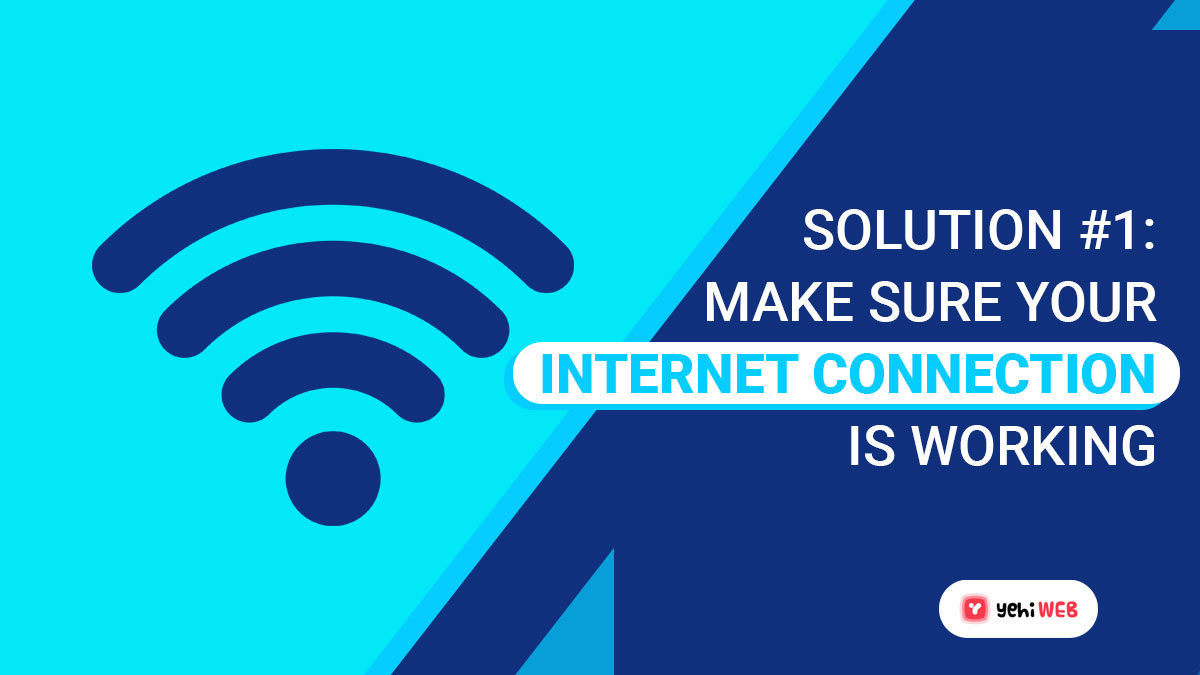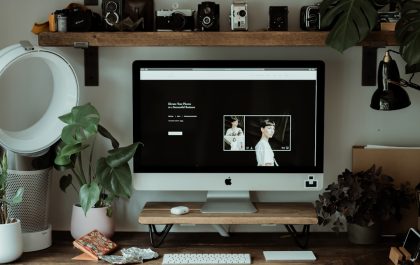Microsoft Family Safety is a powerful set of parental control tools that help families manage screen time, content filters, and location sharing across devices. However, users sometimes encounter a frustrating roadblock: a message that reads, “We couldn’t connect to Microsoft Family right now.” This error can interrupt account setup, prevent syncing of settings, and generally halt family safety measures.
Fortunately, this guide offers a simple and structured way to resolve the issue quickly. Whether you’re setting up Family Safety for the first time or trying to re-establish a disrupted connection, the following solutions are proven and reliable.
What Causes the Microsoft Family Connection Error?
Understanding the cause of the error is the first step to resolving it. It could be triggered by:
- Internet connectivity issues
- Incorrect Microsoft account settings
- Outdated Windows Store or software
- Corrupted cache files or outdated certificates
- Incorrect date and time settings
Now let’s explore the step-by-step methods you can use to fix it.
1. Check Your Internet Connection
This might sound basic, but a poor or intermittent internet connection is often to blame. Ensure that your device has a working internet connection. You can try loading a website in a browser or running a speed test.
If you’re on a metered connection or using data-saving tools, consider switching to an unmetered network and try again.

2. Verify Microsoft Account Login
Make sure the user is signed into the correct Microsoft account — the one that is registered under the family group. Do the following:
- Go to account.microsoft.com/family.
- Log in with the parent’s Microsoft credentials.
- Ensure all intended family members are correctly listed.
If needed, remove and re-invite family members to rebuild the connection and permissions.
3. Update Windows and Microsoft Store Apps
Outdated system files or apps can often lead to issues communicating with Microsoft services. You can manually update both via these steps:
- To update Windows: Go to Settings > Windows Update and click Check for updates.
- To update Microsoft Store apps: Open Microsoft Store, click on your profile icon, then select App settings, and update all apps.

4. Correct Date and Time Settings
Incorrect system time can prevent successful communication with Microsoft servers. Here’s how to fix this:
- Go to Settings > Time & Language > Date & Time.
- Enable Set time automatically and Set time zone automatically.
- Click Sync now to immediately correct any errors.
5. Clear Microsoft Store and System Cache
Corrupted cache files are a common culprit behind connection issues. Use these commands to clear them:
- Press Win + R, type
wsreset.exe, and hit Enter. This will reset the Microsoft Store. - Optionally, run Disk Cleanup or a trusted third-party cleaner to refresh additional cache areas.
6. Check Family Safety Service Status
Sometimes the issue is on Microsoft’s end. Visit the Microsoft Service Status page to check if Family Safety or other related services are undergoing maintenance or experiencing outages.
7. Reinstall or Repair Microsoft Family App
If you’ve installed the Family Safety app, try uninstalling and reinstalling it. Corrupted app installations may not connect properly with the account services.
- Go to Settings > Apps > Installed Apps.
- Find Microsoft Family Safety, click Uninstall.
- Reinstall it from the official Microsoft website or Microsoft Store.
Additional Tips
If the problem persists, try the following:
- Create a new Windows user profile and set up Family Safety again.
- Ensure any antivirus or firewall software isn’t blocking Microsoft Family Safety’s access.
- Contact Microsoft support for direct assistance if none of the above remedies work.
It is essential to resolve this error promptly, especially when managing a child’s screen activity, content access, and digital safety. These tools exist to protect, and without full functionality, their purpose is undermined.
Conclusion
The “We Couldn’t Connect to Microsoft Family Right Now” error can be frustrating, but with the right approach, it’s easily solvable. By ensuring an active internet connection, updating essential apps, correcting account and time settings, and refreshing system resources, you should be able to restore full functionality swiftly.
Take each step seriously and methodically. A secure and well-connected Microsoft Family system ensures peace of mind and protection for your loved ones in the digital age.
yehiweb
Related posts
New Articles
Whosvalora: Understanding the Digital Mystery That’s Taking Over Social Media
In the rapidly changing realm of internet culture, new terms and phenomena emerge almost daily. But few have captured the…