You’re in the mood. The perfect playlist is ready. You hit play on your Spotify desktop app—and suddenly… silence. Just a small message that says “No available device.” What does that even mean? Your headphones are on, your speakers are ready, and you’re pretty sure technology hasn’t failed you—for the hundredth time this week.
TLDR:
Spotify on desktop can sometimes fail to play music, especially when there’s no audio device detected. This usually results in a “No available device” error. Resetting your audio driver can often fix this and bring back audio for all your apps—not just Spotify. It’s way easier than you think!
So, what really happened?
One day, everything worked fine. The next, nothing. You’ll launch the Spotify desktop app on Windows or Mac, try to play a song, and—uh oh—the play button changes, but no sound comes out. Then you see it…
“Spotify can’t play this right now. If you have the file on your computer you can import it.”
Or even worse: “No available device”.
Why does Spotify do this?
Spotify needs an audio output device to actually, you know, play music. It doesn’t have superpowers. It depends on your computer’s sound system to connect to things like:
- Speakers
- Headphones (wired or Bluetooth)
- HDMI audio output
If Spotify can’t find one, or if the system is acting weird, it gives up and shows you that pesky error message.

But wait, my other apps still work!
Here’s the funny part: sometimes, YouTube or VLC or Zoom works just fine while Spotify just sulks in the corner. That’s because different apps use different paths to play audio. Spotify might be picky about using the “default” device or requiring specific audio settings.
And some apps recover better when your system hiccups. Spotify? Not so much.
The hero move: Resetting your audio driver
This part is magic. You don’t need to install anything new. No shady utilities or expensive software. You just reset your audio driver.
It’s like giving your sound system a fresh cup of coffee and telling it to do its job again.
Here’s how to reset your audio driver on Windows:
- Right-click the Start button and choose Device Manager.
- Find Sound, video and game controllers.
- Right-click your audio device (like “Realtek” or “High Definition Audio”) and hit Disable device.
- Wait a few seconds, then right-click it again and choose Enable device.
That’s it. No restart needed in most cases!
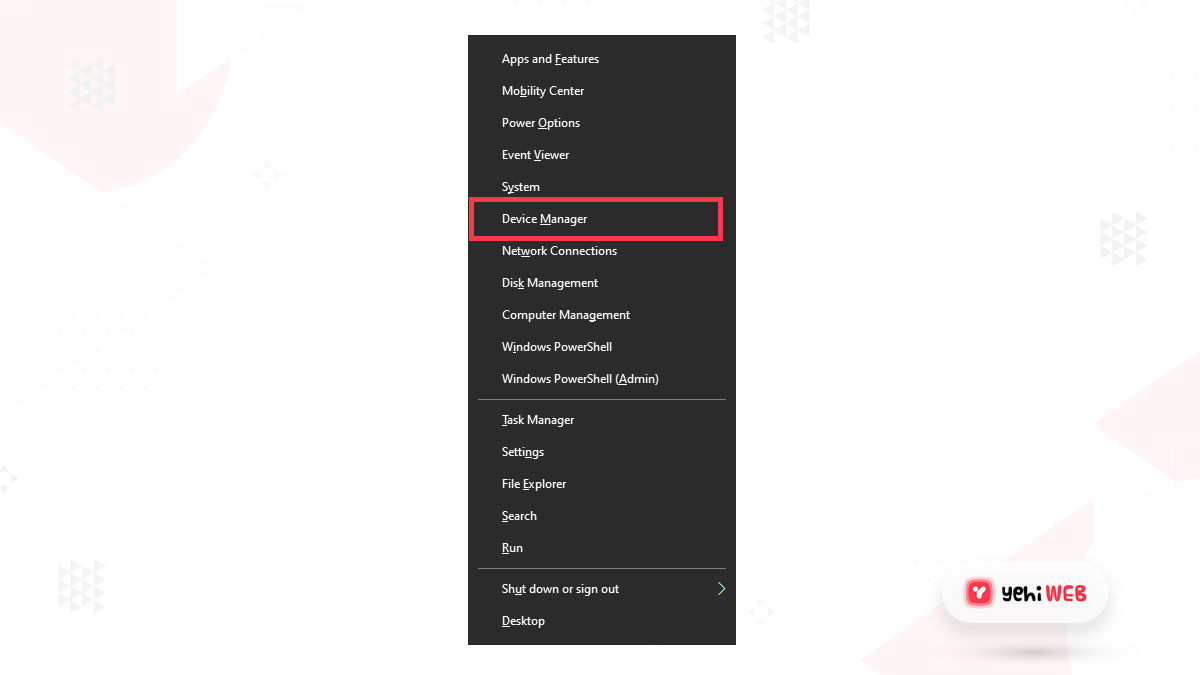
Pro Tip:
If that doesn’t do the trick right away, reboot your computer. It almost always works.
What exactly happens during a reset?
The system basically kicks your sound driver awake. When you disable and re-enable it, Windows tosses aside any buggy audio sessions. Then it re-scans your hardware and re-initializes the connection to your earbuds, speakers, or whatever you’re using.
This is like turning off your Wi-Fi and turning it back on… just for sound!
Here’s how Spotify behaves after a reset
Once you do the reset, Spotify thinks someone just kicked it gently in the earbuds. Suddenly, it’s back to normal! The play button plays, the sound flows, and that awkward silence? Gone.
Even better, some users report that other apps also magically get fixed by this audio reset. That weird crackling noise? Gone. That app that wouldn’t play anything unless you juggled five settings? Yep, works now.
If it still doesn’t work…
If resetting your audio driver didn’t save the day, try these bonus tips:
- Check your default output device: Right-click the volume icon in your system tray. Choose Sounds > Playback. Make sure the right device is set as default.
- Update your sound drivers: Still using 2014 software? Get the latest from your PC or sound card manufacturer.
- Disable exclusive mode: Go to the properties of your audio device. Under the Advanced tab, uncheck “Allow applications to take exclusive control.”
What about Mac users?
Don’t worry Mac fam, we got you. Try these steps:
- Open Audio MIDI Setup (found in Applications > Utilities).
- Check if the correct audio output is selected.
- Set the format to something standard like 44100.0 Hz.
- If things still go south, restart your Mac or disconnect/reconnect your audio device.
This isn’t just a Spotify issue
Other apps can suffer too. In fact, this is sometimes a Windows or macOS quirk. Maybe a system update stepped on your audio driver. Or a streaming app tried to grab exclusive access and never let go.
Resetting the driver clears up those “permissions” and refreshes the whole audio pipeline.
Why does this fix apps across the board?
Apps don’t always know when something’s wrong with your sound system. They use what’s available. But if the computer tells them “yeah, yeah, everything’s cool” when it’s not—they believe it.
A reset clears out the lies and brings truth, justice, and most importantly, sound back to your ears.
Final thoughts
The “No available device” error is annoying, sure. But it’s not unbeatable. In fact, it’s surprisingly easy to fix with a simple audio driver reset.
So next time Spotify decides to quit playing music but your headphones are in and you’re positive you’re not dreaming? Just remember to reset that driver.
And don’t forget to dance a little when the music finally starts rolling again. You deserve it.
Quick Recap:
- Getting “No available device” in Spotify? It means no sound output was found.
- Reset your audio driver using Device Manager in Windows or Audio MIDI Setup on Mac.
- Fixes often ripple across all apps, not just Spotify.
- No downloads or tech degrees required!
Now go back to vibing. The beat is back. 🎵
yehiweb
Related posts
New Articles
How to Answer “Tell Me About Yourself” in a Job Interview
So, you’re getting ready for a job interview. You’ve picked out your best outfit, updated your résumé, and practiced shaking…


