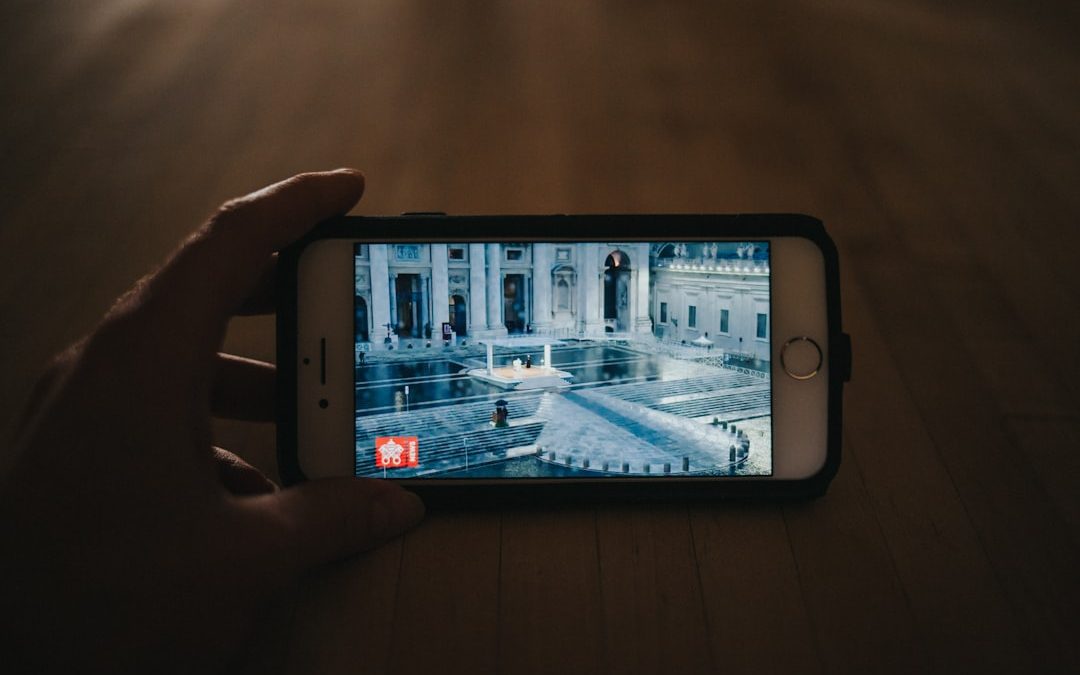GroupMe is a popular messaging platform for coordinating communication with friends, family, and teams. Over time, message threads can become cluttered with old conversations, making it difficult to focus on current discussions. While GroupMe does not have a built-in feature labeled “archive,” there are smart workarounds that can help you clean up your message list and keep things organized. In this article, we’ll walk through the best ways to effectively archive messages in GroupMe, ensuring a clutter-free interface while preserving important conversations.
Understanding the Concept of Archiving in GroupMe
Unlike email platforms that offer a dedicated archive button, GroupMe does not include a traditional archiving function. However, users can manage their message history by hiding chats or exporting their message data. These options effectively serve the purpose of archiving by removing conversations from immediate view while keeping them accessible if needed later.
Option 1: Hiding a Chat
This is the quickest and easiest way to clean up your chat list without deleting any messages permanently.
To hide a chat on GroupMe:
- Open the GroupMe app on your device.
- Locate the chat you want to hide in your conversation list.
- iOS: Swipe left on the chat and tap Hide.
- Android: Tap and hold the chat, then select Hide.
Once hidden, the chat will no longer appear in your main conversation list. However, it hasn’t been deleted. If a new message is received in the group, it will automatically reappear in your list.
This method is perfect if you’re just looking to declutter without losing ongoing group conversations.
Option 2: Exporting Message History
If you’re managing sensitive or important information and want a permanent offline copy, exporting your chat history can be a great way to “archive” messages outside the app.
Here’s how to export your GroupMe messages:
- Visit the GroupMe website and log in with your credentials.
- Click on your profile picture in the upper-right corner and select Export My Data.
- You’ll receive a link via email or within the app where you can download all your chat history.
The exported files are usually in a .zip format containing HTML files and media. You can store these safely on your computer, USB device, or cloud storage for easy access any time.
Option 3: Leaving Inactive Groups
A more permanent way to reduce clutter and effectively archive your participation is to leave groups that are no longer active or relevant.
To leave a GroupMe chat:
- Open the chat you want to leave.
- Tap the group or contact name at the top of the screen to open Group Details.
- Scroll down and select Leave Group.
Note that once you leave a group, you’ll no longer have access to its message history unless you’ve exported it beforehand. Also, your departure may be visible to other members, so it’s best to leave inactive chats rather than personal groups.
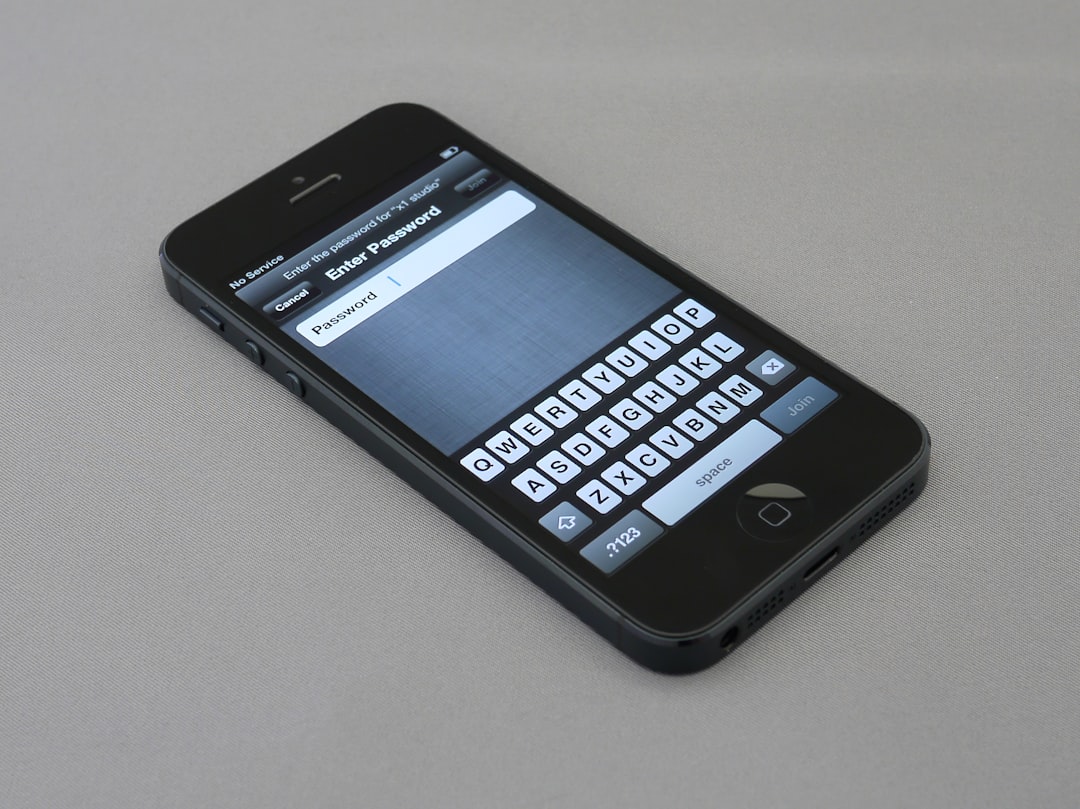
Tips for Managing Your GroupMe Chats More Effectively
Even though true archiving features are not built into GroupMe, you can still manage your conversations smartly with some best practices:
- Organize periodically: Hide or export messages from old/unnecessary chats once a month.
- Use Notes: For groups with important info, use the Notes feature to save key messages instead of keeping long threads.
- Mute notifications: If you don’t want to leave chats, mute them so they don’t distract you, but still remain accessible.
- Name and rename groups meaningfully: This makes it easier to find important group chats when needed.
Final Thoughts
Though GroupMe doesn’t offer a direct archiving tool, using features like Hide Chat and Export Data brings you close to achieving the same result. Whether you want to tidy up your interface or keep essential conversations safe, these methods give you the flexibility to manage your messages your way.
Start implementing these tips today to make your GroupMe experience cleaner, more organized, and more productive!
yehiweb
Related posts
New Articles
How to Find the QR Code on Twitch App
So, you’re trying to log into Twitch and you keep seeing something about a QR code. Or maybe you just…