Ever wanted to feel like a tech wizard? Today, we’ll show you how to change a Windows password directly from the command line using Net User. It’s simple, fast, and dare we say—fun! Whether you’re locked out of a forgotten account or just want to impress your friends, this guide is for you.
What is Net User?
Net User is a command-line tool that helps manage user accounts on Windows. You can view details, create new users, or change passwords. And the best part? No need to click through tons of menus.
Why Use the Command Line?
Great question! Here are a few reasons:
- Speed: It’s much faster than clicking through Control Panel.
- Power: You get more control over what you do.
- Cool Factor: It looks like you really know what you’re doing (even if you don’t!).
Don’t worry, we’ll walk you through it step by step!
Step 1: Open Command Prompt (as Administrator)
First, you need to open the Command Prompt with admin rights. This is very important or the command won’t work.
- Click the Start Menu.
- Type cmd into the search bar.
- Right-click Command Prompt and select Run as administrator.
You’ll see a black window pop up. That’s your playground!
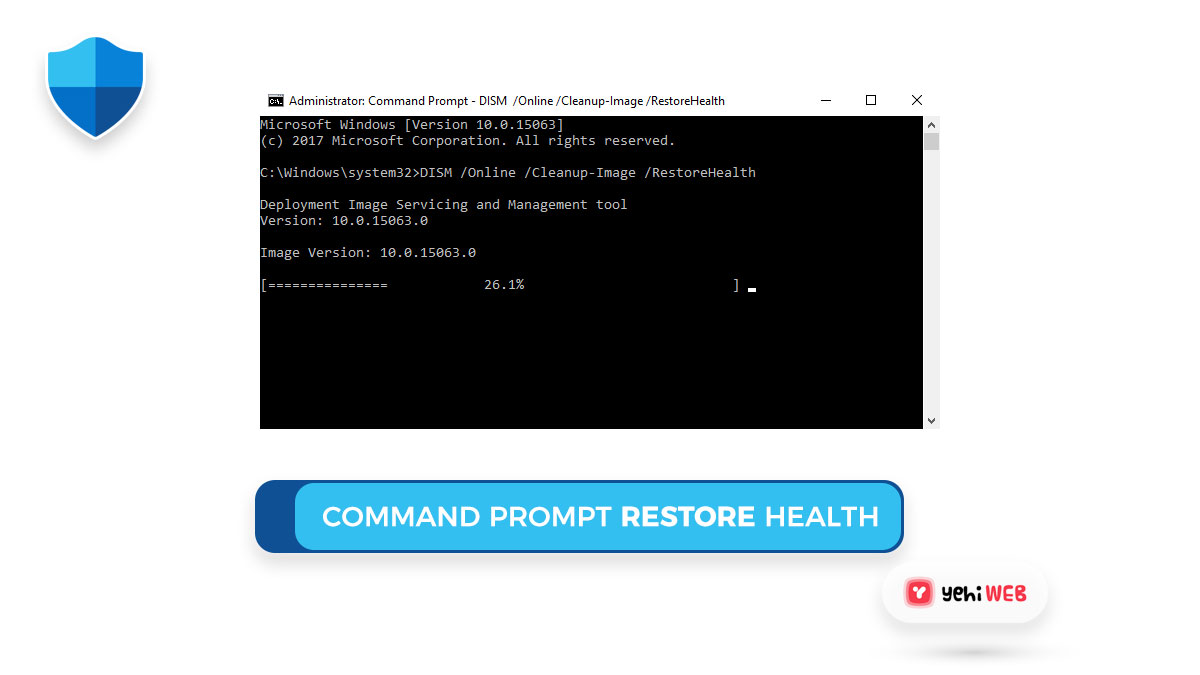
Step 2: See the Current User Accounts
Before changing anything, you want to see what accounts are on the machine. Type this command:
net user
Then hit Enter. Boom! You’ll get a list like:
User accounts for \\MY-PC ----------------------------------- Admin Guest JohnDoe The command completed successfully.
This confirms the usernames on your machine. Pick the account whose password you want to change. In this case, let’s choose JohnDoe.
Step 3: Change the Password
Time for the main event. Use this command to change the password:
net user JohnDoe newpassword
Replace JohnDoe with your actual username and newpassword with the password you want. For example:
net user JohnDoe ChocolateCake123
If it works, you’ll see:
The command completed successfully.
That’s it! Password changed in a blink.

Tips and Tricks
Want to set a password with spaces? Put it in quotes:
net user JohnDoe "I love pizza"
Changing someone else’s password? You must be logged in as an administrator. No exceptions!
Forgot your own username? Use:
whoami
This will tell you the exact name of the current user account.
What If It Doesn’t Work?
Don’t panic. Here’s what to check:
- Did you open Command Prompt as admin?
- Did you get the username exactly right?
- Are you trying to change a password for a system or built-in account like Administrator or Guest? These can be locked down.
Extra Cool Commands
Want to go deeper? Try these:
- Disable an account:
net user JohnDoe /active:no
- Enable it again:
net user JohnDoe /active:yes
- Force password change at next login:
net user JohnDoe /logonpasswordchg:yes
- See full details of an account:
net user JohnDoe
Use Cases in Real Life
Let’s say your little brother changed your password as a prank. :/
If you’re the admin, you can log in, open the Command Prompt, and zap it back to something you control. Easy as pie.
Or maybe you’re a system admin at work. And someone on the team forgot their password again. Don’t waste time in Control Panel. Just fire up Net User and take care of it in seconds.

Important Reminders
Your password is sacred! Don’t let people see you type it. Especially in public places.
Also, changing someone else’s password without permission is a big no-no. Only do this if you have the right authority.
Other Ways to Change Password
Sure, you can use the GUI (Graphical User Interface). You can use:
- Ctrl+Alt+Delete → Change a password
- Settings > Accounts > Sign-in options
But are they as cool? Probably not 😎
Let’s Recap
Here’s how you change a password using Net User:
- Open Command Prompt as admin.
- Type
net userto see accounts. - Type
net user [username] [newpassword]to change it.
Done!
Conclusion: You’re Now a CLI Hero
Congrats! You learned how to change a Windows password using just a few keystrokes. No menus. No waiting. All action.
Use this power wisely, young padawan.
Stay curious, stay techy, and keep exploring those black command line windows. They’re cooler than they look!
yehiweb
Related posts
New Articles
Jobs That Hire at 15: Companies Hiring Teens Right Now
For many teenagers, getting a job at 15 is more than just a way to earn money—it’s a valuable opportunity…


