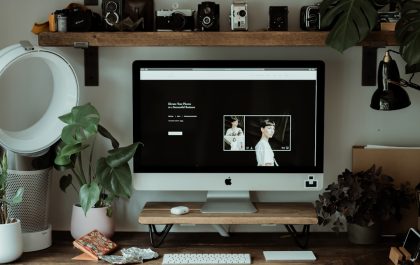In a world where video dominates social interaction, platforms like Snapchat have grown increasingly popular for sharing moments in bite-sized pieces. However, Snapchat has certain file size and length constraints that can make it challenging to upload larger videos. Whether you’re creating content for friends, followers, or promotional purposes, compressing your video correctly ensures smooth uploads without sacrificing quality. Luckily, both offline and online solutions provide effective ways to resize and compress videos optimized for Snapchat.
Understanding Snapchat’s Video Requirements
Before compressing any video, it’s essential to understand Snapchat’s basic requirements. Generally, video files for Snapchat should meet the following criteria:
- Maximum duration: 60 seconds for a single Snap (longer videos are split automatically)
- Recommended resolution: 1080 x 1920 (vertical format)
- File format: MP4 or MOV
- File size: Ideally under 32 MB
Compressing a video aligns with these specs and ensures that the content uploads quickly and plays seamlessly across all devices.
How to Compress Video for Snapchat Offline
Offline video compression is ideal for individuals seeking more control over the compression process with or without an internet connection. Here are several tools and methods to consider:
1. Use HandBrake (Free & Open Source)
HandBrake is a powerful video transcoder available for Windows, macOS, and Linux. Users can compress videos by adjusting quality, resolution, and bitrate.
- Download and install HandBrake.
- Import your video file.
- Select the “Fast 1080p30” preset or customize the resolution to 1080×1920.
- Adjust the constant quality slider for file size control (RF value between 23 and 28).
- Export the file in MP4 format for Snapchat compatibility.
2. Use Adobe Premiere Pro (Advanced Users)
Adobe Premiere Pro lets advanced users compress and edit videos professionally.
- Open your project and select the video you want to export.
- Go to File > Export > Media.
- Select H.264 as the format and choose a Snapchat resolution preset or manually set it to 1080×1920.
- Lower the bitrate to reduce file size.
- Click Export to save the video.

How to Compress Video for Snapchat Online
Online tools are fast, convenient, and suitable for users who prefer not to install software. Here are a few recommended platforms:
1. Clideo Video Compressor
Clideo provides a clean user-friendly interface and supports multiple file formats.
- Visit the Clideo website.
- Upload your video file from your device or cloud storage.
- The tool automatically compresses it while optimizing for quality.
- Download the compressed video in MP4 format.
2. VEED.IO
VEED.IO allows users to compress, edit, and share videos directly from the browser.
- Upload the video to the VEED.IO compressor.
- Select compression level: Low, Medium, or High.
- Preview the quality and file size, then download the optimized video.
3. Kapwing
Kapwing is another editing suite that includes a reliable video compressor.
- Go to the Kapwing compressor tool.
- Upload your file and set a resolution of 1080×1920.
- Choose a lower bitrate or use presets optimized for social media.
- Export and download your video file.
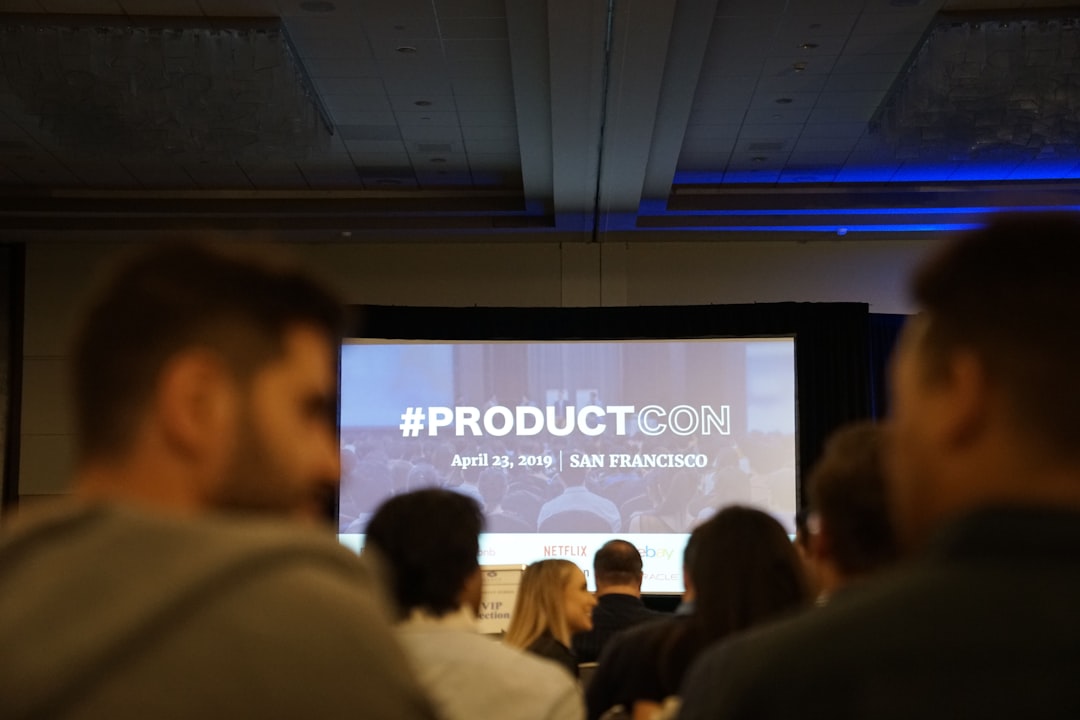
Tips for Effective Video Compression
- Use Vertical Format: Always encode Snapchat videos in portrait mode (1080×1920 resolution).
- Trim Unnecessary Footage: Cut down extraneous clips to reduce file size.
- Lower Bitrate: Bitrate has a direct impact on file size. Reduce it while maintaining acceptable quality.
- Choose the Right Format: MP4 using H.264 codec offers the best balance between size and quality for Snapchat.
Frequently Asked Questions
- Q: What is the maximum video size Snapchat allows?
A: Snapchat supports videos up to 32 MB. For longer videos, compress or reduce quality accordingly. - Q: Can I compress a video without losing quality?
A: Yes, by adjusting bitrate and resolution carefully, it’s possible to reduce file size with minimal quality loss. - Q: Which format is best for Snapchat videos?
A: MP4 using the H.264 codec is the most reliable and compatible format for Snapchat uploads. - Q: Are online video compressors safe?
A: Most reputable online compressors like Clideo and VEED.IO are secure, but avoid uploading sensitive content to public platforms. - Q: How can I keep vertical orientation during compression?
A: Set the resolution to 1080×1920 or maintain the original aspect ratio to preserve the portrait format.
By using the right tools and settings, compressing video for Snapchat becomes a simple, hassle-free process. Whether offline or online, users can share high-quality videos without hitting size limits or compromising their creative vision.
yehiweb
Related posts
New Articles
Whosvalora: Understanding the Digital Mystery That’s Taking Over Social Media
In the rapidly changing realm of internet culture, new terms and phenomena emerge almost daily. But few have captured the…