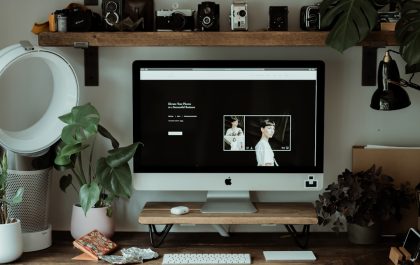Creating a reference map is an empowering skill for educators, students, researchers, and geographic enthusiasts. A reference map provides detailed information about the physical and cultural features of a specific area, serving as a foundational tool to understand spatial relationships. Whether you’re plotting geographic data, developing educational materials, or simply want a better layout of your local area, building your own reference map can be a rewarding and educational experience.
What is a Reference Map?
A reference map illustrates a variety of features such as political boundaries, physical landscapes, transportation networks, and major landmarks. Unlike thematic maps that focus on a specific data topic (e.g., population density), a reference map offers a general overview of an area and is often used for navigation or education.
Step-by-Step Guide to Creating Your Own Reference Map
1. Define the Purpose and Scope of the Map
Before gathering data or designing the layout, establish why you are creating the map and what area it will cover. Ask yourself:
- Who is the intended audience?
- What features need to be featured (e.g., cities, rivers, roads, elevation)?
- Will it cover a city, a state, or an entire country?
- What scale level is appropriate for your goals?
By clearly defining the objective and geographic range, you create a foundation that guides your map-building process.
2. Collect Geographic Data
A good reference map begins with reliable data. Sources of accurate geographic data include:
- Natural Earth – Offers free vector and raster map data.
- Datahub.io – Open-source spatial datasets.
- OpenStreetMap – Free and editable maps with crowdsourced features.
- USGS Earth Explorer – A source for topographic and imagery data.
Download shapefiles or geoJSON files compatible with GIS or mapping tools. Organize your data in folders by category (e.g., political boundaries, hydrography, infrastructure) to streamline the process.
3. Choose the Right Mapping Tool
Depending on your technical expertise and goals, you may choose from several mapping tools:
- QGIS – A free and open-source GIS platform ideal for all map types.
- ArcGIS – A commercial GIS suite with advanced features.
- Google My Maps – A beginner-friendly tool for simple maps.
- Mapbox – A web-based platform for interactive, customized maps.
If you’re a beginner, QGIS is an excellent starting point—it supports multiple data formats, has a large community, and is packed with tutorials.
4. Import and Organize Your Data
Once your mapping software is ready, import the geographic data layers. These might include:
- Countries or administrative boundaries
- Road or highway networks
- Lakes, rivers, or other water features
- Elevation contours or shading
Set each dataset on its own layer so you can adjust visibility, style, and label preferences for each element independently.
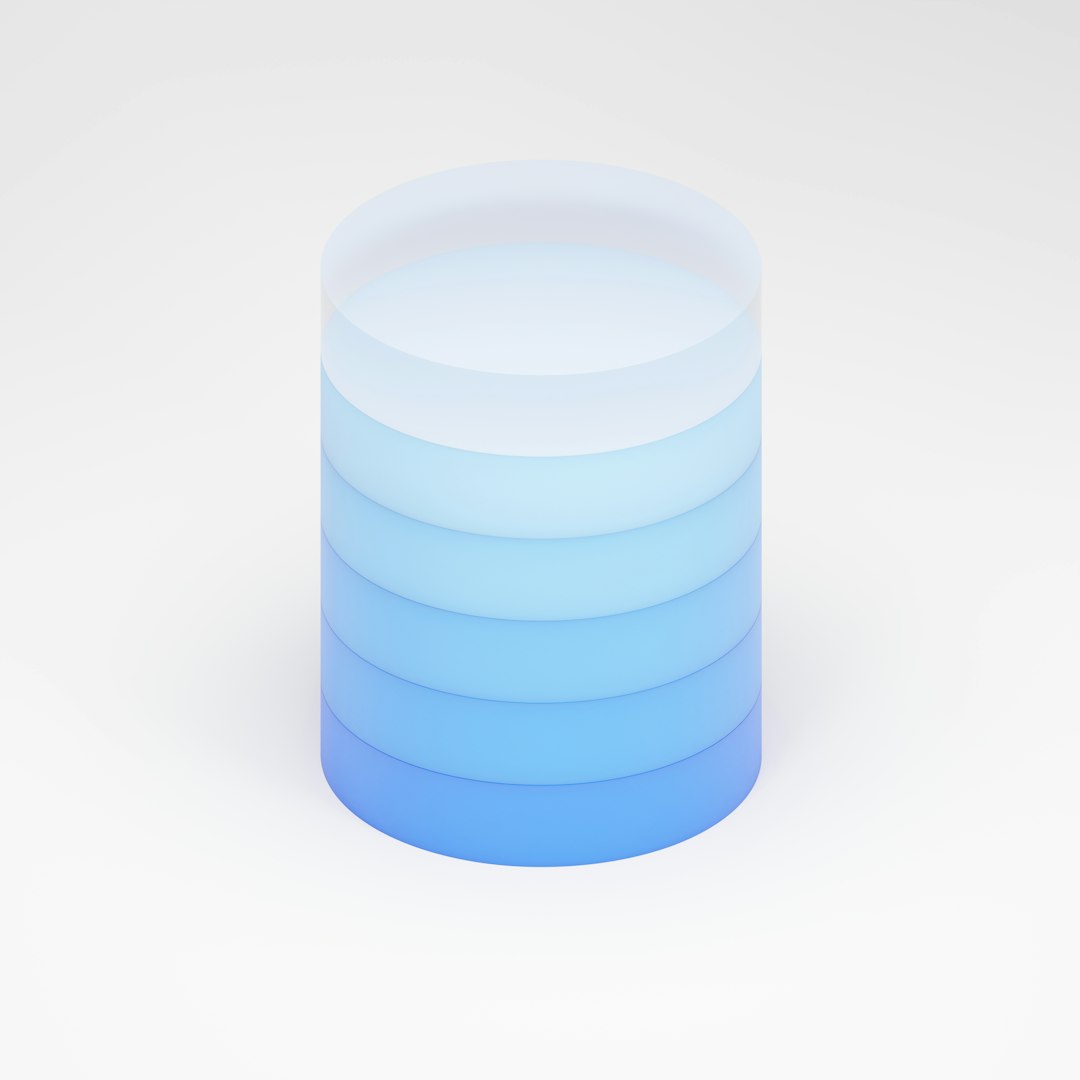
5. Style the Map for Readability and Visual Appeal
Cartographic styling is crucial; your map needs to be both informative and attractive. Join these best practices:
- Use contrasting colors to differentiate features (e.g., water blue, roads gray or red).
- Adjust line weights so major highways or rivers stand out.
- Label thoughtfully – too many labels can clutter the map.
- Consider typography – use an easy-to-read font and consistent size.
Make use of symbolization and legends to help the reader understand the data at a glance.
6. Add Key Map Elements
A successful reference map includes a few essential components:
- Title – Clearly reflects the content and area.
- Legend (key) – Explains what symbols, colors, or shapes represent.
- Scale bar – Helps users understand distances.
- North arrow – Indicates map orientation.
- Source credits – Acknowledge where your data comes from.

7. Export and Share Your Map
After finalizing your map, it’s time to export it for use. Choose the suitable format depending on your needs:
- PDF – Best for printing large or high-resolution posters.
- PNG or JPG – For general web use or presentations.
- GeoJSON or Web Map – If you want to embed your map interactively.
Make sure to test your final output for readability, especially at different scales and screen sizes if it’s for digital use.
8. Keep It Updated
Geographic features and political boundaries change. If your map is to have lasting utility, you may want to return periodically to update it with the most recent data. This is particularly important for reference maps used in educational or research institutions.
Tips for Beginner Mapmakers
- Start small. Choose a town or park rather than a country to keep things manageable.
- Use pre-styled basemaps if color schemes and labels overwhelm you initially.
- Always validate the accuracy of your data with reliable sources.
- Experiment with different layouts and visual styles to see what best suits your map’s purpose.
Conclusion
Creating your own reference map is a powerful way to visualize and communicate spatial information. From choosing your area of focus to designing legible, beautiful layouts, each step enhances your geographic knowledge and presentation skills. With the right tools and a bit of creativity, anyone can become a proficient mapmaker, crafting maps that are not only functional but also visually compelling.
Frequently Asked Questions (FAQ)
What is the difference between a reference map and a thematic map?
A reference map displays general geographic information such as political boundaries, roads, and terrain. In contrast, a thematic map focuses on a specific subject like population, climate, or income levels.
Can I make a reference map without any GIS experience?
Yes! Beginner-friendly tools like Google My Maps or Canva (with map plugins) allow users to create basic reference maps without GIS knowledge. However, more complex or detailed maps will benefit from tools like QGIS or ArcGIS.
Is it legal to use open-source map data?
Most open-source platforms like OpenStreetMap and Natural Earth allow free use of their data, even for commercial purposes, as long as attribution is given. Always check the specific licensing terms for the datasets you use.
How do I print a high-resolution version of my map?
Export your map to a vector format like PDF or a high-quality image format like TIFF with a resolution of 300 dpi or higher. This is suitable for printing large maps or posters.
What if I want to create a 3D or interactive version?
Platforms like Mapbox, Cesium, and ArcGIS Online allow users to turn static maps into interactive or even 3D maps. These tools can display real-time data and user interactions on web platforms.
yehiweb
Related posts
New Articles
Whosvalora: Understanding the Digital Mystery That’s Taking Over Social Media
In the rapidly changing realm of internet culture, new terms and phenomena emerge almost daily. But few have captured the…