The Nintendo Switch is a beloved gaming console with millions of users around the world. However, even with its user-friendly interface and reliable performance, it’s not entirely immune to errors. From connectivity troubles to system update issues, users may occasionally encounter error codes that can interrupt their gaming sessions. Fortunately, most common Nintendo Switch error codes can be resolved with simple step-by-step solutions.
In this guide, readers will learn how to fix some of the most frequently encountered Nintendo Switch error codes. Whether it’s related to Wi-Fi, Nintendo eShop, or system updates, the solutions below are designed to get players back into their games quickly and efficiently.
Common Nintendo Switch Error Codes and How to Fix Them
1. Error Code 2110-2003 – Network Connection Failure
This error typically occurs when the Switch is unable to connect to a Wi-Fi network. Here’s how to resolve it:
- Restart the Router and Console: Turn off your Nintendo Switch and router for at least 30 seconds. Power them back on and attempt to reconnect.
- Reconnect to Wi-Fi: On your Switch, go to Settings > Internet > Internet Settings. Choose your network and enter the password again.
- Move Closer to the Router: Physical obstructions can weaken signal strength. Try moving the console closer to the router.
- Change DNS Settings: Go to Internet Settings, choose your network, select Change Settings, and set DNS manually (e.g., use 8.8.8.8 for primary DNS and 8.8.4.4 for secondary).

2. Error Code 2811-7429 – Unable to Connect to Nintendo eShop
This error usually indicates a temporary server issue or a problem with your internet connection. Try the following:
- Check Nintendo Server Status: Go to the Nintendo Network Status page to confirm there is no outage.
- Test Your Connection: From the home menu, select System Settings > Internet > Test Connection to ensure you’re connected properly.
- Wait and Retry: Server issues are often temporary. Wait a few minutes and try accessing the eShop again.
3. Error Code 2002-4153 – Game or Application Crash
If a game or application on your Nintendo Switch suddenly crashes and shows this error, follow these steps:
- Close and Reopen the Game: Press the Home button, select the game, press X, and select Close. Launch it again.
- Check for Game Updates: Select the game, press +, go to Software Update > Via the Internet.
- Reboot the Console: Hold the Power button for a few seconds, then select Power Options > Restart.
- Delete and Redownload: For persistent issues, backup your saved data and delete the game. Download it again through the eShop.
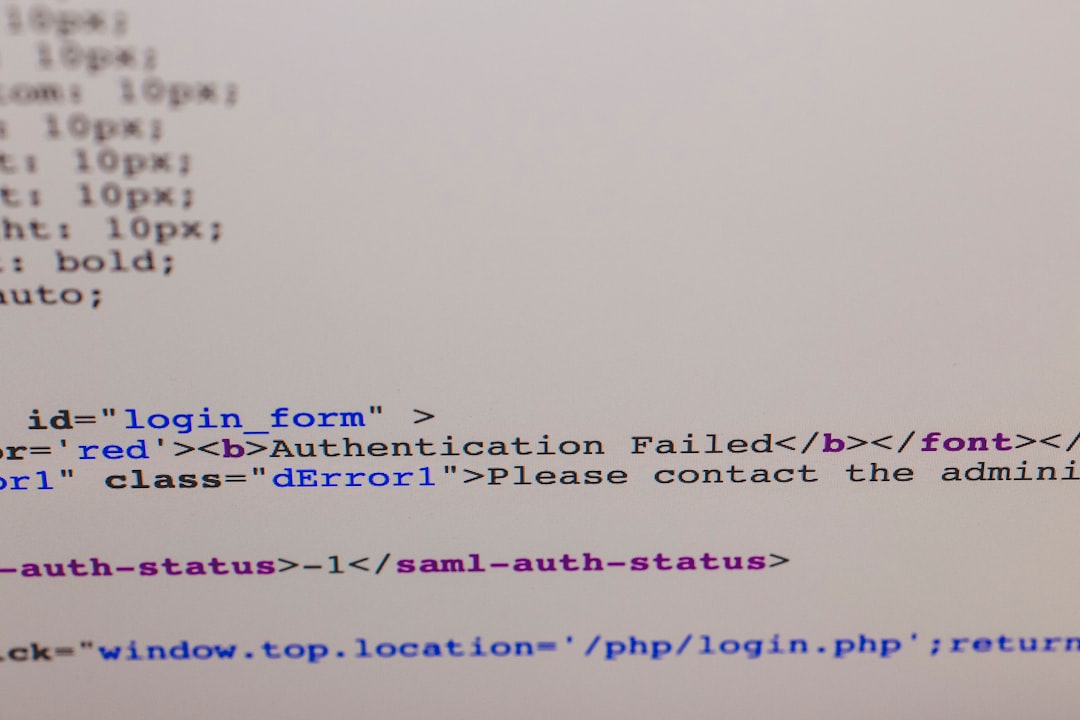
4. Error Code 2137-8056 – System Update Failure
This error suggests your console has trouble completing a system update.
- Check Internet Connection: Connection instability can interrupt updates. Use a wired connection if possible for better stability.
- Retry the Update: Navigate to System Settings > System > System Update and attempt the update again.
- Use Recovery Mode: Power off your Switch. Then hold down the Volume Up and Volume Down buttons, then press the Power button. Keep holding the volume buttons until the recovery menu appears. From here, try installing the system update.
5. Error Code 2123-1502 – Download Interruption
This error appears when the system fails to download game data or updates correctly. Here’s how to troubleshoot:
- Restart the Console: Temporary glitches may interfere with downloads. Restart and try again.
- Clear Cache: Go to System Settings > System > Formatting Options > Clear Cache. Choose the user profile and proceed.
- Re-download the Game: Cancel the current download and redownload the game or update.
- Try Another Network: If possible, connect your Switch to a different Wi-Fi network to test download success.
6. Error Code 2813-0998 – eShop Region Mismatch
If you’re trying to access content outside your region, this error may occur.
- Change Region Settings: Visit accounts.nintendo.com, log in, and switch your country/region settings.
- Use Region-Appropriate Payment Methods: Some purchases require a credit card or currency that matches the region.
Note: Changing your region can affect available games and pricing in the eShop.
How to Prevent Nintendo Switch Errors
To minimize the chance of encountering these and similar error codes, users can follow some simple preventative tips:
- Keep the System Updated: Always install the latest firmware versions and software updates.
- Maintain a Stable Internet Connection: A wired Ethernet connection through a compatible adapter often provides better reliability than Wi-Fi.
- Regularly Restart the Console: This can clear temporary system errors and improve stability.
- Check for External Interference: Avoid signal-disrupting devices like microwave ovens near your Wi-Fi router.
When to Contact Nintendo Support
If these solutions don’t fix the issue, and the error code continues to appear, it may be time to contact Nintendo’s customer service. Hardware faults, persistent system crashes, or repeated update failures could indicate deeper technical problems that need professional repair or replacement services. Users can reach Nintendo Support through their official support site.

Frequently Asked Questions
- What do Nintendo Switch error codes mean?
- Error codes are identifiers that help pinpoint specific problems with the Switch system, such as connectivity issues, update failures, or software crashes.
- Can I fix most Switch errors myself?
- Yes, most common error codes have straightforward solutions that can be applied at home, such as restarting the device, checking network settings, or performing updates.
- Is it safe to change the DNS settings on my Switch?
- Changing DNS settings is generally safe and can often improve connection stability, especially when using a reliable DNS provider like Google or Cloudflare.
- Do I lose my saved game data if I delete and redownload a game?
- No, your saved data typically remains on the console or in the cloud (if you’re subscribed to Nintendo Switch Online), and it won’t be removed when the game is uninstalled.
- How do I access the recovery mode?
- To enter recovery mode, power off your console completely. Hold both Volume Up and Volume Down while simultaneously pressing the Power button until the recovery menu appears.
By following these steps and understanding what each error code means, Nintendo Switch users can resolve most technical glitches quickly and keep their gaming experience seamless and enjoyable.
yehiweb
Related posts
New Articles
The Future of SEO Report Template Excel
In the ever-evolving digital landscape, Search Engine Optimization (SEO) remains a cornerstone of online success. But as algorithms grow smarter…


