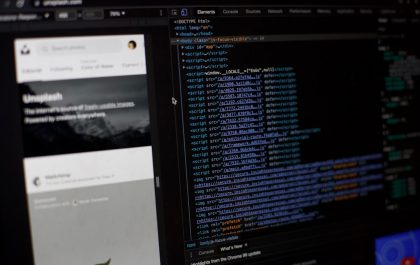So, you plugged in your device to your computer, all ready to copy some photos, videos, or files, and BAM! There it is—“Device Attached System Not Functioning”. Ugh. Annoying, right? But don’t worry; fixing it is easier than you think. Even if you’re not a tech wizard, we’ve got your back. Ready to become a pro? Let’s dive in!
What Does This Error Even Mean?
Simply put, your computer and your device (like your phone or camera) are having a communication problem. It’s like they’re talking different languages. One says “send me the photo,” and the other replies “Umm… what’s a photo?”

Most of the time, this issue pops up when you’re trying to transfer files from your iPhone or USB device to your Windows computer. Sometimes it’s a driver issue. Sometimes it’s a cable problem. And other times, it just wants to annoy you. 😅
Step-by-Step Guide to Fix It (Like a Pro)
Here are some quick and simple things you can try to send that error packing.
1. Check the Cable
- Make sure your cable isn’t frayed or cheap. (Yes, quality matters!)
- Always try using the original cable that came with your device.
- Try another USB port if one doesn’t work.
2. Unlock Your Device First
Yes, that means enter your passcode. Also, tap “Trust This Computer” on your phone if it asks.
3. Switch USB Preferences
Some phones let you choose what kind of USB connection you want to use. On Android, make sure it’s set to “File Transfer” or “Media Transfer Protocol (MTP).” iPhones usually take care of this automatically, but sometimes they need a gentle prod.
4. Update Drivers on Windows
- Right-click the Start menu, then select Device Manager.
- Find your device under “Portable Devices” or “Imaging Devices.”
- Right-click it and choose Update driver.
- Click “Search automatically for updated driver software.”
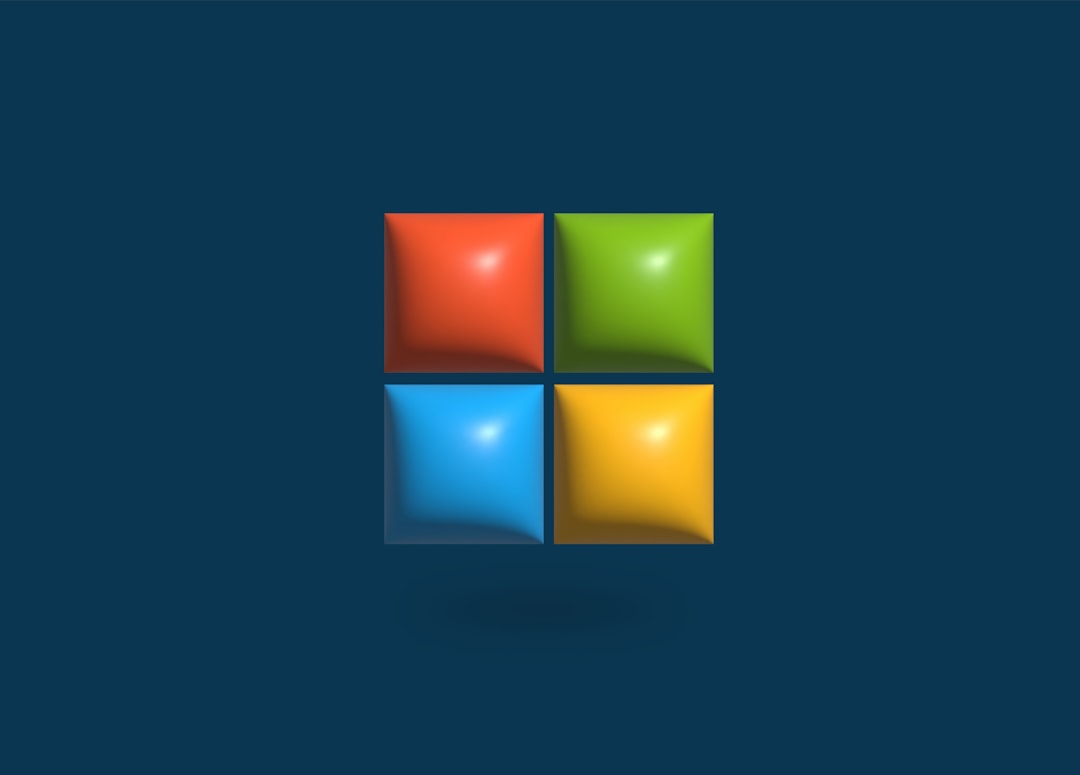
5. Change How Photos Are Transferred (iPhone-specific)
If you’re using an iPhone, follow these steps:
- Go to Settings > Photos.
- Scroll down to Transfer to Mac or PC.
- Change the option from “Automatic” to “Keep Originals.”
This helps avoid conversion issues that cause the error.
6. Restart Everything
When in doubt, reboot! Unplug the device, restart your computer and your phone, then plug it all back in. Fresh start, baby!
7. Try a Different Computer
If all else fails, try connecting your device to a different PC. If it works fine there, it might be your computer needing a little TLC.
Pro Tip: Backup, Backup, Backup!
If you’re transferring files because you’re running out of space or want to save precious memories, consider cloud storage too. Google Photos, iCloud, and OneDrive are awesome backup buddies. No USB headaches involved.
When to Worry?
If you’ve done everything above and your device still gives you the cold shoulder, it might be a hardware problem. Maybe a faulty port, a damaged internal connector, or corrupted files. That’s when it’s time to call in the tech cavalry or hit up a repair shop.
Final Thoughts
Errors like “Device Attached System Not Functioning” are frustrating, sure. But they’re totally fixable with a little patience and some basic tricks. Now that you’ve got pro-level skills, the next time this pops up, you’ll just smile and fix it like a legend.
Now go forth, attach your devices, and make that system function like a charm!
yehiweb
Related posts
New Articles
How to Watch Twitch on Fire Stick with Alternate Player
Watching Twitch on a Fire Stick offers a streamlined way to enjoy game streams and live content on a large…