The PlayStation 5 has become a staple in many households, delivering stunning graphics and immersive gaming experiences. However, like any hardware, it isn’t immune to issues. A common problem reported by users is the console not reading game discs. If your PS5 won’t recognize or play a disc, don’t panic—there are several steps you can take to troubleshoot and fix the issue.
1. Inspect the Disc for Damage or Dirt
Before diving into console-related troubleshooting, start with the basics.
- Check for visible scratches, smudges, or fingerprints. Use a clean microfiber cloth to gently wipe the disc from the center outward.
- Try another game disc. If the new disc works, the original one may be damaged beyond recovery.
This initial test helps determine whether the issue lies with the disc itself or your PS5 hardware.

2. Insert the Disc Correctly
It might sound simple, but it’s surprisingly common to insert the disc the wrong way—especially when transitioning from older PlayStation consoles.
- If your PS5 is placed vertically with the disc slot on the bottom right, the label should face left.
- If it’s positioned horizontally, the label should face up.
Certain users overlook this detail in the excitement of setting up their console, especially if they’re new to Sony systems.
3. Restart or Power Cycle Your PS5
A software glitch might temporarily prevent the hardware from recognizing a disc. Try a simple restart first. If that doesn’t help:
- Turn off your PS5 completely (not just Rest Mode).
- Unplug the power cable for about 2 minutes.
- Plug it back in and turn on the system.
This method, often known as a “power cycle,” can reset minor hardware and software glitches.
4. Update System Software
Sony frequently releases firmware updates that contain bug fixes, including those related to disc drive issues. To update:
- Go to Settings > System > System Software.
- Select System Software Update and Settings.
- Choose Update System Software.
Make sure your PS5 is connected to the internet while performing this step.
5. Rebuild the Database in Safe Mode
If the problem persists, try rebuilding the PS5 database. This won’t delete your saved data but can resolve serious file errors that may impact hardware functions.
- Turn off your PS5 completely.
- Press and hold the power button until you hear two beeps (around 7 seconds).
- Connect a DualSense controller via USB and press the PS button.
- Select Option 5: Rebuild Database.
This can optimize the system and clear out any corruption that could be interfering with the disc-reading process.
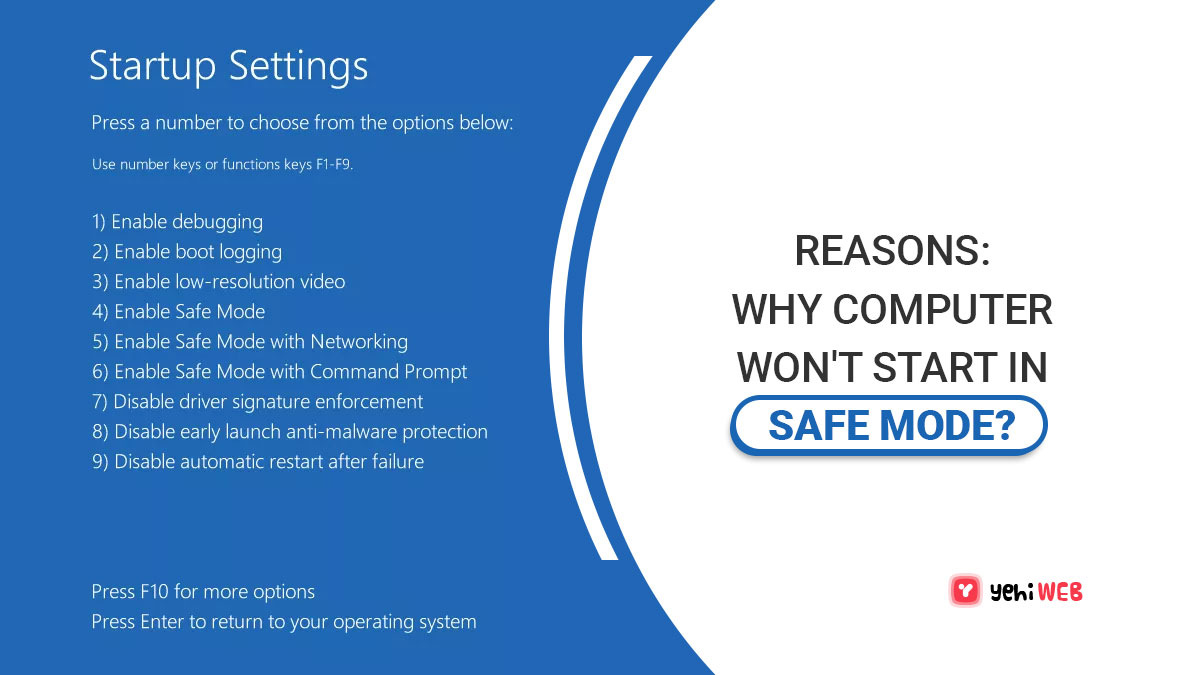
6. Try Ejecting and Re-Inserting the Disc
Occasionally, the disc may not seat correctly inside the drive. Eject it using the console’s button, then re-insert carefully. Listen for the drive to spin and engage the disc. If nothing happens or you hear strange noises, there could be a hardware fault.
7. Check for Disc Drive Failure
After ruling out other causes, it might be time to consider a hardware issue. Signs of a failing disc drive include:
- No sound when inserting a disc.
- Repeated read errors across multiple game discs.
- Disc ejects automatically without being read.
If you suspect hardware failure, contact PlayStation Support or your console’s retailer for a repair or replacement. The PS5 is still under warranty for many users, so repairs may be covered.
Preventive Tips
To reduce the chance of encountering this issue in the future, consider the following precautions:
- Always store discs in their cases to avoid scratches and dust accumulation.
- Avoid moving the console while a disc is spinning inside.
- Keep the PS5’s ventilation clean to avoid overheating, which can impact internal components.

Final Thoughts
While a PS5 not reading discs can be frustrating, in many cases, the issue is simple to fix. By methodically working through these steps—from inspecting the disc itself to checking for software or hardware faults—you can often resolve the problem without professional help. If all else fails, Sony or authorized service centers are equipped to assist.
Ensuring proper disc handling and keeping your PS5 updated will significantly reduce the likelihood of recurring issues.
yehiweb
Related posts
New Articles
Dental Assistant Salary: Trends and State-by-State Breakdown
As one of the fastest-growing allied health professions, dental assisting continues to offer strong job prospects and appealing compensation. Whether…


