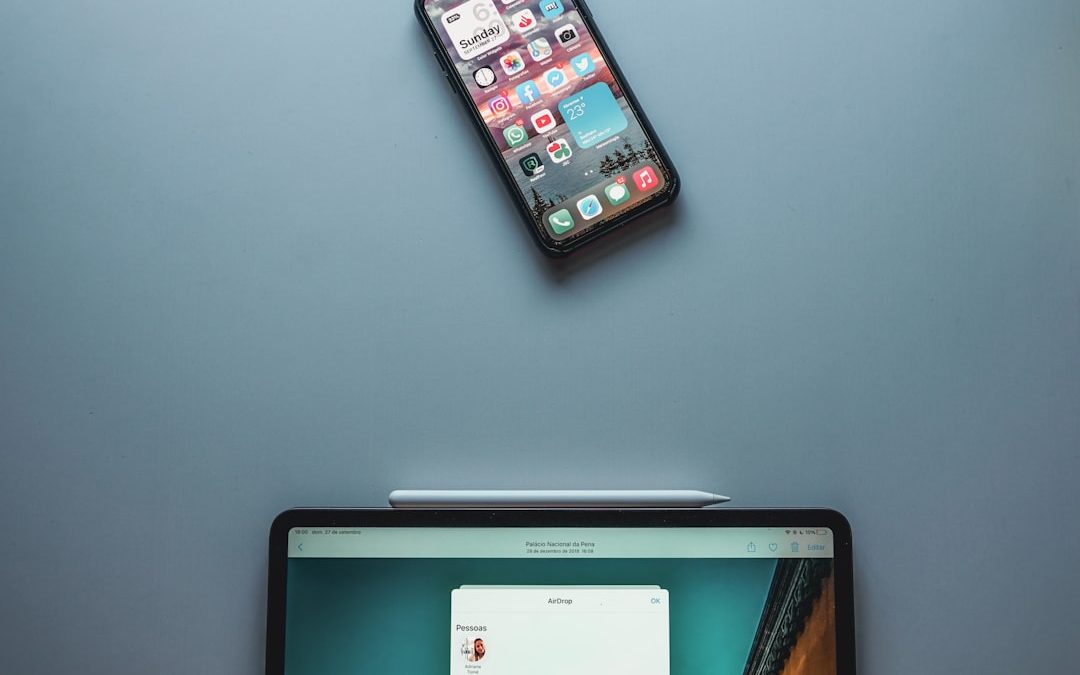WeChat has become one of the most popular messaging and social media platforms around the world, with over a billion monthly active users. Originally developed in China by Tencent, WeChat now offers a range of features beyond simple text messaging — including voice and video chat, payment systems, and file sharing. Of these, the ability to transfer files seamlessly stands out as particularly helpful for students, professionals, and everyday users. Whether you’re looking to send documents, images, videos, or zipped files, WeChat offers reliable methods for quick and secure file transfers. In this article, we provide you with a step-by-step guide to transferring files on WeChat.
Why Transfer Files on WeChat?
Before exploring the process, it’s important to understand why transferring files through WeChat is increasingly seen as a practical alternative to email or cloud solutions.
- Instant Delivery: Unlike email, files shared via WeChat get delivered in real-time.
- Cross-Platform Use: Files can be sent between smartphones, tablets, and computers.
- Secure Sharing: All file transfers are encrypted for user safety.
- No Storage Limits: Unlike email inboxes or drives, WeChat doesn’t count toward traditional cloud storage.
Whether you’re sending files to your own devices or to business colleagues, here are multiple ways you can do this effectively.
Method 1: Using File Transfer Assistant
The easiest and safest way to send files from your phone to your computer, or vice versa, is by using WeChat’s built-in File Transfer Assistant. This acts like a personal chatroom where only you can send and receive files.
Steps to Transfer Files with File Transfer Assistant
- Open WeChat on your smartphone or desktop computer.
- Tap on the “+” icon at the upper-right corner of the Home screen.
- Select “File Transfer” (on mobile) or choose “File Transfer Assistant” directly from contacts if you’re using the desktop app.
- Initiate a message as usual — you can type text or click the “+” button to send files.
- Select the files you want to share from your device.
Once sent, the file will be available immediately on any logged-in WeChat device. You can download it with one tap.

This method is ideal for:
- Moving photos from phone to computer quickly.
- Sharing documents between work and personal accounts.
- Saving files to yourself for quick access later.
Method 2: Transferring Files in Individual or Group Chats
If you want to transfer files to another WeChat user or a set of contacts, you can use either a one-on-one chat or a group chat. WeChat supports multiple file formats including PDF, DOCX, JPEG, PNG, MP4, and ZIP files.
Steps to Send Files in a WeChat Chat
- Open an individual or group chat with the person(s) you’re sending the file to.
- Tap the “+” button located in the lower-right part of the screen.
- Select “File” or “Album” (if you’re sending images or videos).
- Browse your device to locate and choose the file you wish to transfer.
- Tap “Send” and the file will be delivered instantly.
Note that WeChat has a size limit for files: the maximum is 100MB for standard free accounts. If your file exceeds this size, consider compressing it or using cloud storage with a link.
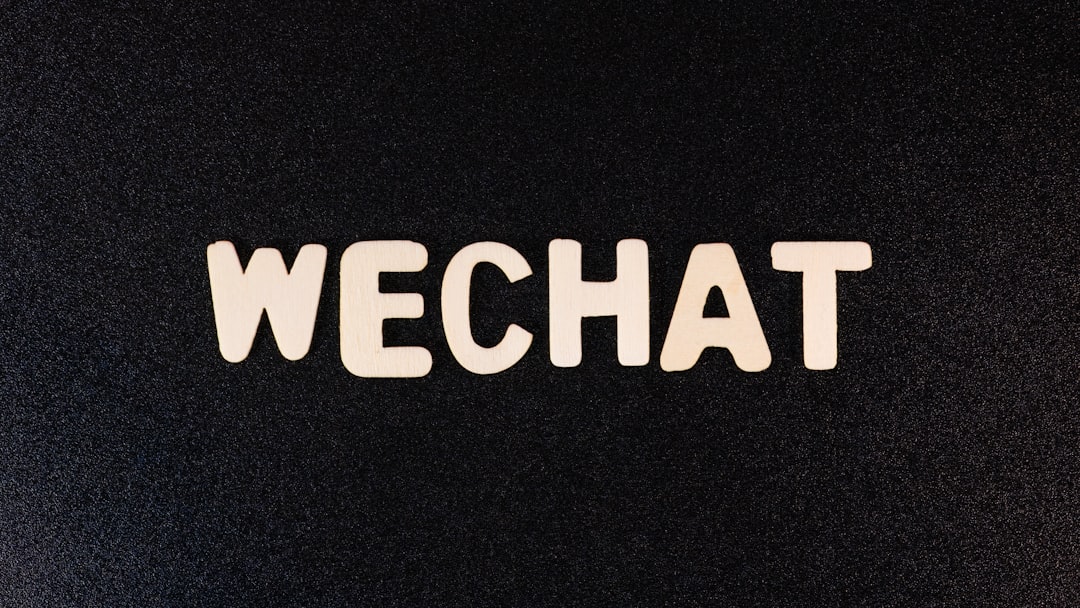
Method 3: Transferring Files via Desktop WeChat
WeChat offers a fully functional desktop application for both Windows and Mac. This can simplify file transfers if you are working on a computer and need to send documents or other files directly.
Steps to Send Files via Desktop WeChat
- Download and install WeChat for desktop from the official WeChat website.
- Login by scanning the QR code shown on screen using your mobile WeChat app.
- Open a chat or go to File Transfer Assistant.
- Drag-and-drop the file into the chat window or use the paperclip icon to attach the file.
- Hit “Enter” to send the file.
Once sent from the computer, these files will also appear in the corresponding mobile chat, ready to be opened or downloaded.
Bonus Tip: Scan to Quickly Transfer Files Between Devices
WeChat also supports a “Scan” feature that can link documents quickly from files you’ve uploaded elsewhere.
This is useful when:
- You’ve uploaded a file to a shared server or cloud.
- You want to share a web-based document or download link.
Here’s how it works:
- Navigate to the web page or file URL on your computer.
- Open the WeChat app on your phone and tap “Discover” then “Scan”.
- Scan the QR code containing the file link.
- Open and download the file to your phone, or re-share it via chat.
How to Manage Received Files
After receiving files, it’s important to know where they’re stored and how to manage them.
On Mobile:
- Files received are stored in the WeChat folder inside your default phone storage.
- To manage, use phone’s file manager or go to the “Me” → “Files” section in WeChat.
On Desktop:
- You can right-click any received file to “Open File Location”.
- This will direct you to the exact download folder where files are stored.
Consider renaming important files and moving them to long-term storage locations such as your Documents folder or an external drive.
Security Considerations
WeChat provides end-to-end encryption on most of its file transfers. However, it’s still wise to follow general file-sharing precautions.
- Never download files from unknown users.
- Be cautious of executable files (e.g., EXE files) and avoid opening suspicious attachments.
- Keep the WeChat app updated to the latest version.

Final Thoughts
WeChat is a highly capable messaging platform that offers smooth and efficient file sharing solutions for both personal and professional needs. Once you familiarize yourself with tools like File Transfer Assistant, group chat sharing, and desktop-based transfers, you’ll find the platform incredibly versatile.
As with any app, staying informed regarding its capabilities and limitations ensures a better user experience. Whether you’re across the room or across continents, WeChat makes file transfers just a click away.
yehiweb
Related posts
New Articles
Managing Server Security Databases
In today’s digital landscape, organizations of all sizes depend on the performance and safety of their server infrastructure. With increasing…