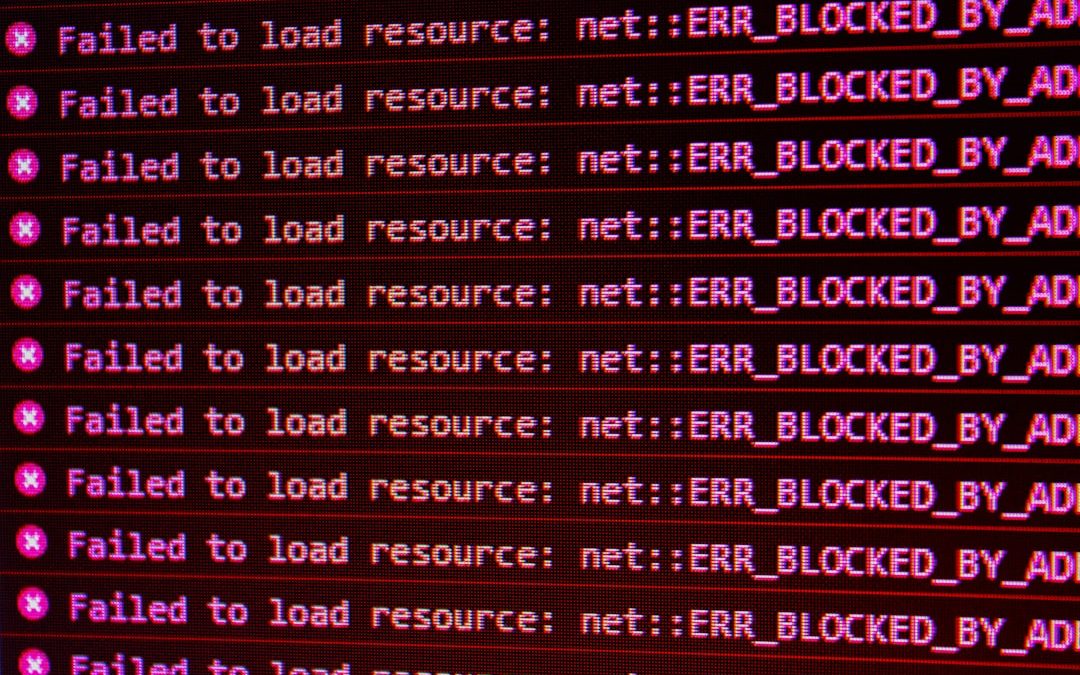Ever tried to connect to a Minecraft server and got stuck on “Connecting…”? Or maybe your server list never loads? If you’ve seen these issues, especially lately, you’re not alone. The cause might be hidden deep in your system—somewhere between your network settings and Minecraft’s connection code. A big troublemaker here? DNS and new privacy protocols like DoH and DoT.
Minecraft uses a lot of network tricks to talk to servers. One of the less-known ones is something called getsockopt. It sounds weird, but it’s just a way for the game to check status or settings of a network connection. Combine that with your DNS (Domain Name System), and suddenly things can get messy—especially when new security layers are added to your internet.
What is DNS, Really?
Imagine you want to visit a friend’s house. You know their name but not their address. DNS does the job of finding the address for you.
Here’s how it works:
- You enter a server name like play.examplemc.net.
- Your computer asks a DNS server, “Where is this server?”
- The DNS server replies with the IP address—like giving you the street address.
Easy, right? But wait, there’s more!
Enter DoH and DoT
This is where it gets interesting. DNS over HTTPS (DoH) and DNS over TLS (DoT) are new ways to hide what websites or servers you’re looking up. This makes your browsing more private.
That’s great for security… but for Minecraft? Sometimes not so much.
When DoH or DoT Gets in the Way
Normally, your system’s DNS settings behave in a predictable way. But with DoH/DoT enabled, the DNS requests may bypass your local system or router. Instead, they go straight to a third-party DNS server through an encrypted channel.
Here’s when problems start:
- Custom server setups might not resolve properly.
- You might see timeouts when connecting to a LAN server.
- Some internal tools Minecraft uses (like SRV records) stop being resolved correctly.
Why? Because Minecraft relies on the system’s DNS behavior for its magic. When that’s changed, Minecraft can get confused.

Wait… What’s Getsockopt Got to Do With It?
getsockopt is a function Minecraft uses behind the scenes. It’s not unique to Minecraft—tons of network software uses it.
It checks options and stats about network connections. For example, it can tell if a socket (the pipeline your computer uses to talk online) is alive. Or if there’s been a timeout. It’s vital for determining if a server is reachable or not.
When DNS is misbehaving due to DoH/DoT, getsockopt might report odd stuff—like all connections timing out. That makes your game think servers are broken, when really, the DNS just didn’t give a good answer in time.
How to Fix It
Good news: You can often fix these issues. And you don’t need to be a computer wizard, either.
1. Disable DoH/DoT (Just for Minecraft)
If you’re using DoH in your operating system (like in Windows 11), try disabling it temporarily:
- Go to Settings.
- Search for “DNS” or go to Network & Internet.
- Find the settings for your active network.
- Set the DNS encryption to unencrypted.
Now, restart Minecraft and try again.
2. Use a Reliable DNS Server
If you don’t want to disable DoH/DoT entirely, switch to a DNS provider that plays nice with games. Some good ones:
- Google DNS: 8.8.8.8 and 8.8.4.4
- Cloudflare DNS: 1.1.1.1
- Quad9 DNS: 9.9.9.9
Use your network adapter settings to enter one of these as your primary DNS.
3. Edit Hosts File (Advanced)
If a specific Minecraft server always causes problems, you can manually add its IP to your hosts file. This skips DNS lookup entirely.
Steps:
- Get the server’s IP address from the admin or using a website like mcsrvstat.us.
- Edit your system’s hosts file with admin privileges.
- Add a line:
123.45.67.89 play.examplemc.net
Now your system goes straight to the IP when connecting.

More Quick Fixes
Other things to try if you’re still stuck:
- Restart your router. Always a solid move.
- Flush your DNS cache. On Windows, run
ipconfig /flushdnsin Command Prompt. - Try using a VPN, especially if your ISP messes with DNS.
- Disable IPv6 temporarily.
Is This a Minecraft Problem or a “You” Problem?
Honestly, it’s both. Mojang has had reports about this for a while. The game tries to work with DNS in a smart way, but sometimes it depends too much on how your system handles name lookups.
And when DoH/DoT swoops in like a superhero—sometimes it’s a hero in the wrong movie.
It doesn’t help that every system has different DoH behavior. Windows does its own thing. Browsers often use their own DoH settings too (hello, Firefox!). And Minecraft? It assumes your system works like it always has.
The Future of DNS in Minecraft
There’s hope! Developers are talking about smarter DNS fallback methods. This means:
- If encrypted DNS fails, try normal DNS.
- Check more DNS records (like SRV or TXT) the right way.
- Handle timeouts better with clearer error messages.
Until then, make sure your DNS setup is game-friendly.

Conclusion
So the next time Minecraft acts up, don’t rage-quit. It might not be your fault—or your server’s. Your DNS, and fancy new web privacy tools like DoH and DoT, might unknowingly be blocking the fun.
Keep it simple: Pick a friendly DNS, avoid encrypted trickery if possible, and help your sockets stay connected happily.
Now get back to building that giant treehouse… or surviving another creeper blast!
yehiweb
Related posts
New Articles
Top Active Directory Audit Tools in 2025
Active Directory (AD) remains the backbone of identity and access management in most enterprise environments. As organizations expand and threats…