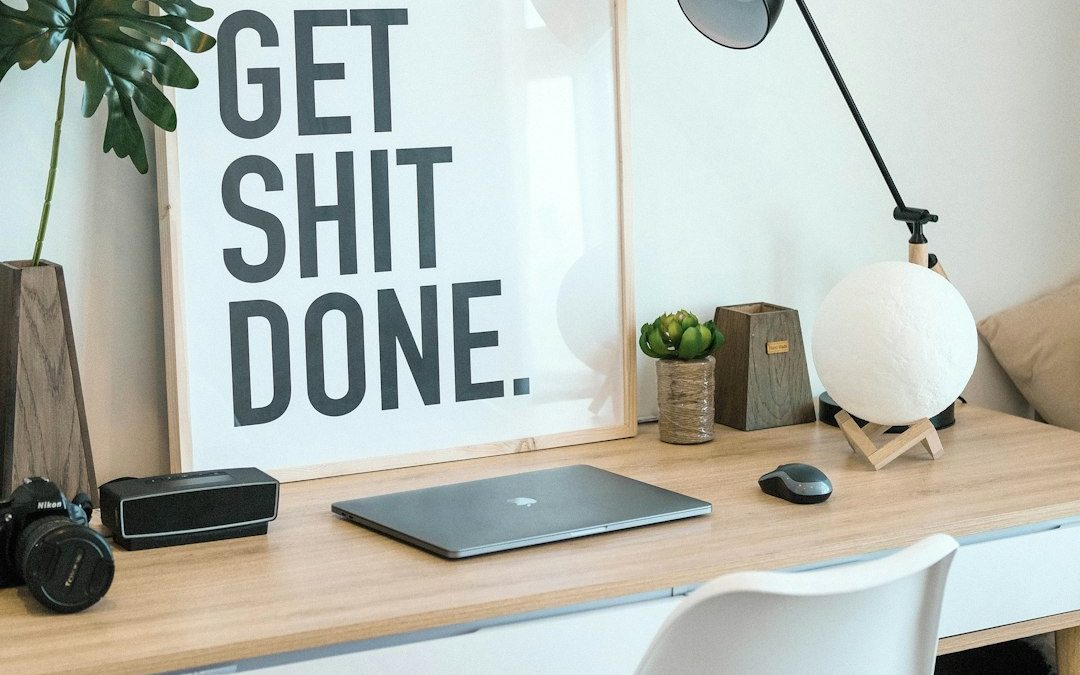Ever tried to move your mouse cursor on your Windows laptop and realized it’s stuck? Maybe you’re tapping or swiping on the touchpad like you’re scratching a lottery card, but nothing happens. Chances are, your Synaptics pointing device driver is acting up. Don’t worry—it’s a super common issue. We’ve got a fun and easy fix for you!
Let’s turn that lifeless touchpad back into the smooth, gliding magic carpet it’s meant to be.
First, what’s the Synaptics pointing device driver, anyway?
Think of it as the brain behind your touchpad. It’s what tells your laptop how to interpret swipes, taps, and all your wiggly finger gestures.
If it stops working, it’s like trying to call someone with no signal—nothing gets through.
Quick Fix Time!
Let’s jump into action with a few super simple steps. Even if you’re not a tech wizard, don’t stress—we’ve made it easy-peasy.
1. Restart Your Laptop
Obvious? Maybe. But it’s effective.
Sometimes, all your laptop needs is a quick nap.
- Click the Start button.
- Select Power → Restart.
If that didn’t do the trick, no worries. Keep going!
2. Reinstall the Synaptics Driver
This is like giving your touchpad a fresh start.
- Press Win + X and choose Device Manager.
- Expand Mice and other pointing devices.
- Right-click on Synaptics Touchpad and select Uninstall device.
- Restart your computer.
Windows should automatically reinstall the driver. Magic!

3. Update the Driver
An old driver is like expired milk—it just doesn’t work right.
- Open Device Manager again.
- Find and right-click on Synaptics Touchpad.
- Choose Update driver → Search automatically.
Give Windows a moment. If it finds a new version, it’ll install it for you.
4. Enable the Device (Yes, it can be accidentally turned off)
Sometimes the touchpad gets disabled by mistake—maybe by a rogue palm swipe or a runaway cat tail.
- Open Settings → Devices → Touchpad.
- Make sure the Touchpad toggle is switched On.
- You can also search for Mouse Settings and check the Additional Settings to find Synaptics options.
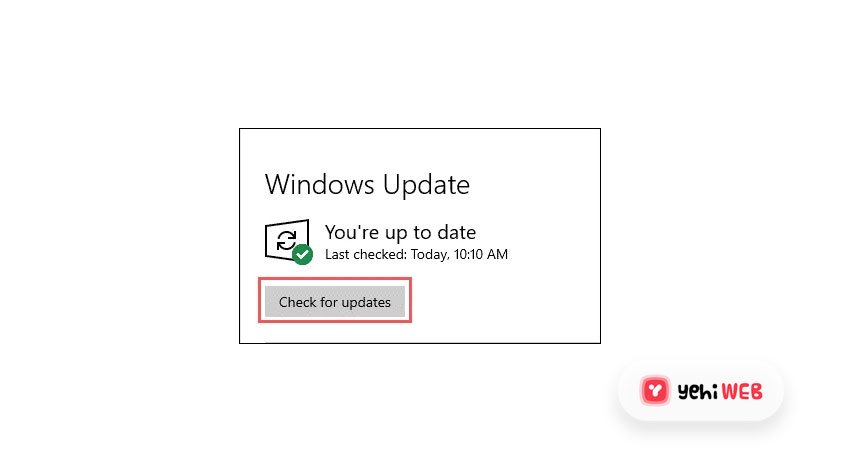
5. Use System Restore (Only if you’re desperate)
If you’ve tried everything and your touchpad is still unresponsive, use the time machine!
- Type System Restore in the Windows search bar.
- Pick a restore point from before your problem started.
- Follow the onscreen steps and hope for a tech miracle.
This will roll your system back to its happy place—when everything was working fine.
Still No Luck?
If the problem keeps coming back like glitter in a carpet, it’s time to:
- Visit your laptop’s manufacturer website
- Search your model number
- Download the latest Synaptics driver manually
Install it like you would any other program. You’ve got this!
Tip Time!
Some laptops disable the touchpad automatically when a mouse is plugged in. Check for sneaky mice!
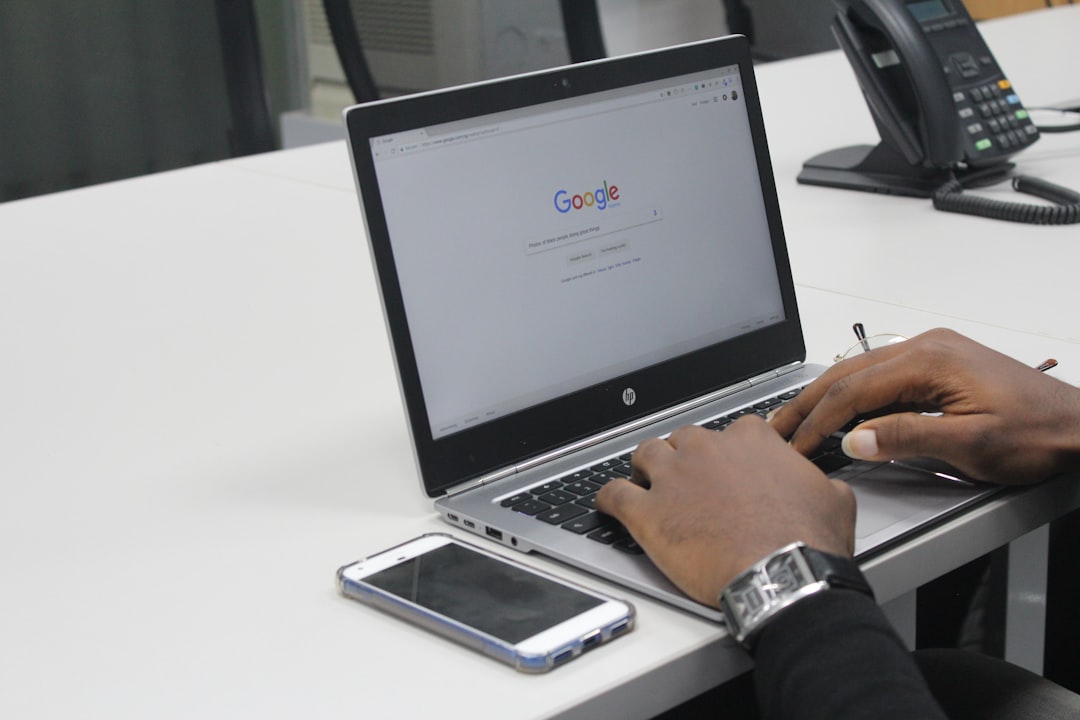
Also, some laptops have a hotkey (like Fn + F7) to toggle the touchpad. Give that a try too!
Wrap-up
There you go! Now your touchpad should be back in action, gliding like a figure skater on ice.
Remember, even tech gets cranky sometimes. But with a little know-how and a few clicks, you can bring it back to life.
Happy scrolling!
yehiweb
Related posts
New Articles
How to Find the QR Code on Twitch App
So, you’re trying to log into Twitch and you keep seeing something about a QR code. Or maybe you just…