The OGG Vorbis file format is a free and open-source audio compression format that provides high-quality sound at smaller file sizes. It has become popular among audio professionals and hobbyists alike due to its efficient encoding and wide compatibility with various software and devices. For those looking to dive into audio editing or media management, understanding how to edit and manage OGG Vorbis files is crucial. This tutorial will walk you through every necessary step, from tools and editing techniques to metadata management and exporting processes.
Understanding the OGG Vorbis Format
Before embarking on editing or managing OGG files, it’s important to understand what sets them apart. OGG is a container format, and Vorbis is the actual audio compression codec used within it. Similar to MP3 but entirely free of licensing restrictions, the OGG Vorbis format delivers excellent audio fidelity at smaller file sizes, making it ideal for streaming and archiving purposes.
Required Tools and Software
To work with OGG Vorbis files effectively, you will need specialized software that supports this format. Below is a list of commonly used, reliable tools:
- Audacity: A powerful, free, open-source audio editor that fully supports OGG Vorbis.
- FFmpeg: A command-line tool capable of converting and manipulating OGG files.
- Mp3tag: Ideal for editing metadata, although originally for MP3s, it supports OGG as well.
- VLC Media Player: Useful for playback and minor conversion tasks.
Note: Always download these tools from official sources to avoid malware and ensure compatibility.
Step-by-Step Guide to Editing OGG Vorbis Files
Step 1: Opening the File
Start by launching Audacity. Then go to File > Open and select your OGG Vorbis file. Audacity will import the audio waveform into its timeline.
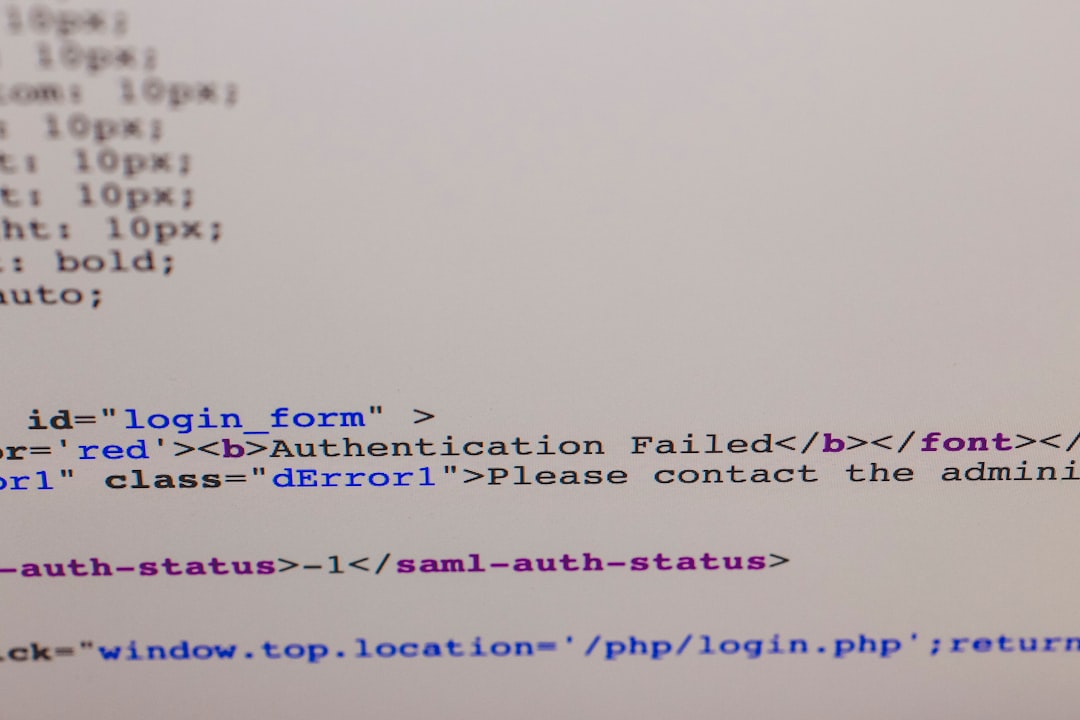
If you get any errors, ensure that the necessary OGG libraries are installed and that Audacity is updated to the latest version.
Step 2: Basic Editing
Once the file is imported, you can perform the following basic editing operations:
- Trim: Use the Selection Tool to highlight the section you want to keep and go to Edit > Remove Special > Trim Audio.
- Cut, Copy, Paste: These functions are available under the standard Edit menu or through keyboard shortcuts (Ctrl+X, Ctrl+C, and Ctrl+V).
- Silence: Use the Silence tool to manually mute parts of the audio.
After making edits, it’s recommended to use the ZOOM function to look at waveforms closely and make precision cuts.
Step 3: Applying Audio Effects
Audacity boasts various built-in effects. Some frequently used ones include:
- Noise Reduction: To clean up background noise. Navigate to Effect > Noise Reduction.
- Equalization: To adjust bass, treble, and vocal frequencies. Accessible through Effect > Filter Curve EQ.
- Amplify: Strengthens weak audio signals. Use Effect > Amplify.
Always preview changes before applying them permanently. Use the Ctrl+Z command to undo any action immediately if needed.
Step-by-Step Guide to Managing Metadata in OGG Files
Metadata is essential for proper file cataloging and playback behavior in modern digital libraries. OGG files support tags such as title, artist, album, track number, and genre.
Step 1: Opening Metadata Editor
Using Mp3tag, simply drag your OGG files into the main window after launching the program. Select the desired file, and tag fields will appear on the left panel.
Step 2: Editing Tags
Fill in the following fields:
- Title: Name of the track.
- Artist: Performer or band name.
- Album: Album title if applicable.
- Year: Year of release.
- Comment: Use for extra details if needed.
Click Save to embed the metadata directly into the OGG file, ensuring it’s readable by other media players and libraries.

Converting OGG Files to Other Formats
In some cases, you may need to convert your OGG files into other formats like MP3 or WAV for compatibility purposes. This is where FFmpeg comes in handy.
Using the Command Line
To convert an OGG file to MP3, run the following command in your terminal:
ffmpeg -i inputfile.ogg outputfile.mp3For WAV conversion:
ffmpeg -i inputfile.ogg outputfile.wavMake sure FFmpeg is properly installed and path variables are configured on your system.
Exporting and Saving Your Work
After editing in Audacity, you’ll need to export your file back into the OGG Vorbis format. Here’s how:
- Go to File > Export > Export as OGG.
- Choose the export location and file name.
- Select your desired quality using the slider (a value between 0 and 10).
- Enter metadata if prompted, or skip if you’ve already embedded it.
Tip: A quality setting of 5 is generally considered a good balance between file size and audio fidelity.
Organizing and Archiving OGG Files
Once your files are perfected, organization is the key to long-term management. Follow these best practices:
- Use Descriptive File Names: Include the title, artist, and date if applicable.
- Folder Structure: Create directories by genre, album, or project.
- Backup: Store copies on cloud platforms or external drives.
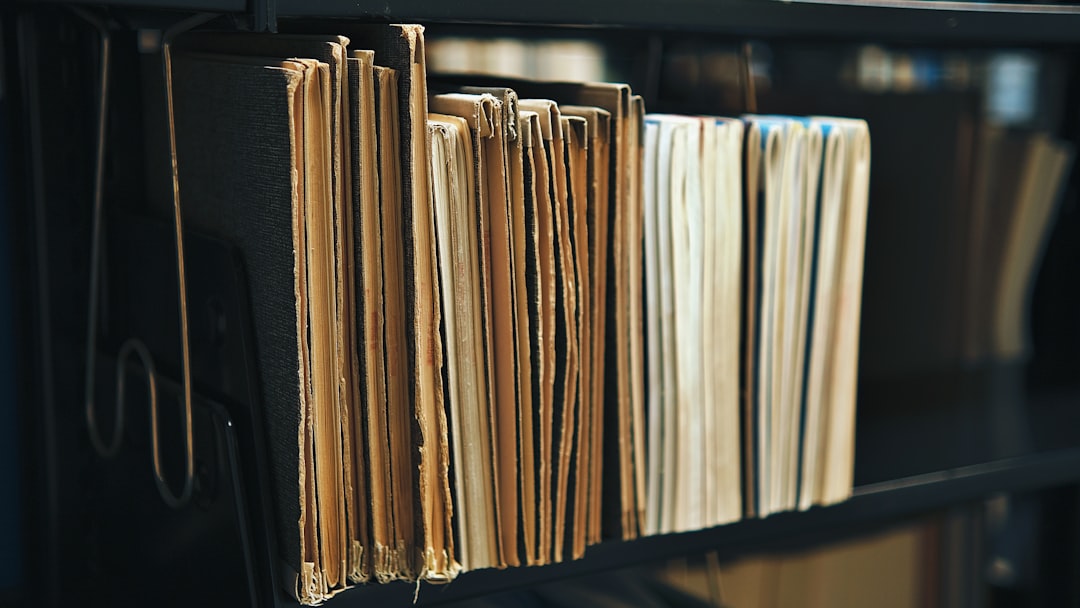
Consistency in file naming and placement will save time and prevent errors, especially when handling large media libraries.
Common Issues and Troubleshooting
Below are some issues you may encounter along with their solutions:
- Problem: OGG file won’t open in Audacity.
Solution: Make sure the FFmpeg library is installed and linked to Audacity. - Problem: Metadata not saving.
Solution: Use dedicated tools like Mp3tag or VorbisComment tools instead of generic editors. - Problem: Output quality is poor.
Solution: Increase the quality level during export or use lossless formats like FLAC for editing stages.
Final Thoughts
Editing and managing OGG Vorbis files might seem daunting at first, but with the right tools and techniques, it becomes a streamlined process. Whether you are preparing a podcast, archiving music collections, or producing soundtracks, mastering this file format will provide flexibility, quality, and freedom from proprietary constraints. Be systematic, back up your work, and don’t hesitate to experiment with settings to achieve your desired results.
By following this detailed guide, you are well-equipped to handle OGG files with professional efficiency and accuracy.
yehiweb
Related posts
New Articles
The Polyglot Platform: Taking Your WordPress Site Global with AI Bud
The English-speaking web is saturated. For every keyword you try to rank for in the US or UK, there are…


