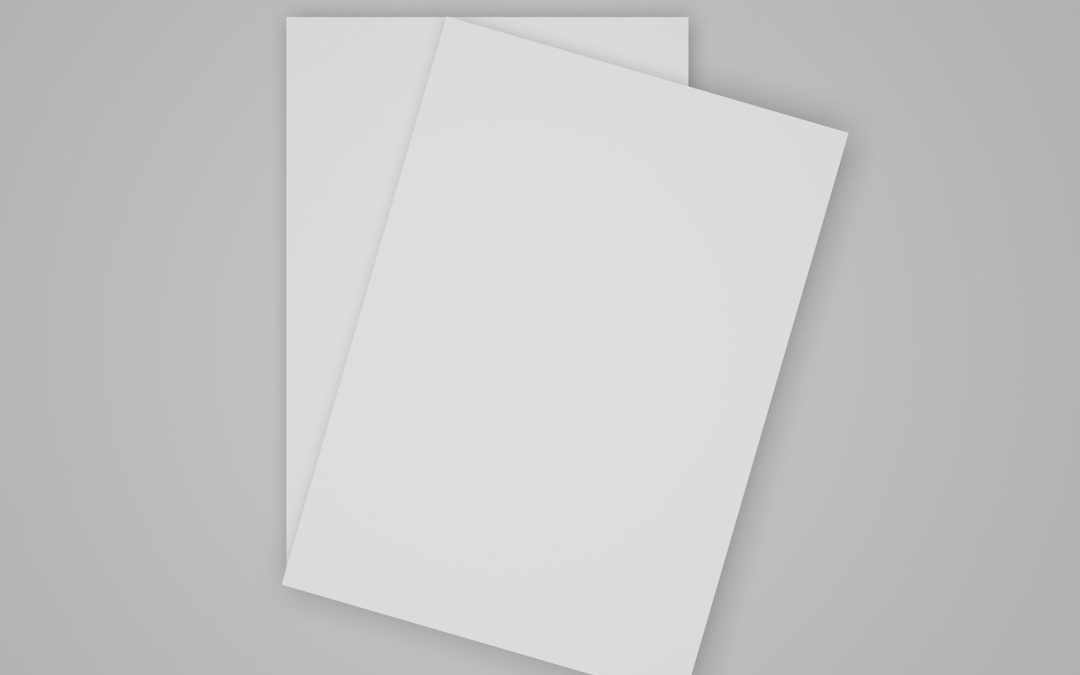In the fast-paced world of macOS automation and productivity tools, even a small glitch can ripple across workflows, halting processes and leaving users frustrated. Such was the case recently when a subtle, yet impactful bug caused AppleScript-based app switching mechanisms to suddenly fail without clear explanation. After hours of troubleshooting and increasingly desperate attempts to restore functionality, the solution turned out to be both unexpected and entirely undocumented.
TL;DR
Mac users recently encountered a strange bug where AppleScript-based automation scripts for switching between apps stopped working. The root cause traced back to a corrupted Dock preferences file (com.apple.dock.plist). Simply clearing or replacing this plist fixed the issue instantly. This bizarre bug shows how even background system files can silently disrupt productivity setups.
The Automation Breakdown
This bug came to light when power users began reporting that their automation scripts—often executed through tools like Raycast, Alfred, or Hammerspoon—were no longer responding correctly when attempting to switch active apps via AppleScript. For example, commands like:
tell application "System Events" to set frontmost of process "Safari" to true
…would run with no errors, but fail to bring the intended app to the foreground. Diagnostic logs showed no crashes or permission errors, making the issue even harder to debug.
The Symptoms Observed
The failure manifested through a few specific behaviors:
- Apps failed to come to the front despite valid AppleScript commands.
- Manual attempts from the Dock to activate apps worked fine.
- Automation tools like BetterTouchTool or Hammerspoon saw degraded response in window switching functions.
- No obvious errors were logged in the Console or system logs.
This string of symptoms misled many to chase false leads including:
- Questioning app permissions via TCC.db.
- Reinstalling automation frameworks or macOS updates.
- Resetting accessibility and Full Disk Access permissions.
Root Cause: A Corrupted Dock Preferences plist
The unassuming culprit was eventually discovered to be corruption—or silent misconfiguration—within the Dock’s preferences file:
~/Library/Preferences/com.apple.dock.plist
Removing this file and restarting the Dock (killall Dock) fixed the AppleScript app switching behavior immediately. While the Dock reloaded with default settings, automation scripts—which had mysteriously stopped working—returned to full functionality.
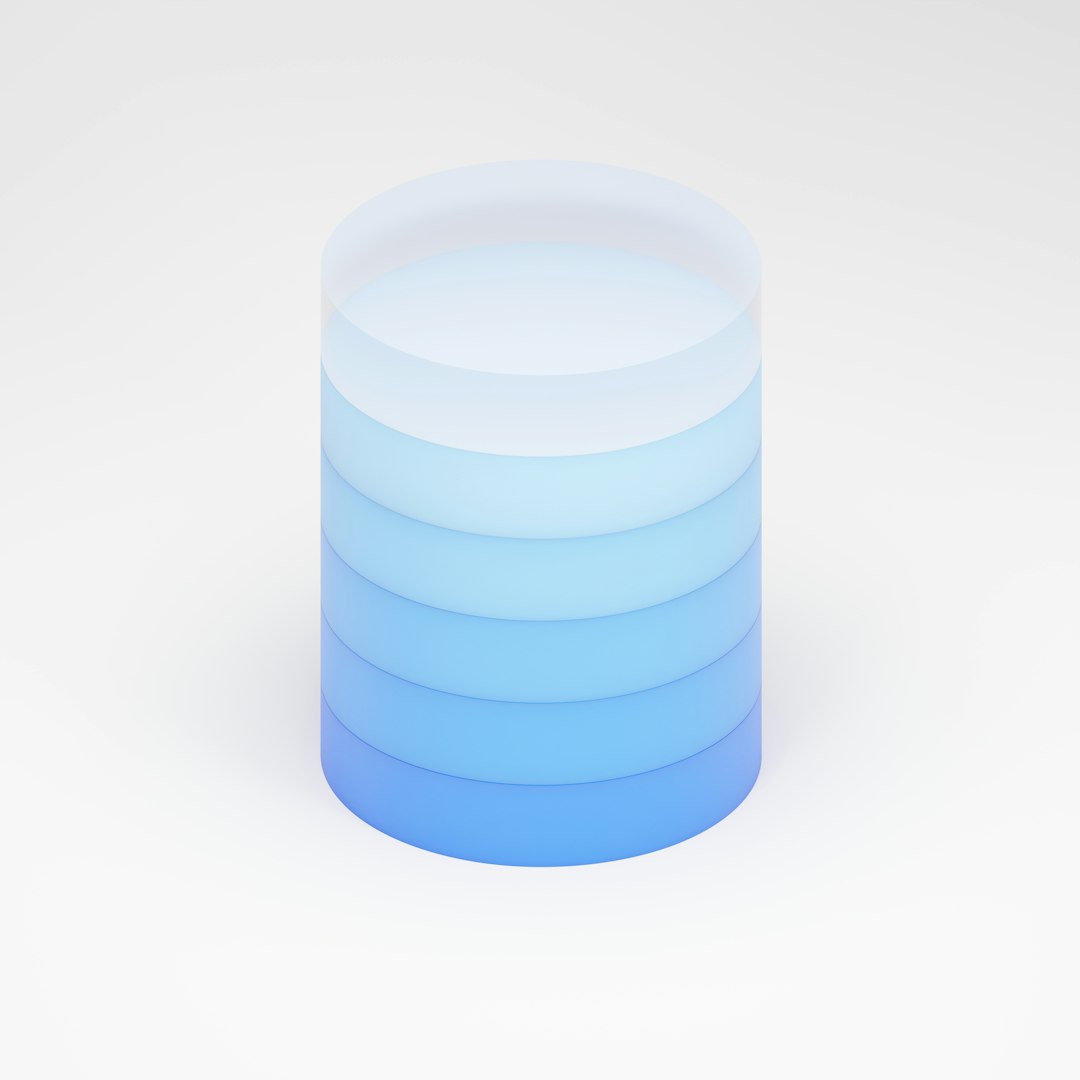
Few users would instinctively associate the Dock’s preferences file with system-wide scriptability, especially since most tools that use AppleScript don’t touch the Dock directly. However, scrutiny of macOS behavior reveals that the Dock plays a subtle but integral role in app focus and window management.
Behind the Scenes: Why The Dock Matters
On macOS, the Dock is more than just a visual launcher. It mediates several background behaviors, including:
- App activation and relaunching.
- Tracking the frontmost app/process stack.
- Space and mission control window state management.
Because AppleScript commands relate heavily to the concept of frontmost status, AppleScript often depends on the ability of the Dock to register and foreground a process upon request. If the Dock preference file is malformed—or storing inconsistent data—it can appear functional while silently ignoring focus change commands.
Since scripts typically interface with System Events or NSWorkspace APIs, and not the Dock directly, the connection isn’t immediately obvious. But Apple has intertwined these components deeply, making the Dock’s preference file a surprisingly crucial dependency in scripting contexts.
The Fix: Resetting the Dock’s Preferences
To restore functionality, users can follow a simple process:
- Quit any automation tools (like Hammerspoon or BetterTouchTool).
- Remove the Dock’s plist file:
rm ~/Library/Preferences/com.apple.dock.plist
- Restart the Dock:
killall Dock
- Log out and back in, if automation doesn’t instantly resume.
No system reboot is required, and the Dock will regenerate the plist file with default factory values. Though customizations to the Dock (app order, sizes, magnification settings) will be reset, the benefits are immediate for anyone relying on custom automation workflows.
Why This Was Hard to Diagnose
Three main factors contributed to the difficulty in pinpointing the cause:
- Silent Failures: Scripts didn’t throw explicit errors.
- Indirect Dependency: The Dock isn’t an obvious automation actor.
- No Logging: The Console app and log files offered no clues.
Adding to the confusion, this plist file likely became problematic after a recent macOS Ventura or Sonoma update, suggesting that internal changes to how the Dock tracks app state may have introduced the glitch in certain configurations.

Lessons Learned
This experience highlighted some lesser-known realities about macOS internals:
- Even minor system components, like the Dock, are deeply embedded in application lifecycle management.
- Corrupted preference files can break functionality in obtuse, silent ways.
- AppleScript remains a fragile but powerful gateway into automating core OS functions.
Furthermore, this bug exposed a lack of transparency or self-repair logic in the event of plist corruption. A more robust alternative would be for macOS to self-diagnose preference inconsistencies or sandbox user configurations to avoid such widespread consequences.
Preventative Measures
To safeguard against similar failures in the future, users can take the following precautions:
- Back up key preference files before major macOS upgrades.
- Periodically validate automation commands are working and haven’t silently failed.
- Use tools like plutil to verify the integrity of plist files:
plutil -lint ~/Library/Preferences/com.apple.dock.plist
When to Suspect Dock plist Issues
If you encounter any of the following, inspecting or resetting the Dock plist may help:
- Automation scripts that target app windows stop working with no errors.
- Hammerspoon or AppleScript commands fail to bring apps to front.
- The Dock experiences visual anomalies or refuses to remember app order.
Conclusion
This strange tale underscores the importance of system preferences in modern macOS environments. For all the power of Apple’s automation tools, they remain vulnerable to subtle filesystem inconsistencies. The simple fix of resetting com.apple.dock.plist offers a practical reminder: sometimes the answer isn’t in more privileges, newer updates, or dozens of code rewrites—it’s in the quiet files you rarely consider.
When automation fails, look not just at your scripts, but deeper—into the foundation of the system itself. Because sometimes, it’s the Dock that’s really driving the switch.
yehiweb
Related posts
New Articles
Fix: Jellyfin Fatal Player Error Playback Failed
Jellyfin is awesome. It’s free, open-source, and lets you host your own Netflix-style media library. But sometimes you hit a…