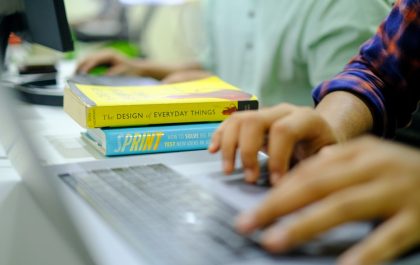If you’ve ever hosted a killer webinar and thought, “Man, I wish more people could see this!”—you’re not alone. Repurposing webinars into short, snackable social clips is one of the smartest ways to stretch your content further. The good news? You don’t need a full video production team to do it. Just a few smart tools and a simple workflow.
TL;DR
Webinars are goldmines of great content, but most people only use them once. Tools like Descript, Kapwing, and Veed make it easy to turn long webinars into short social clips. This helps you reach more people across platforms like TikTok, Instagram, and LinkedIn. A simple workflow can save you hours of effort and boost your visibility online.
Why Repurposing Webinars Is a Power Move
Let’s face it—webinars take a lot of planning. Slides, signups, scheduling, and that awkward “Can you hear me?” moment at the start. Once it’s done, it shouldn’t just live on a dusty YouTube link. Repurposing allows you to:
- Reach new audiences who don’t watch long videos
- Increase engagement with short, catchy clips
- Multiply your ROI without creating new content from scratch
Now, let’s break down the top 5 tools creatives swear by to go from full-length webinar to viral-worthy short.
1. Descript – Edit Video by Editing Text
Descript is like a word processor for video. Once you upload your webinar, it transcribes the audio almost instantly. Then—get this—you can highlight and delete text, and the video updates with it. Magic.
Why creators love it:
- Overdub: Don’t like how you said something? Re-record it with AI-imitation of your voice.
- Multitrack editing: Great for webinars with multiple speakers.
- Storyboard view: Super easy to create promo clips.
If your webinar has golden moments that are hidden in a sea of chatter, Descript helps you trim the fat fast.

2. Kapwing – The Quick Web-Based Editor
Kapwing is a great tool if you’re not too techy. It’s browser-based, which means no downloads—and you can start editing right away. Upload your webinar, clip what you need, and add subtitles, music, or brand logos easily.
Key features:
- Auto-subtitle generation in multiple languages
- Resize tools for vertical, square, and horizontal formats
- Templates for TikTok, Reels, and YouTube Shorts
It’s perfect for social-first creators who want to be quick and flashy.
3. Veed – The Subtitle King
Veed is another popular online editor that shines in auto-captioning and design. If you want clips that look like they were made by a fancy production studio—without the budget—Veed is your friend.
Why it stands out:
- Auto-transcribe with stylish subtitles
- Brand kit support for consistent visual style
- Progress bars and animations to hold attention
It’s especially good for making content that people watch without sound. Think subway rides, office scrolls, or midnight doom-scrolling.
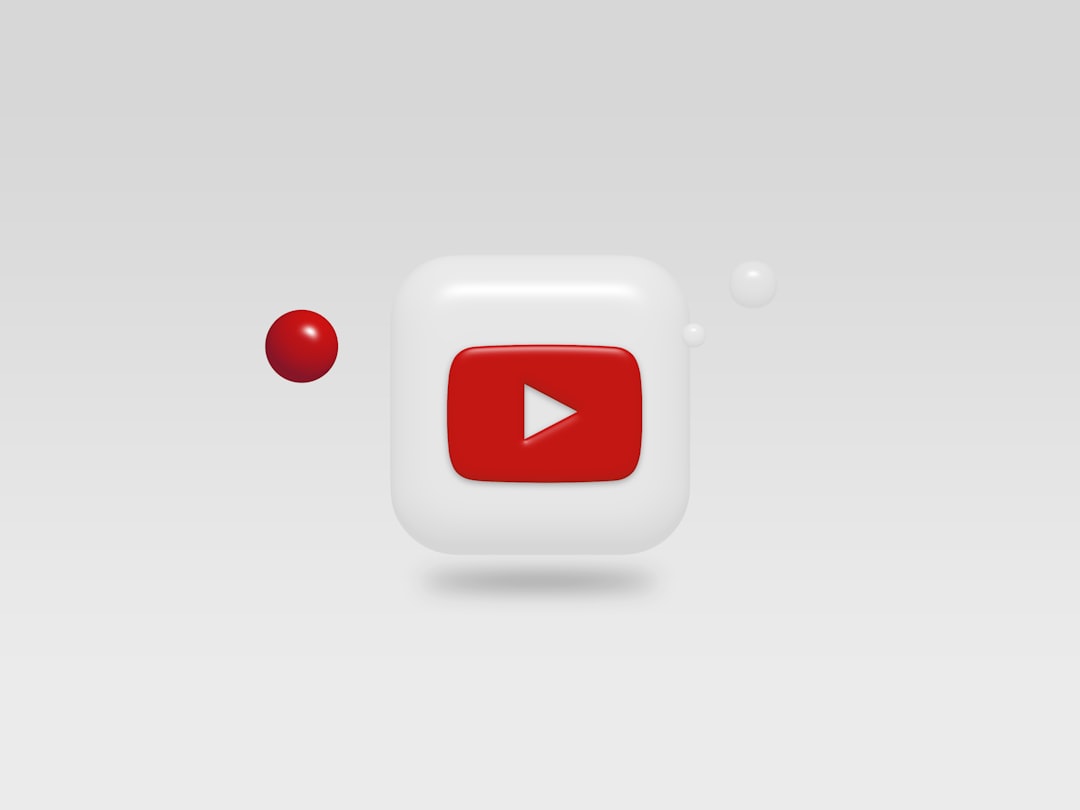
4. ClipMaker.ai – AI-Powered Time Saver
If you’re short on time and want AI to do the heavy lifting, ClipMaker.ai is the newest kid on the block. It analyzes your long webinar, finds the most attention-grabbing moments, and chops them into clips. Automatically. Like, really automatically.
Why it’s next-gen:
- No manual editing needed
- Automatically picks highlights based on energy, keywords, and engagement
- Perfect for batch processing—upload and walk away
If video editing sends shivers down your spine, this tool is a no-brainer.
5. Canva – Add the Visual Pop
Canva might be best known for graphics, but it has a growing video editing toolkit. Once you’ve clipped your webinar, you can use Canva to add overlays, text animations, and branded frames.
Fun features:
- Drag-and-drop text overlays to add context
- Branded video intros for consistency across clips
- Collaboration features for teams
It’s great for turning plain clips into polished, scroll-stopping visuals.
Bonus: A Simple Workflow to Follow
Now that you’ve got the tools, here’s a simple workflow to help you kick things off:
- Upload your webinar into Descript or Veed to generate the transcript.
- Scan the transcript and highlight clips that are under 60 seconds and offer value or humor.
- Export those clips and run them through Kapwing or Canva to add subtitles, branding, and size them correctly.
- Save your clips in folders labeled by platform: TikTok, LinkedIn, Instagram, YouTube Shorts.
- Schedule and post throughout the week. You just got a week’s worth of content from one webinar!
Tips & Tricks for Better Results
- Keep clips under 60 seconds for most platforms
- Add subtitles because most people watch on mute
- Front-load your hook in the first 3 seconds to grab attention
- Test different platforms to see where your audience connects the most
Final Thoughts
Your webinar has so much more life in it than just one live stream. With the right tools and an easy clip-making workflow, you can keep the conversation going long after it ends.
Start with Descript to find the gold nuggets. Use Kapwing, Veed, or Canva to polish them. And let ClipMaker.ai do the heavy lifting if you’re short on time. The best part? You don’t have to be a video editor to stand out like one.
Now go dust off that old webinar. It’s got viral potential.
yehiweb
Related posts
New Articles
Top 6 Reading & Studying Browser Addons (text highlighting, flashcard conversion of pages, reading-mode) That Students Use to Study Smarter
When it comes to academic success, reading and studying effectively is more important than ever. Students today have a wealth…