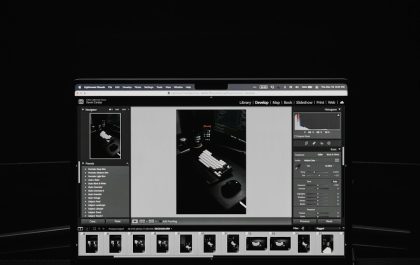If you’ve ever launched Minecraft in your web browser or on a computer with limited graphics capacity, you might have encountered a mysterious nemesis that leaves you scratching your head: the WebGL Minecraft Error. Often arriving without warning and leaving no obvious trail, this error can be a silent gameplay assassin, cutting short your crafting adventures before they even begin.
While it may initially appear as a minor glitch, the WebGL Minecraft error is a common and persistent issue that disrupts the immersive world-building experience that players know and love. For many gamers, especially those using older systems or integrated graphics, it can be difficult to identify and solve. This article will delve deep into what WebGL is, why it matters in Minecraft, and how to fix this elusive problem so you can get back to punching trees and fending off creepers.
What Is WebGL?
WebGL stands for Web Graphics Library, and it’s a JavaScript API that allows web browsers to render interactive 2D and 3D graphics without requiring any external plug-ins. Think of it as the bridge between your system’s graphics hardware and a game like Minecraft running through a browser or lightweight runtime.
Minecraft, especially in web or Bedrock editions, relies on WebGL to deliver its trademark blocky visuals. Without it, you’re not just sacrificing aesthetics, you’re losing the basic ability to load and render the world itself.
Signs of a WebGL-Related Minecraft Error
How do you know WebGL is causing your problem? Unlike clear-cut crash messages, WebGL issues can be subtle. Here are some telltale signs:
- Black screen on startup or while loading terrain.
- “WebGL is not supported” or “WebGL initialization failed” messages in logs or the dev console.
- Strange graphical glitches in the world, like missing textures or artifacting.
- Significant lag or crashing without a visible reason.
Sometimes, the game might not run at all, frustrating players who simply clicked “Play” expecting a quick mining session.
Common Causes Behind WebGL Errors
There are several reasons why WebGL might fail in Minecraft, ranging from outdated tech to misconfigured settings:
- Outdated graphics drivers: WebGL relies heavily on GPU drivers. If they’re old, buggy, or incompatible, Minecraft won’t render correctly.
- Browser limitations: If you’re playing a web version of Minecraft, your browser needs to support WebGL 1.0 or 2.0 and have hardware acceleration enabled.
- Incompatible or underpowered hardware: Integrated graphics cards or older CPUs may struggle with rendering tasks.
- Disabled WebGL settings: Some users or browser-installed extensions may inadvertently disable WebGL support.
- Operating system issues: System-level problems like corrupted files, outdated OS versions, or improper settings can prevent WebGL from launching properly.

Diagnosing the Problem
When dealing with any technical issue, diagnosis is key. Here’s how you can check if WebGL is indeed the culprit:
1. Use a WebGL Test Page
Visit get.webgl.org. If it shows a spinning cube, then WebGL is working on your browser. If not, you’ll get a message about unsupported features, confirming an issue.
2. Enable Hardware Acceleration
For browsers like Chrome or Firefox, go to settings and check if “Use hardware acceleration” is enabled. Without it, WebGL won’t function properly.
3. Look at Your System’s Capabilities
Use diagnostic tools like dxdiag on Windows to identify your GPU and check if it supports OpenGL, which WebGL is built upon. Also, make sure your browser is updated.
4. Inspect Developer Console Logs
Launch Minecraft and open the developer tools in the browser (F12 or Ctrl+Shift+I). Review the “Console” tab for WebGL error messages.
How to Fix WebGL Minecraft Errors
Now that you know what’s going wrong, here’s how to stop the silent killer in its tracks and restore your Minecraft experience:
1. Update Your Graphics Drivers
This is the single most effective solution. Visit your GPU manufacturer’s site (Intel, NVIDIA, AMD) and download the latest drivers. This can resolve rendering issues and unlock WebGL compatibility.
2. Switch or Update Your Browser
If you’re using an outdated or unsupported browser, switch to one that fully supports WebGL – Chrome, Firefox, Edge, or Safari are top choices. Make sure it’s the latest version.
3. Enable WebGL Manually
Check if WebGL has been disabled in your browser configuration:
- In Chrome, type
chrome://flagsin the address bar and ensure WebGL and Hardware Acceleration settings are enabled. - In Firefox, type
about:configand ensure the settingswebgl.disabledis set to false.
4. Increase System Resources
Close background applications to free up RAM and processing resources. Minecraft and WebGL are resource-hungry, especially on low-end machines.
5. Use the Java Edition
If all else fails, consider switching to Minecraft Java Edition, which runs independently of browser-based WebGL and offers more control over hardware settings and mods.
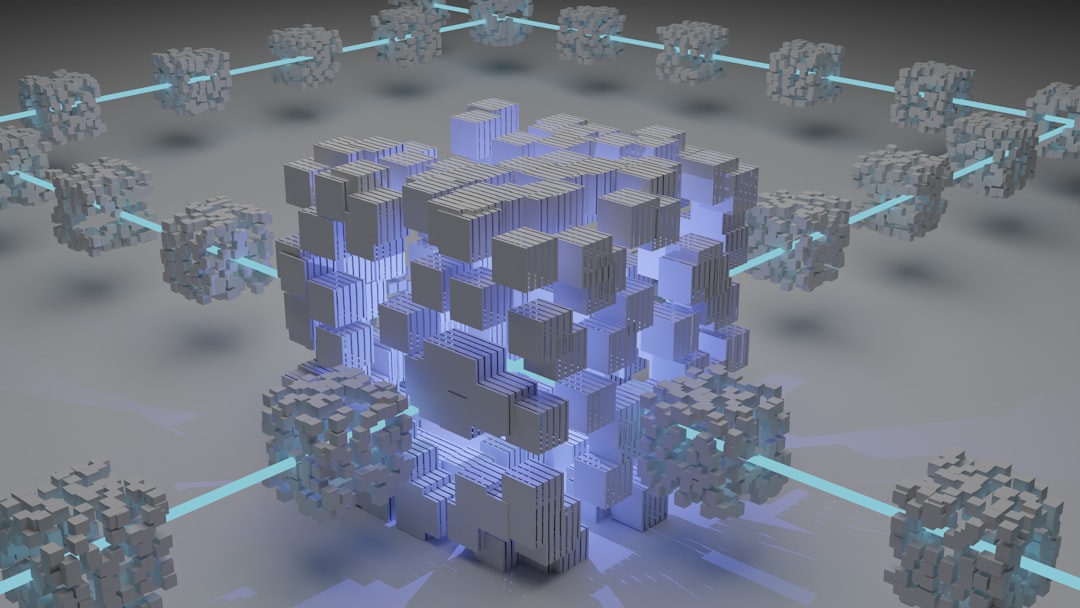
Keeping WebGL Healthy
Once you’ve resolved the issue, you want to make sure it doesn’t return. Here’s how to keep your system in peak WebGL-friendly condition:
- Regularly update your browser and ensure hardware acceleration remains enabled.
- Maintain GPU drivers with the latest updates.
- Avoid unnecessary third-party extensions that may disable rendering features.
- Run malware scans and keep your OS clean of registry or configuration errors.
Conclusion
The WebGL Minecraft error may be subtle and silent, but it can be just as game-breaking as any other technical issue. Fortunately, it’s rarely unbeatable. With a combination of updated drivers, browser tweaks, and a bit of system TLC, you can bring your Minecraft sessions back to life, lag-free and ready for exploration.
Next time you find yourself facing a black screen or glitch-ridden sky, remember: the problem might not be in the game itself, but in the invisible bridge connecting your hardware to the game. And once that bridge is repaired, the blocky universe is yours to command once again.
yehiweb
Related posts
New Articles
Top 6 Editors With Excellent Preset / Filter Libraries to Speed Up Editing Workflow for Travel & Landscape Photography (Darktable, Affinity, Luminar etc.)
Travel and landscape photography is majestic, but editing hundreds of images? Not so much. Luckily, there are photo editors with…