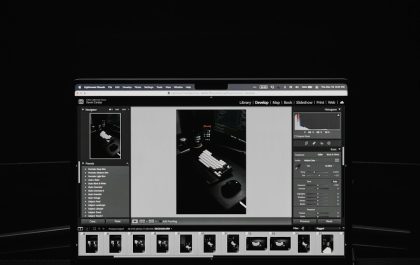You’re working away on your Lenovo laptop, sipping your coffee, when something catches your eye. A little white dot on your screen that won’t go away. You wipe the screen—still there. No, you didn’t imagine it. It’s a white spot, and it’s living rent-free on your IPS panel. Annoying? Absolutely. But is it serious enough to call for warranty support? Let’s break it down in simple terms.
What Is a White Spot?
First things first—what even is a white spot? It’s usually a small, bright dot that shows up regardless of what’s on your screen. You can think of it like a stuck pixel’s annoying cousin. Sometimes it’s dead pixels. Other times, it’s pressure damage.
This dot can be:
- Always bright white, even on dark backgrounds
- Only visible on certain colors
- Growing larger over time (yikes!)
If this is sounding all too familiar, don’t worry—you’re not alone. Many Lenovo users have faced the same pixel panic.
Common Causes of White Spots
Why do these annoying spots show up? Great question. Here’s a list of common culprits:
- Pressure marks: Maybe something pressed too hard against the panel (looking at you, backpack!)
- Manufacturing defects: Yep, it could be how it was built
- Heat damage: If it’s always hot, the pixels could get messed up
- Bad LED backlight diffusion: Simply put, light isn’t spreading evenly
All of these can result in annoying bright spots that distract you during Netflix or meetings—or both at the same time, we won’t judge.

How to Spot a White Spot
Maybe you’re not sure if what you’re seeing qualifies. Try this:
- Open an all-black image (you can find one online easily)
- Put your brightness up to 100%
- Check the screen from different angles—but head-on is best
- Repeat with solid gray and white backgrounds
If you see a small white dot that’s not part of the wallpaper, congrats—you’ve found your spot. Not ideal, but at least you’re aware of it now.
Does Lenovo Cover This?
Here comes the million-dollar question: will Lenovo replace your panel under warranty? The answer is: it depends.
Lenovo has something called the pixel policy. This is like a rulebook that says how many bright or dead pixels must be on the screen to be eligible for a replacement. Depending on your model (ThinkPad vs IdeaPad), Lenovo might have slightly different standards.
But here’s a quick cheat sheet:
- 1-2 stuck pixels? Maybe not enough for a claim.
- A large bright spot or multiple dots? Now we’re talking.
- If it’s growing in size or shape? Definitely demand inspection.
- If it showed up without rough use or accidents? Possible defect.
Wanna know the cool part? Some users have reported success even with just 1 large white spot—especially if it was under warranty and the laptop was relatively new.
When to Push for That Warranty Repair
This is where timing matters. If your laptop is still under warranty—especially within the first year—you have every right to bring it to Lenovo’s attention.
Here’s when you should make a move:
- The white spot is noticeable during normal use.
- The spot affects your work (like photo editing or design).
- The issue appeared without any external damage.
- You’ve tried troubleshooting but it’s still there.
If you tick any of those boxes, contact Lenovo support. Be polite, but be firm. Document the issue with clear pictures. Boot into BIOS and see if the spot shows up there, too (if it does, it’s definitely a hardware issue, not software).

What You Should NOT Do
We get it—you’re tempted to fix it yourself. You might find a million YouTube videos showing pixel-massage techniques or DIY fixes. Please don’t do the following:
- Do NOT press hard on the screen
- Do NOT try to open the panel
- Do NOT use sketchy third-party tools
Why? Because if Lenovo sees tampering, they can deny your warranty. And then you’ve got a white spot and a wallet frown. Not fun.
How to Make the Claim
Ready to go for it? Here’s how the claim process usually looks:
- Log into your Lenovo account or go to their Support website
- Enter your device’s serial number to check warranty status
- Create a support ticket describing the issue
- Upload photos clearly showing the spot
- Mention if the spot is visible in BIOS or safe mode
Pro tip: Have your purchase receipt ready. It speeds things up and prevents back-and-forth.
What to Expect After Reporting
Once the claim is accepted, Lenovo might:
- Send a technician if you have on-site service
- Ask you to mail the device for inspection and repair
- Replace just the display panel and return the device
Some users have reported quick turnarounds—under a week in many cases. So hang tight and cross your fingers for a smooth repair!
Prevent Future White Spots
Great—so you got your screen fixed. Now how do you keep those pesky spots away?
- Use a protective laptop sleeve. Pressure is often the villain here.
- Don’t pile stuff on top of your closed laptop. It’s not a coaster or a tray.
- Keep away from high heat. Your screen + sun = bad combo.

Screen Still Spotty? Get Help
If your warranty is expired, all hope isn’t lost. Lenovo still offers paid repairs, or you can go to trusted tech repair shops. But beware of cheap fixes: replacing an IPS panel needs real skill.
Also, extended warranties or accidental damage plans may help—even if you didn’t think to use them before.
Final Thoughts
White spots can be annoying, and no one wants a blemish on their beautiful display. But if your Lenovo screen has one, don’t panic. They’re often covered, especially if the laptop is under warranty.
The key is to:
- Identify the spot clearly
- Document the issue
- Check warranty status
- Push for the repair if it meets Lenovo’s policy
Be clear, be confident, and don’t let a tiny dot ruin your day—or your screen. Good luck!
yehiweb
Related posts
New Articles
Top 6 Editors With Excellent Preset / Filter Libraries to Speed Up Editing Workflow for Travel & Landscape Photography (Darktable, Affinity, Luminar etc.)
Travel and landscape photography is majestic, but editing hundreds of images? Not so much. Luckily, there are photo editors with…