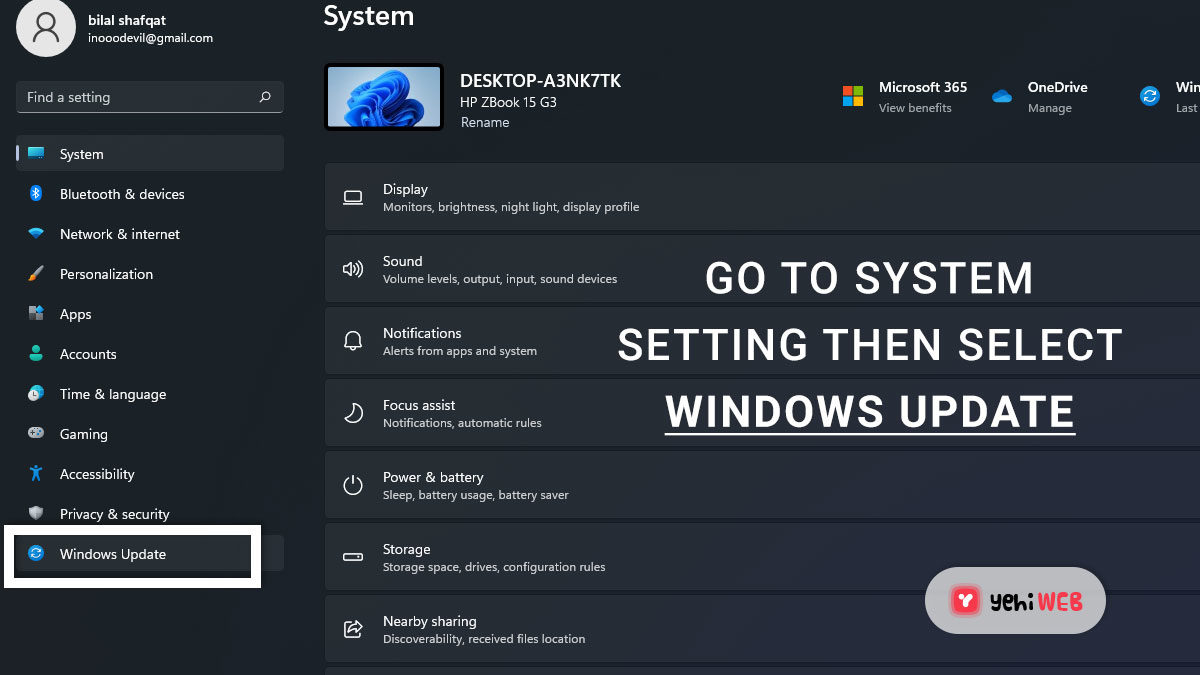Oh no! Got hit by the mysterious Windows 10 update error 0x80190001? Don’t worry, you’re not alone. This pesky error shows up when Windows can’t download or install updates correctly. But guess what? You don’t need any fancy tech skills to fix it. Let’s fix it in easy steps — no drama and no data loss involved!
🔧 What Causes Error 0x80190001?
Before we dive in, let’s peek at what might be causing this error:
- Corrupt system files
- Outdated drivers
- Bad internet connection
- Something wrong with the update files
Now, let’s roll up our sleeves and fix it. Step by step. 😊
🛠️ Step-by-Step Fix
1. Restart Your PC
Yes, it sounds silly, but a simple restart clears temporary glitches. Give it a try before going deeper.

2. Check Your Internet Connection
Make sure you’re connected. Slow or unstable internet can cause download issues.
Tip: Try switching to a wired connection or moving closer to your Wi-Fi router.
3. Run the Windows Update Troubleshooter
- Click Start → Settings
- Select Update & Security
- Click Troubleshoot → Additional troubleshooters
- Choose Windows Update and hit Run the troubleshooter
Let Windows scan for problems and fix what it can.
4. Clear Windows Update Cache
Corrupt cache? No thank you! Here’s how to clean it out:
- Type cmd in the search bar, right-click and select Run as Administrator
- Type these commands one at a time and press Enter:
net stop wuauservnet stop bits- Now, go to
C:\Windows\SoftwareDistributionand delete all the files - Go back to your Command Prompt and type:
net start wuauservnet start bits
Cache cleared. 🧹 Try updating again.
5. Disable Security Software (Temporarily)
Sometimes antivirus software is a bit too helpful. Disable it for a short time and check if the update works.
Important: Turn it back on after testing!
6. Update Device Drivers
Outdated drivers can mess with your updates. Here’s how to check:
- Right-click Start → Device Manager
- Look for any yellow warning icons ⚠️
- Right-click the device and select Update driver

7. Use the System File Checker
Let’s scan for corrupt system files:
- Open Command Prompt as administrator
- Type
sfc /scannowand hit Enter
This will take a few minutes. Grab a coffee. ☕
8. Manually Install the Update
If all else fails, install the update manually:
- Visit the Microsoft Update Catalog
- Search for the update code (like KB1234567)
- Download and install it manually
✅ All Fixed?
Try running Windows Update again. Still no luck? Then you might want to consider using the powerful Media Creation Tool to upgrade your system. Don’t worry — it won’t delete your files:
- Download the tool from the official Microsoft site
- Choose Upgrade this PC option
- Follow the prompts
It’s like a full-body scan for your Windows — but keeps all your stuff safe!
🧼 Keep Things Clean
To avoid future update errors, here’s a quick checklist:
- Install updates regularly
- Keep drivers up to date
- Don’t ignore those antivirus updates!
- Clean up temporary files now and then
🎉 You’re a Troubleshooting Hero!
That’s it! You just tackled Windows update error 0x80190001 like a pro — without losing a single file. Pat yourself on the back. 🖐️
If something more serious pops up, there’s always the friendly tech community or Microsoft Support. But for now, enjoy your bug-free system!
yehiweb
Related posts
New Articles
How to Activate POP3 in Hostinger Webmail
Many users looking to manage their emails efficiently often turn to accessing their inbox through third-party email clients like Outlook,…