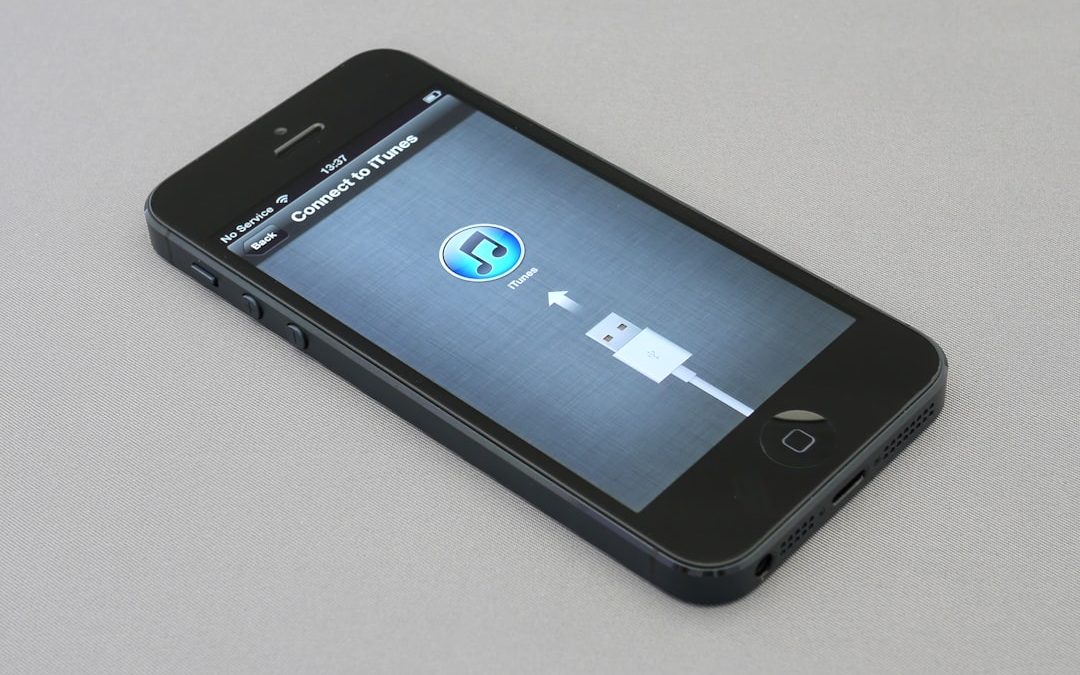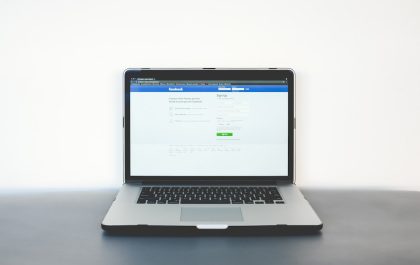If you’ve encountered the mysterious and frustrating iPhone Error 1035: Operation Couldn’t Be Completed, you’re certainly not alone. This error tends to pop up when users attempt to edit or set up their voicemail, and it typically appears due to a glitch in the network settings or a problem with the carrier services. The good news? It’s usually easy to fix with just a few steps. Let’s break down what this error means and how you can get your voicemail and phone back on track.
Understanding iPhone Error 1035
iPhone Error 1035 is primarily associated with Visual Voicemail, which requires both an internet connection and carrier support to function correctly. When things go wrong, the system fails to communicate with the voicemail server, resulting in this error message: “The operation couldn’t be completed (com.apple.mobilephone error 1035).”
This is most common when switching between Wi-Fi and cellular data or after a software update. Before panicking, there are several simple solutions you can try.
1. Switch Off Wi-Fi and Use Cellular Data Instead
One of the main causes of error 1035 is a poor or unstable Wi-Fi connection that impacts your phone’s ability to connect with the voicemail server. To resolve this:
- Swipe down from the upper-right corner of the screen to access the Control Center.
- Turn off Wi-Fi.
- Make sure Cellular Data is on.
- Go back to the Phone app and try setting up voicemail again.
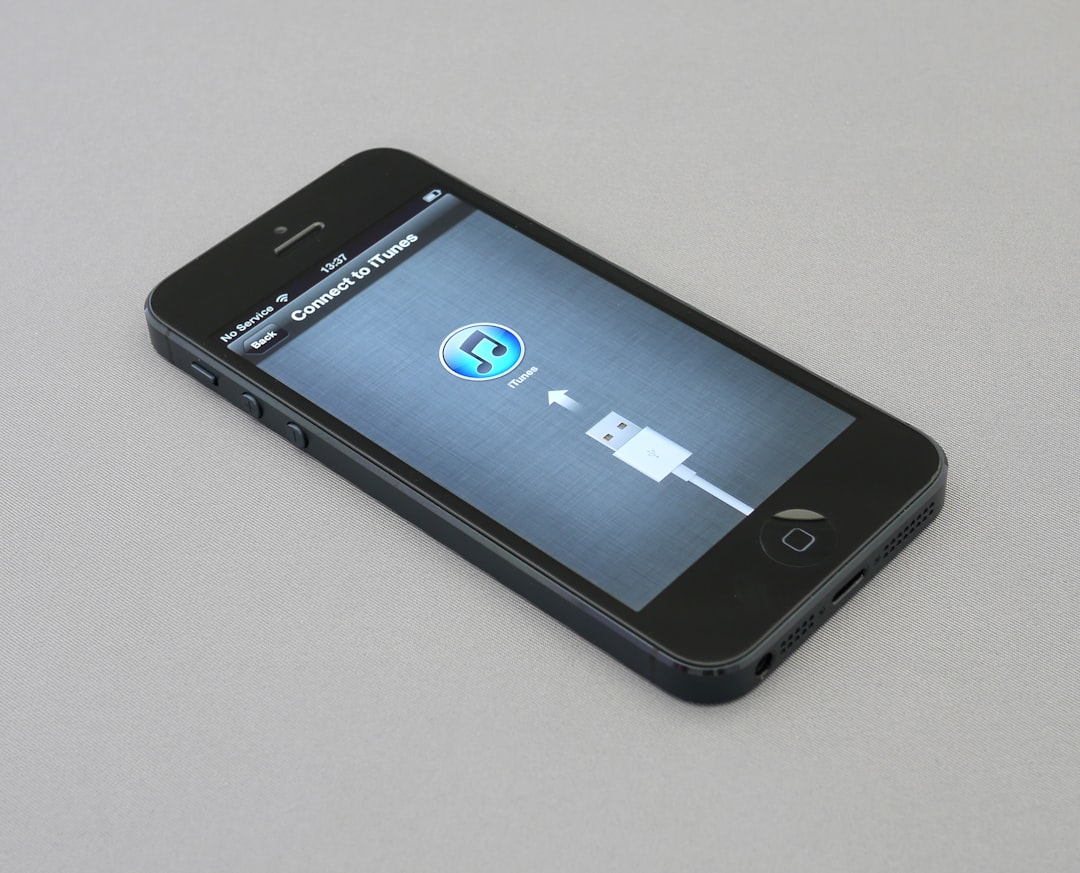
If the issue was tied to network interference, switching to cellular will often allow the voicemail to reset properly.
2. Restart Your iPhone
It might sound too simple, but restarting your device can often resolve temporary glitches.
- Hold down the Side button and either volume button.
- Slide to power off.
- After your phone turns off completely, hold the Side button again to restart it.
Now recheck your voicemail. This soft reboot refreshes background connections and can help your phone re-establish network links.
3. Reset Network Settings
If restarting didn’t work, you may need to reset the network settings. This clears out bad configurations without deleting your apps or personal data.
- Go to Settings > General > Transfer or Reset iPhone.
- Choose Reset and then tap Reset Network Settings.
- Enter your passcode and confirm the reset.
After your iPhone reboots, reconnect to your Wi-Fi or cellular network and try configuring voicemail again. You may need to re-enter Wi-Fi passwords.
4. Update Carrier Settings
Another potential culprit is outdated carrier settings. Your carrier occasionally releases updates to improve connectivity and voicemail services. To check for updates:
- Go to Settings > General > About.
- If an update is available, you’ll be prompted to install it.
Make sure you’re connected to the internet when checking for carrier updates.
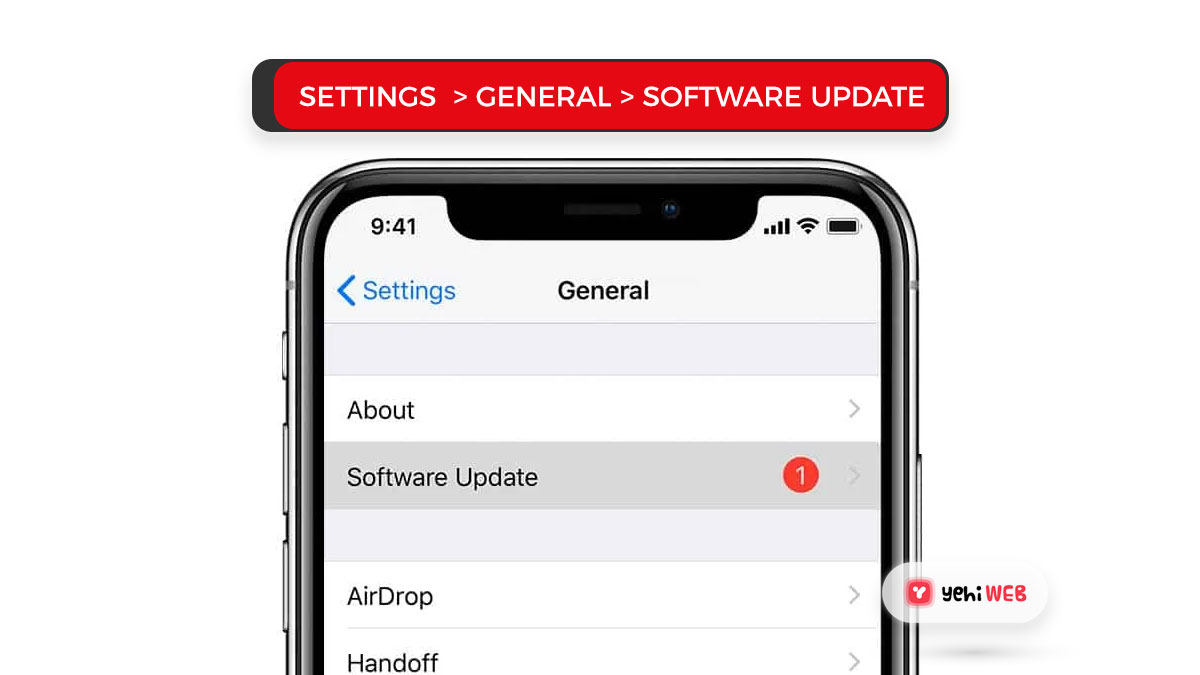
5. Reconfigure Your Voicemail
If nothing else works, it may help to reset or reconfigure your voicemail manually.
- Call your voicemail directly by holding down the number 1 on the dial pad.
- Follow the instructions to re-record or reset your voicemail greeting.
- Hang up and reopen the Phone app to test if Visual Voicemail now works.
Some carriers also allow configuration through their own app, so check if your carrier has one available in the App Store.
6. Contact Your Carrier
If you’ve tried everything and Error 1035 still persists, your best option is to contact your carrier. There may be an issue on their end such as a problem with your voicemail box or regional outage. Providers like Verizon, T-Mobile, AT&T, and others often offer technical support that can resolve backend issues within minutes.
Conclusion
While Error 1035 is certainly annoying, it’s rarely a permanent problem. With the steps above, you can resolve the issue by addressing everything from network settings to misconfigured voicemail. Remember, staying patient and methodical is key. Your voicemail—and your peace of mind—will likely be restored in no time.
yehiweb
Related posts
New Articles
How to Upload Insurance Documents to Your Google Business Profile
As businesses strive to improve trust and transparency with potential clients, uploading vital information like insurance documents to your Google…