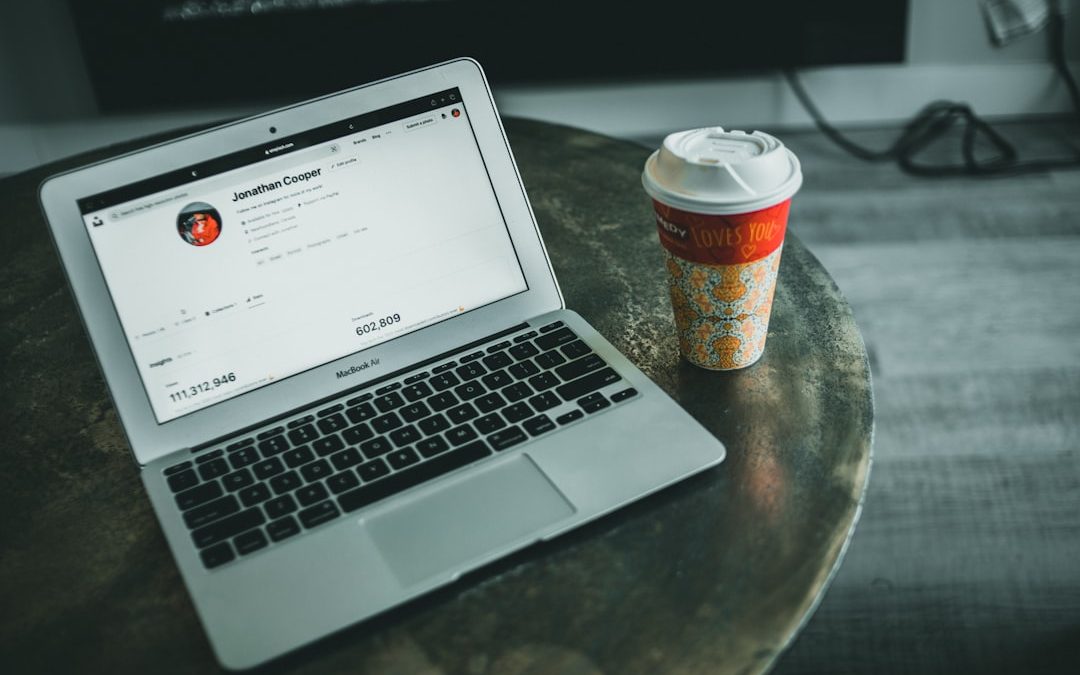Creating a PowerPoint can feel like a big job. But what if you could just ask ChatGPT to make one for you? Sounds cool, right? Well, it is! With the right prompt, ChatGPT can help you build a full presentation. Yes, slide by slide. Let’s make it simple, fun, and easy to understand.
Before we dive in, here’s something to know. ChatGPT doesn’t create PowerPoint files directly. But it can give you all the content you need: titles, bullet points, speaker notes, and even ideas for images. You just copy and paste that into PowerPoint. Easy!
Step 1: Decide What Your Presentation Is About
Sounds obvious, right? But it’s super important. You need a clear topic. That way, ChatGPT can give you slides that make sense.
Ask yourself:
- What is the goal of my presentation?
- Who is my audience?
- How long should the presentation be?
Once you know that, you’re ready to move on.
Step 2: Write a Clear Prompt
Now it’s time to ask ChatGPT for help. Think of your prompt like giving instructions to a teammate. Be detailed but not too long.
Here’s a great example of a prompt:
“Create a 10-slide PowerPoint presentation about ‘The History of Space Travel’ for a high school class. Include a title slide, bullet points for each slide, speaker notes, and image suggestions.”
That gives ChatGPT everything it needs: topic, number of slides, audience, and what to include. The result? A clean, structured presentation outline!
Step 3: Ask for Slide Breakdown
If you want to go deeper, just add that to your prompt. You can say:
“Include slide titles, 3-4 bullet points per slide, short speaker notes, and 1 image idea for each slide.”
Now ChatGPT knows exactly how to format each slide. The more details you include, the better the results. But always keep it simple!
Step 4: Review the Output
ChatGPT will give you your presentation in text form. Make sure to read it over. Check for things like:
- Does it have the right number of slides?
- Are the bullet points easy to understand?
- Do the speaker notes match the content?
- Are image ideas clear and helpful?

If something feels off, don’t worry. Just ask for changes!
Example:
“Can you make the tone more fun and casual?”
“Add more facts to slide 3.”
ChatGPT will fix it up in seconds.
Step 5: Copy It Into PowerPoint
This is where the magic happens. Open PowerPoint or Google Slides. Start copying your slide titles, bullet points, and speaker notes.
Create a slide. Paste the title and bullets. Add speaker notes below. Then move to the next one.
For images, search based on the suggestions ChatGPT gave. You can use websites like Unsplash or Pixabay for free pictures.
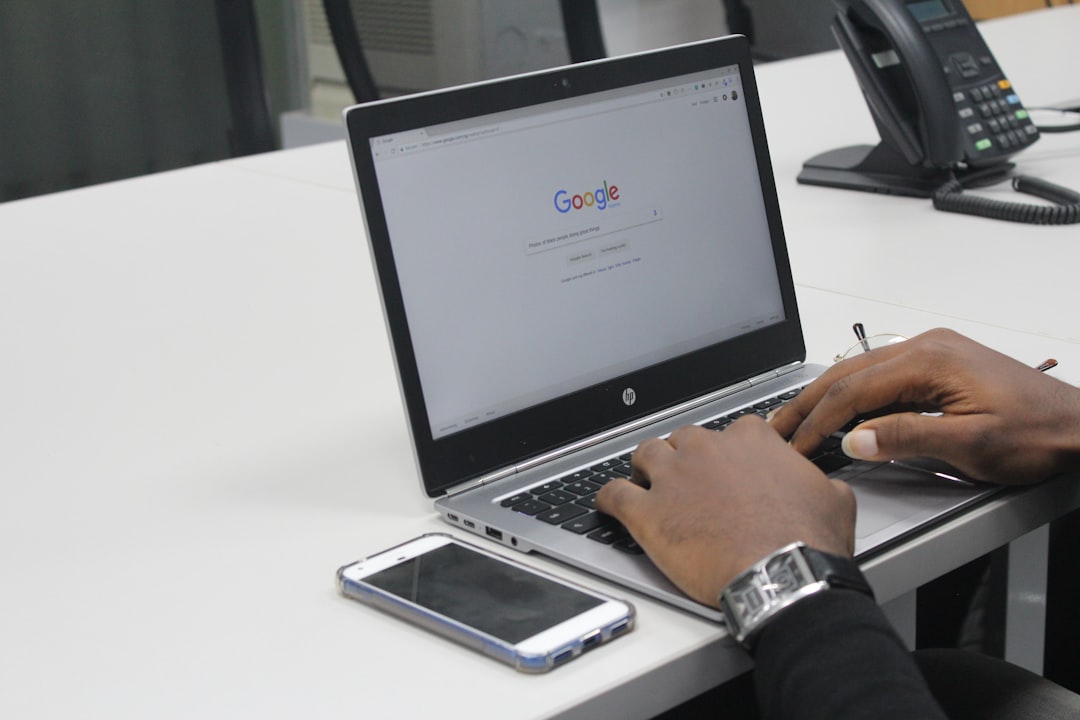
Bonus: Ask ChatGPT to Create a Design Theme
Want your slides to look amazing too? Ask ChatGPT for visual style ideas!
Try this:
“Suggest a color theme and font style for this presentation. Keep it modern and bright.”
You can also ask for:
- Font pairings
- Color palette ideas
- Slide layout suggestions
That way, your presentation won’t just sound good — it’ll look great too!
Extra Tips for a Winning Prompt
Use these tips to make your prompt even better:
- Be Specific: Tell ChatGPT what topic, tone, and format you want.
- Set Slide Count: Say how many slides you need.
- Mention Audience: Business professionals? School kids? Tailor the voice.
- Ask for Images: Get suggestions for slide visuals.
- Break It Down: Slide by slide, so it’s easy to follow.
Example Prompt You Can Use
Need something to start with? Here’s a ready-made prompt:
“Create a 12-slide PowerPoint for a beginner workshop on digital marketing. Include a title slide, introduction, 8 content slides, a Q&A slide, and a thank-you slide. Each slide should have a short title, 3 bullet points, a brief speaker note, and one image suggestion. Make the tone friendly and professional.”
Simple. Clear. And it works great!
Using ChatGPT for Different Kinds of Presentations
This method works for almost any kind of presentation. Here are a few ideas you can try:
- School Reports
- Business Pitches
- Webinars
- Workshops
- Training Sessions
- Event Planning Slides
Just change the topic and tone in your prompt. ChatGPT handles the rest!
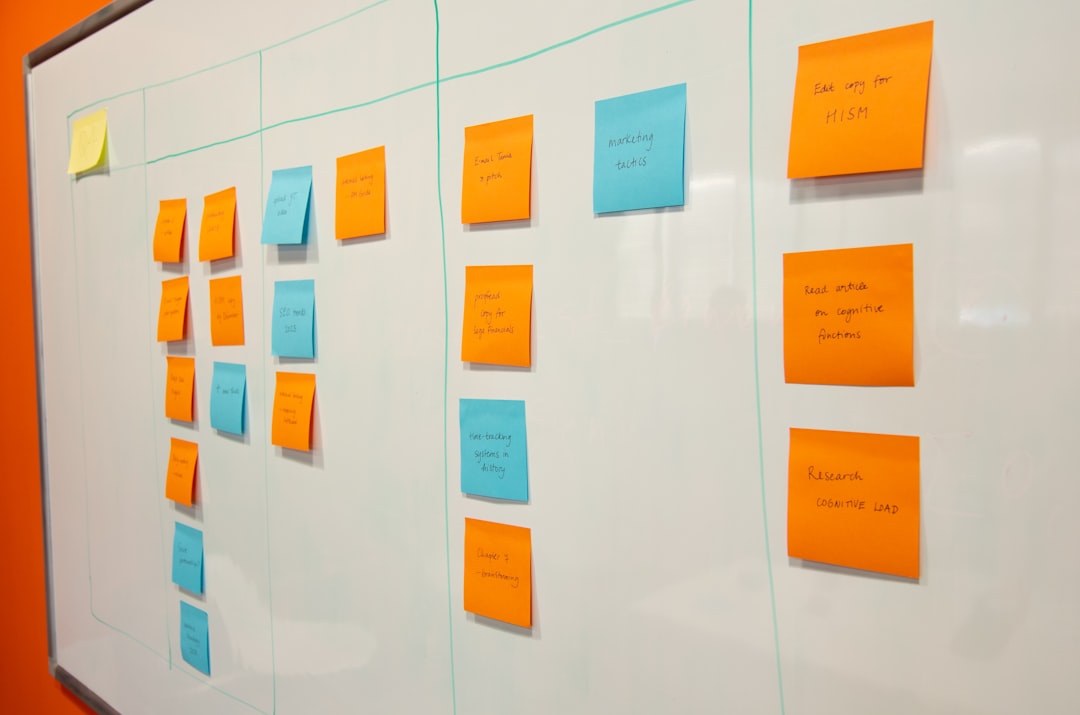
Quick FAQ
Can ChatGPT make the actual PowerPoint file?
No, but it gives you the full content to copy and paste!
Can it add graphs and charts?
Yes, if you tell it what data to include. It can suggest charts and how to describe them.
What if I don’t like the first result?
Just ask ChatGPT to adjust it. Try a new prompt or say what to change.
Final Thoughts
Creating a great PowerPoint is easier than ever. You don’t have to start from scratch. Just team up with ChatGPT.
Be clear. Be creative. Have fun!
With a strong prompt, you can go from “I need a presentation” to “Here’s my awesome slideshow” in no time.
So next time you face a blank screen, remember: ChatGPT’s got your back. Happy presenting!
yehiweb
Related posts
New Articles
“Publishing failed” WordPress error explained
Nothing is more frustrating for content creators and site administrators than spending time and effort crafting a perfect post in…