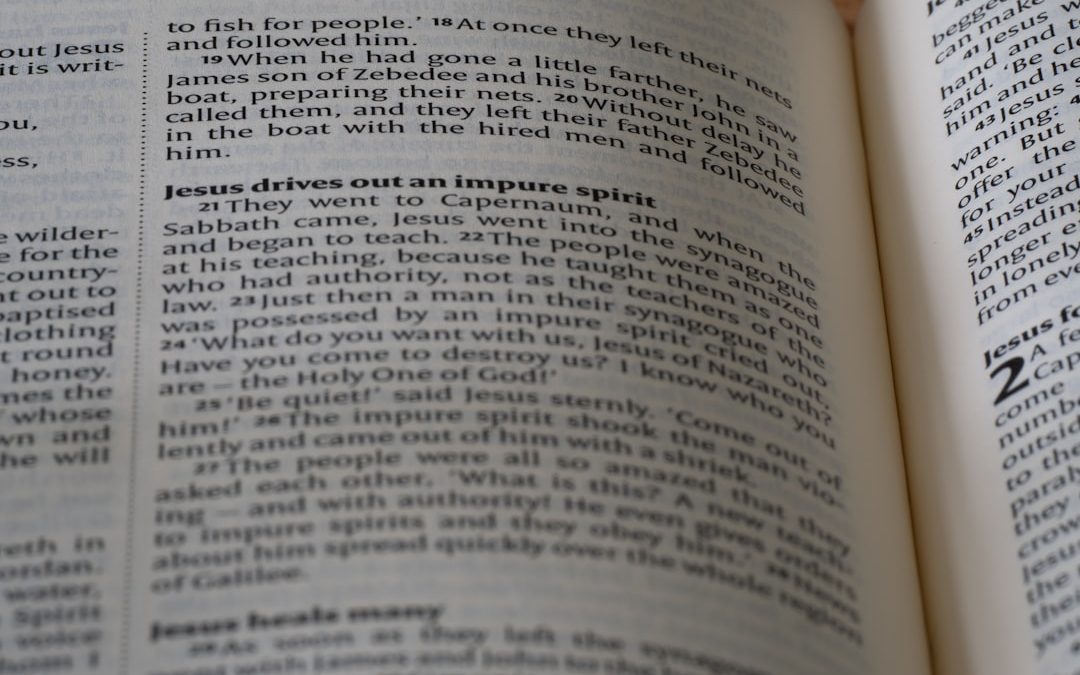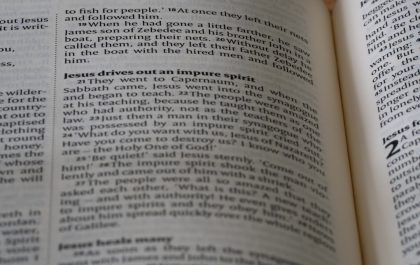Notion has rapidly become one of the most popular tools for productivity, knowledge management, and collaboration due to its flexibility and customization. One of its lesser-known but incredibly useful features is the ability to open pages in different viewing styles — including side peek, full-page, and center peek. While side peeks and full pages are rather intuitive, users often find the center peek option less obvious. Learning how to open the center peek in Notion can dramatically improve navigation and enhance focus during detailed work.
What Is Center Peek in Notion?
The center peek view in Notion refers to a centered modal window that opens over your current page. Unlike the side peek — which opens a thin panel on the right-hand side — the center peek gives a fuller, distraction-free overview without taking you completely away from your current workspace.
This is especially useful when working within databases or when reviewing sub-pages without wanting to lose the context of your parent page. It’s ideal for users who want to concentrate on one piece of content while keeping everything else temporarily out of view.
When to Use Center Peek?
Using center peek instead of side peek or full page navigation is more suitable when:
- You want to stay on the original page but review a related page in more detail.
- You’re managing tasks in a database and prefer a larger, centered view.
- Your workflow involves reviewing or editing contents in different sub-pages quickly.
How to Open Center Peek in Notion
There isn’t a default keyboard shortcut or visible button labeled “Center Peek” in Notion, which is why many users are unaware of the feature. The functionality is built contextually into how you interact with databases and links. Here’s how to open the center peek in different scenarios:
1. Using Database Views
When you’re working in a Notion database, such as a table, gallery, board, list, or timeline, follow these steps:
- Hover over or click on the entry or card you want to open.
- Right-click (or tap with two fingers on a trackpad) on the entry (or use the three-dot menu if on mobile).
- Select “Open in center peek” or “Open as page” and then choose the center view layout from the layout settings.
Alternatively, you can click to open the entry normally and then, from the top-right of the page view, click the “…” menu and choose the center peek option, provided it’s available.
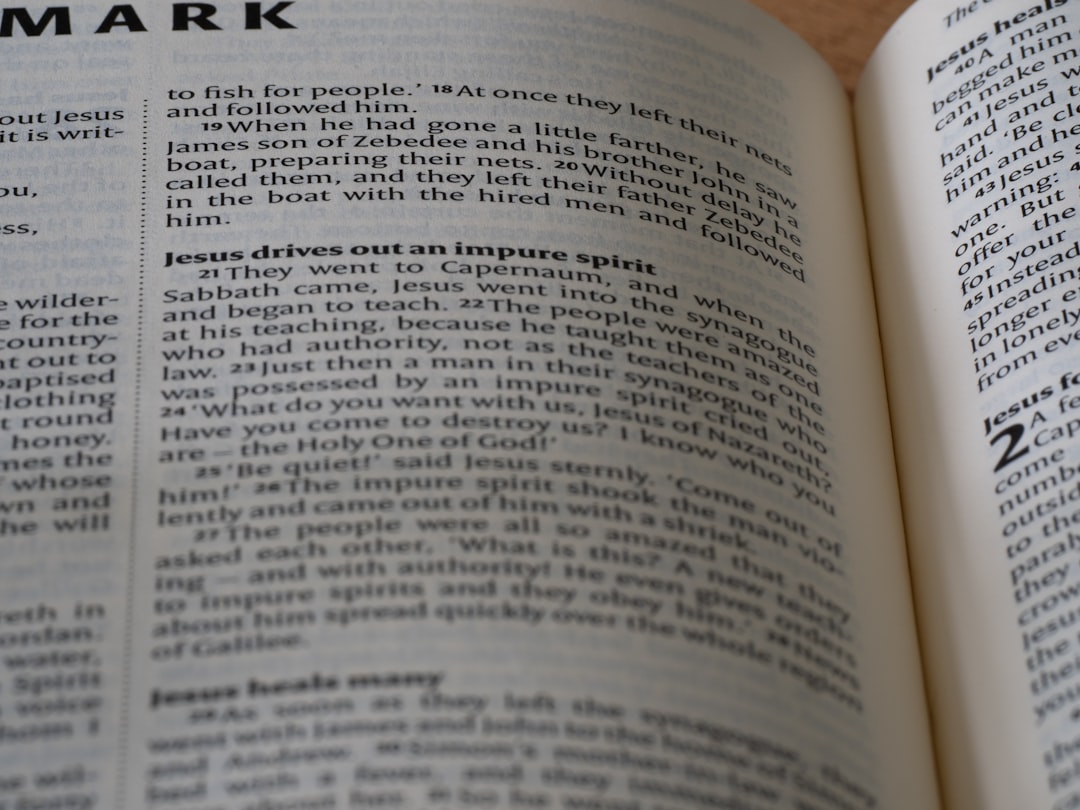
2. Adjusting Database Page Open Settings
Each database in Notion allows users to customize how entries open by default. To ensure that all pages open in center view, follow these steps:
- Click the three-dot menu (•••) in the top-right corner of your database view.
- Select “Layout” and scroll to the “Page Preview” or “Page Open” settings.
- Choose “Center peak” or “Open in center” (option names may vary slightly over time).
Now, whenever you open a database entry from that view, it will appear in a centered modal automatically.
3. Center Peek via Linked Pages or Mentions
When you link to a page or mention it using @ or a page link, you may be able to center peek instead of full page open:
- Hover over the link or mention.
- If a preview popup appears, click on the small arrow or “Open Page” option.
- Depending on your system behavior (and device), this may open as a center peek — especially if called from within a database or inside a toggle block.
This method is slightly inconsistent, as it depends on how the Notion app is structured and the platform used (desktop vs web). However, it remains a useful trick for quick, centralized previews.
Why You Might Not See the Center Peek Option
Although Notion continues to improve its UI, some users may not find the center peek option readily visible. Here are a few reasons why:
- Outdated app version: Ensure your Notion app is updated on desktop and mobile.
- Browser differences: Center peek behavior can differ between browsers and native apps, especially on mobile.
- Not a database item: Center peeks are most available in database contexts. For regular pages, this doesn’t apply as frequently.
Tips for Working More Efficiently with Center Peek
To make the most of the center peek view, here are some advanced productivity tips:
- Keyboard Shortcut (Experimental): Notion doesn’t have a defined shortcut yet for center peek, but CTRL + Click (or CMD + Click on Mac) sometimes opens pages in floating modals depending on placement.
- Center Peek with Templates: When using templates inside databases, set them to open by default in center view.
- Use Close-on-Escape: After you’re done reviewing the contents, just press Escape to return to your main screen, minimizing interruptions.
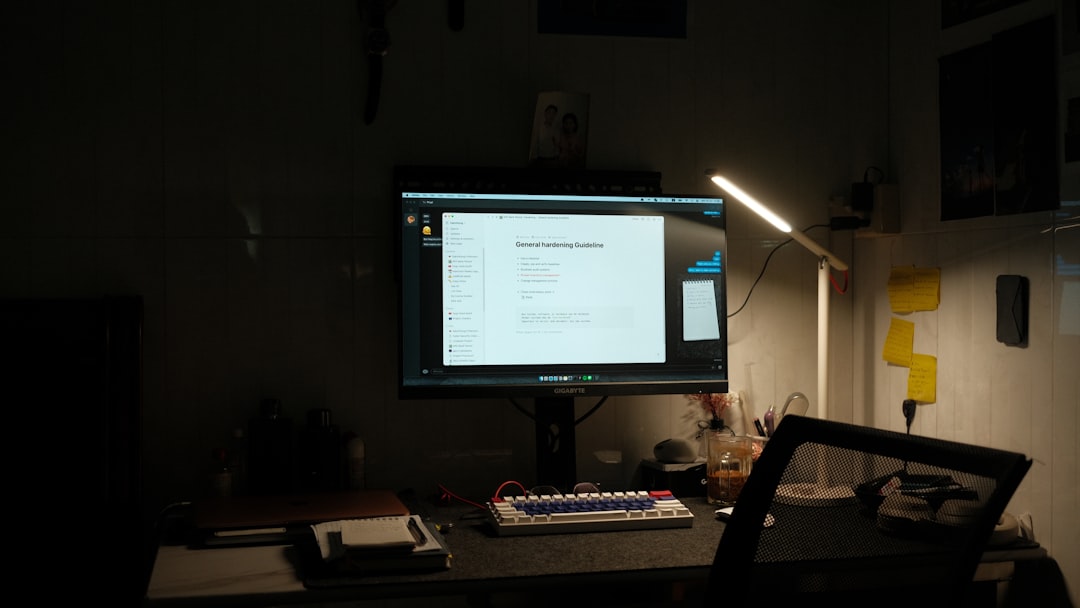
Limitations of the Center Peek Feature
Despite its utility, center peek has a few limitations users should be aware of:
- Limited screen space: On smaller laptops or tablets, the center modal may still feel tight.
- No fine-tuned control: Unlike some customizable layout tools, Notion doesn’t currently let you freely toggle center/side/full for every interaction unless the database settings allow it.
- Mobile behavior: On mobile devices, the center peek may appear as a full-screen modal, reducing its efficacy.
Conclusion
Opening center peek in Notion may not be as apparent as other more overt features, but once mastered, it can enhance clarity, reduce cognitive load, and improve productivity during in-depth page reviews. Whether you’re handling to-do lists in databases or just reviewing project documentation, using the central view provides a better balance between immersion and accessibility. As Notion continues to evolve, more customization and shortcut features for modals and peeks are expected — but until then, these methods can help streamline your workspace effectively.
FAQ
-
Q: Can I set all pages to open in center peek by default?
A: Only database entries allow default open settings. You can set this in the database layout settings for each view. -
Q: Why does center peek not appear for regular pages?
A: Center peek is mostly used for database entries rather than individual standalone pages. It depends on context and app behavior. -
Q: Is center peek available in mobile apps?
A: Yes, but it behaves more like a full-screen modal on phones or tablets due to screen size limitations. -
Q: Do keyboard shortcuts exist for opening in center peek?
A: There isn’t a universal shortcut currently, but CMD/CTRL + Click may work in specific contexts depending on the platform. -
Q: How do I know if I’m in center peek mode?
A: You’ll see a centered modal with a slight overlay behind it, and you won’t be taken away fully from the original page.
How to Open Center Peek in Notion
yehiweb
Related posts
New Articles
How to Open Center Peek in Notion
Notion has rapidly become one of the most popular tools for productivity, knowledge management, and collaboration due to its flexibility…