If you’re tweaking your mouse settings for the best possible performance, you’ve likely heard of RawAccel. It’s a powerful tool for customizing mouse acceleration on Windows. And yes—there’s a way to import a JSON file to load settings instantly. Sounds complicated? Don’t worry. It’s actually fun and easy. Let’s break it down, step by step.
What Is RawAccel?
Before we dive into imports, let’s quickly understand what RawAccel is. RawAccel is a Windows driver and config tool that allows you to adjust mouse acceleration curves. Gamers love it because it offers super precision. It skips the janky Windows settings and gives you total control.
Why JSON Files?
RawAccel uses JSON configuration files to save and load settings. JSON stands for JavaScript Object Notation. It sounds scary, but it’s really just a type of text file. The cool part? You can export your settings and share them with friends, or import someone else’s custom setup into your system.
Imagine grabbing the same settings used by your favorite Apex Legends streamer. You just import their JSON file, and boom—you’re playing like a pro (okay, maybe not right away).
Step-by-Step: How to Import a JSON Settings File
Time to get hands-on. Here’s how you can import any RawAccel JSON file into your settings:
- Download RawAccel from the official website and install it.
- Launch the program. You’ll see a clean, user-friendly interface.
- Look for the “Open Config” or “Import Settings” button. It’s usually on the top menu bar.
- Click it. A file dialog window will open.
- Navigate to the JSON file you’ve downloaded or created.
- Select it and click Open.
- Wait a second—your settings will load instantly!
That’s it! There’s no save button because the software applies the config immediately. You can check the curve shape and test your mouse to see the difference right away.
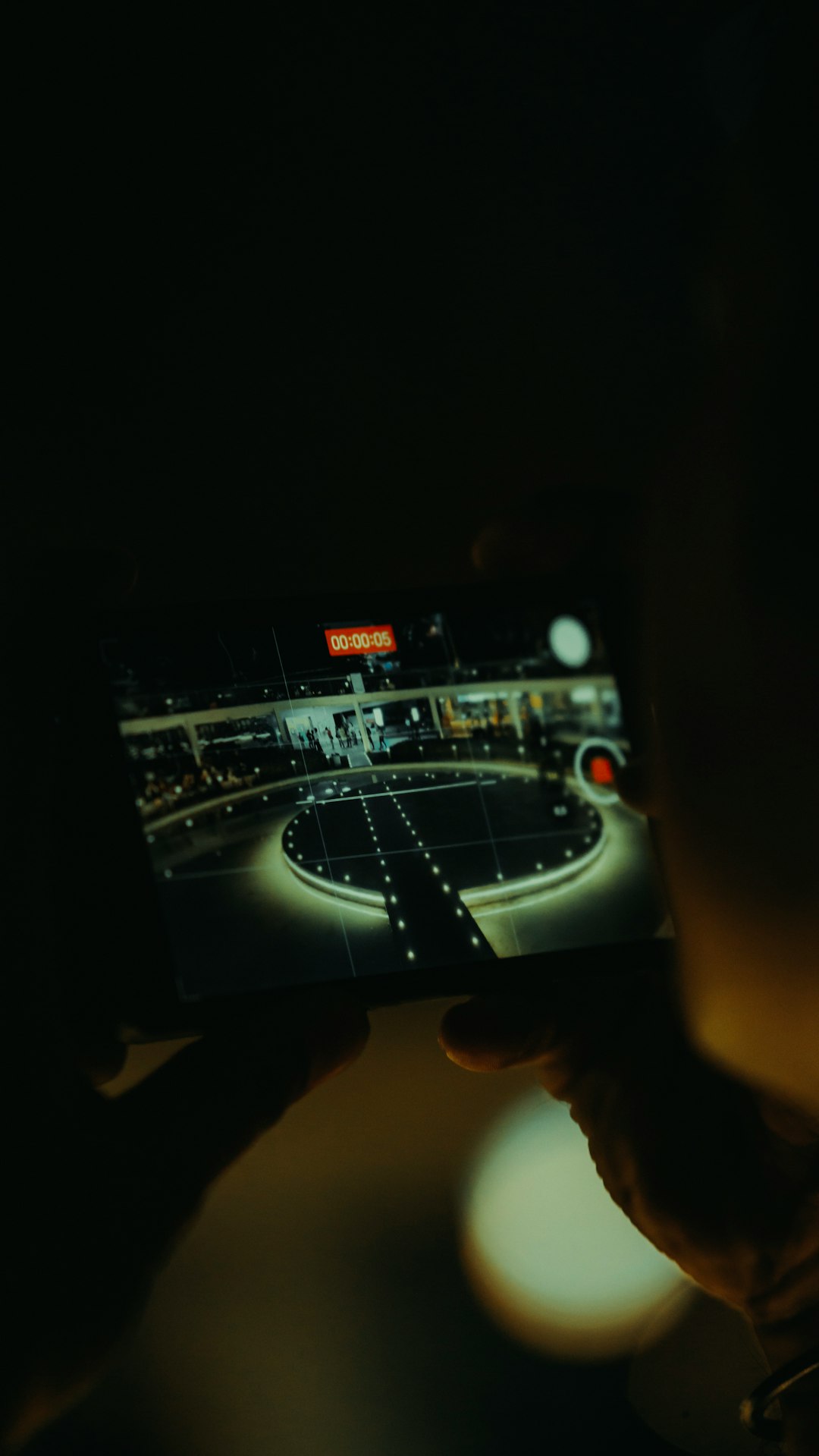
Where to Find JSON Files
You might be thinking, “Where do I even get these JSON files?” Good question, fellow mouse enthusiast. Here are a few awesome sources:
- Reddit – Try subreddits like r/MouseReview and r/Competitiveoverwatch. People often share their configs.
- Discord – Many communities have dedicated RawAccel channels with pinned settings files.
- YouTube – Streamers and reviewers often link to their config setups in the video descriptions.
- Official RawAccel GitHub – Check the Issues or Discussions tabs for shared setups.
Once you find a file you like, just download it and follow that import process we just went through.
How to Create Your Own JSON File
Want to make a configuration from scratch? Cool! RawAccel makes it super easy to experiment and save your favorite settings.
- Open the RawAccel UI.
- Use the sliders and boxes to adjust the acceleration curve and other inputs.
- When you’re happy with it, click “Save As” or “Export Config”.
- Choose your desired name, and save the JSON file somewhere safe—maybe even back it up.
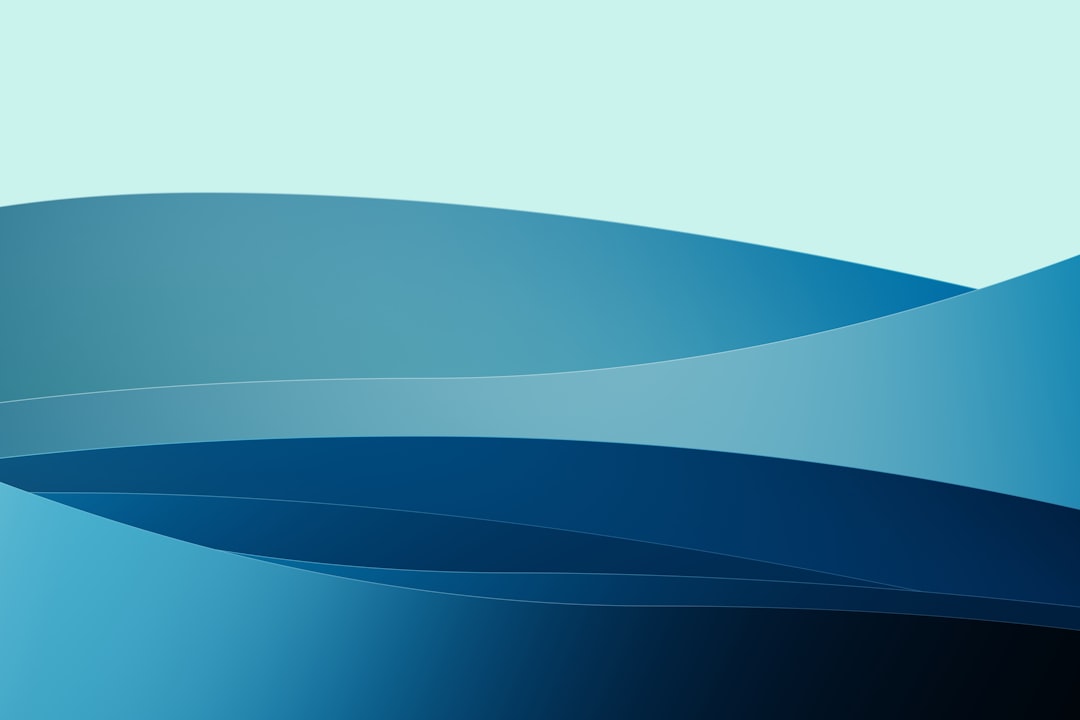
Now you’ve got your very own JSON file that you can share like a pro.
What’s Inside a JSON File?
If you open a JSON file with Notepad++, you’ll see something like this:
{
"Accel": true,
"InputType": "Raw Input",
"Sensitivity": 1.25,
"AccelType": "Linear",
"Cap": 3.0
}
Don’t worry if this looks confusing. You don’t have to edit these manually. But if you do, make sure you know what you’re doing. One wrong comma or quote can break the whole thing!
Troubleshooting Common Issues
If your config doesn’t seem to work after importing, don’t panic. Here are some quick fixes:
- File not loading? Make sure it’s a .json file and not renamed from something else.
- Nothing happens? Try restarting RawAccel or your PC.
- Error message? Open the JSON in a text editor and check for syntax errors—missing commas, brackets, or quotation marks.
Pro tip: Use JSONLint.com to validate the file if it’s giving you a headache.
Backup Your Current Settings
Before importing anyone else’s config, always back up your current setup. You might love your current acceleration curve more than you think!
- In RawAccel, click on “Export Config”.
- Save the file as MyCurrentSettings.json or something else you’ll remember.
- Now you’re safe to experiment all you like.
Extra Tips for Power Users
Want to get even more out of your RawAccel setup? Try these:
- Edit JSON directly to apply fine-tuned settings faster.
- Set up multiple profiles for different games (FPS, RTS, etc.).
- Use Windows Task Scheduler to auto-load configs on app launch.
- Join a community and share your own discoveries.

Wrapping Up
Importing a JSON file into RawAccel settings is super easy, practical, and fun. It lets you plug into a world of performance tweaks made by pros and enthusiasts alike. Whether you’re gaming, designing, or just love super responsive mice, RawAccel has something amazing for you.
So go ahead—find that killer config, load it up, and frag away!
Got a favorite setup you want to share? Export that JSON baby and flex your settings to the world!
yehiweb
Related posts
New Articles
WordPress maintenance price: typical tiers
Running a WordPress website involves more than just launching it and adding content. To keep it secure, fast, and reliable,…


