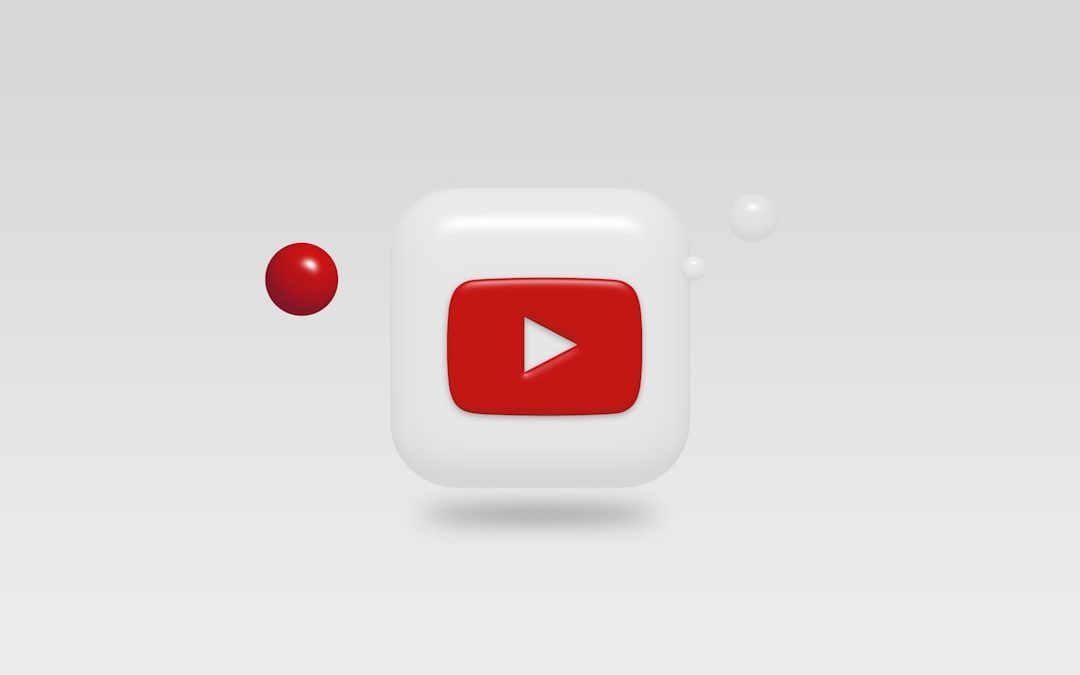In an age of digital media consumption, it’s no surprise that people are more interested than ever in accessing their favorite content in flexible formats. One of the most popular use-cases is converting YouTube videos to MP3 files. This allows users to enjoy music, podcasts, tutorials, and other audio content without needing to stream video—perfect for offline listening, mobile use, or compiling playlists of one’s favorite content.
TLDR (Too long, didn’t read):
If you’re looking to extract audio from YouTube videos, converting them to MP3 is a convenient option. There are several online tools and desktop software options available to help with this, both free and paid. Always ensure you’re following copyright guidelines when using these services. This article walks you through the safest and most effective methods.
Why Convert YouTube Videos to MP3?
YouTube is rich with audio content, including:
- Music videos
- Podcasts and interviews
- Educational videos
- Motivational talks
- Language learning materials
But watching videos isn’t always efficient or practical, especially when you’re on the go or have limited data. Converting these videos to MP3 allows users to:
- Listen offline
- Save data and battery life
- Create personalized playlists
- Transfer files to other audio devices
Legal and Ethical Considerations
Before starting, it’s important to understand the legal aspects. Downloading content from YouTube without permission may violate their terms of service and potentially infringe on copyright laws. Always ensure the video is either:
- In the public domain
- Under a Creative Commons license
- Created by you or used with the original creator’s permission
Using content for educational purposes or personal use may be permissible under fair use doctrine in some jurisdictions, but it’s crucial to check local laws and guidelines first.
Method 1: Online Conversion Tools
One of the most accessible ways to convert YouTube videos to MP3 is by using online converters. These require no installation and typically work on most browsers and devices.
Popular Online Converters:
- YTMP3.cc
- Y2Mate
- FLVTO
- MP3FY
Step-by-step Guide:
- Go to YouTube and copy the URL of the video you wish to convert.
- Open an online conversion tool in your browser.
- Paste the YouTube URL into the input field and choose MP3 as the desired format.
- Click the convert/start/download button.
- Once processed, download the MP3 file to your device.
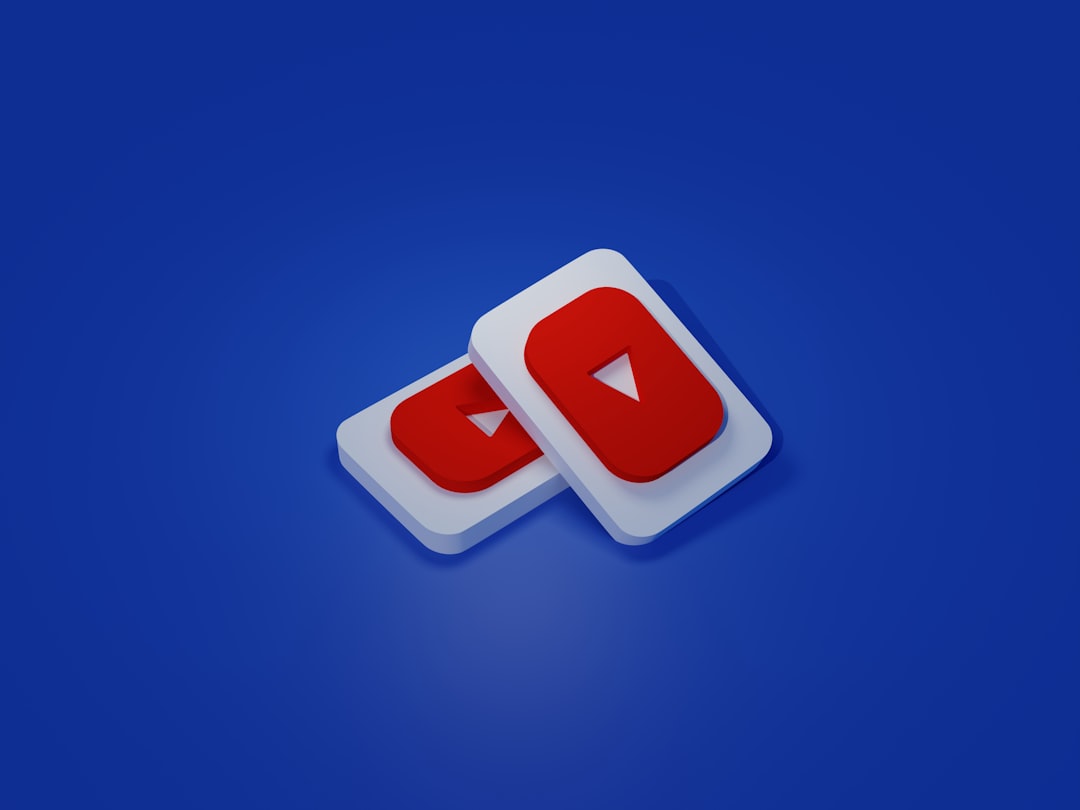
Note: Many online services are free but depend on ad revenue. Avoid clicking suspicious ads and always have antivirus software enabled before downloading files.
Method 2: Desktop Software
If you frequently convert videos or require more features such as batch conversion, audio quality settings, or metadata editing, desktop software may be a better choice.
Recommended Software:
- 4K Video Downloader: Simple, reliable, and rich in features
- Freemake Video Converter: Good for Windows users, supports multiple formats
- MediaHuman YouTube to MP3: Cross-platform and user-friendly
Steps Using 4K Video Downloader:
- Download and install the software from its official website.
- Copy the link of the YouTube video.
- Click “Paste Link” in the application.
- Select “Extract Audio” and then choose “MP3” as the format.
- Click “Download” and wait for the process to complete.
This method is generally faster, safer, and offers better control over audio quality and tags such as artist and album name.
Method 3: Browser Extensions
Some users prefer browser extensions for their ease of use and quick access. However, many popular browsers like Chrome don’t allow YouTube download extensions due to YouTube’s policies, so these options may only be available through Firefox or third-party repositories.
Popular Extensions:
- Easy YouTube MP3
- Addoncrop YouTube Converter
How to Use a Browser Extension:
- Install the extension from a reliable source.
- Visit the YouTube video page.
- A new “Download MP3” button will appear below the video or in the toolbar.
- Click the button and save the MP3 file.
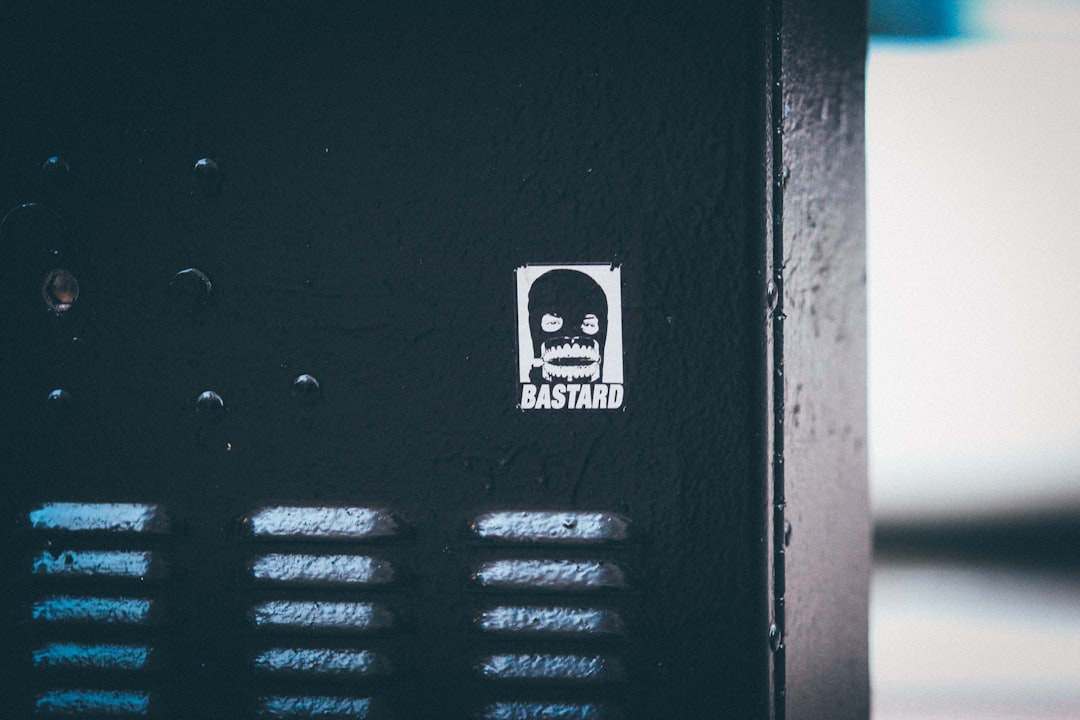
Keep in mind that browser extensions can present security risks if obtained from untrustworthy sites. Always download from official sources or well-reviewed marketplaces.
Tips for Better Audio Quality
To ensure the best results when converting YouTube videos to MP3, consider the following tips:
- Choose videos that are uploaded in high definition—the audio quality is usually better.
- Use advanced tools that allow bitrate selection (320kbps is ideal for MP3).
- Avoid tools that automatically compress files too much—this can significantly degrade audio quality.
Possible Pitfalls to Avoid
While converting YouTube videos is a relatively simple task, it comes with risks. Watch out for:
- Hidden malware in download packages or executable files
- Ads with fake download buttons designed to mislead users
- Poorly maintained online tools that could be defunct or insecure
Users should always scan downloaded files with antivirus software and steer clear of any websites that appear suspicious or overly cluttered with ads.
FAQ: Common Questions About Converting YouTube Videos to MP3
- Is it legal to convert YouTube videos to MP3?
- It depends. If the video is in the public domain or you have creator permission, it’s generally legal. Downloading copyrighted material without consent may be against the law or YouTube’s terms of service.
- Can I use MP3 converters on mobile devices?
- Yes, many online converters work on mobile browsers. There are also apps available, though they may not be allowed in official app stores due to copyright concerns.
- What audio quality should I choose for best results?
- 320kbps is considered high-quality for MP3 files. If the original video has poor audio, you won’t gain much from choosing a high bitrate.
- Why is the MP3 file size different for different converters?
- File size can vary based on length, compression, and bitrate set by the converter. Some tools also add metadata that can increase file size slightly.
- Are there alternatives to MP3 format?
- Yes. Formats like AAC, OGG, or FLAC provide different levels of quality and compression. FLAC, for instance, is lossless but results in larger files.
Conclusion
Converting YouTube videos to MP3 files is a simple yet powerful way to make online content more accessible and convenient. Whether you’re archiving playlists, building a study sound bank, or just listening offline, there’s a method that suits your needs—each with its own pros and cons. By taking proper precautions and respecting copyright, users can enjoy a seamless audio experience free from the confines of constant streaming.
yehiweb
Related posts
New Articles
Max “Can’t Verify Subscription” Issue and the Account Entitlement Refresh That Fixed Locked-Out Users
In May 2024, HBO Max—recently rebranded as just “Max”—found itself at the center of a disruption that left thousands of…