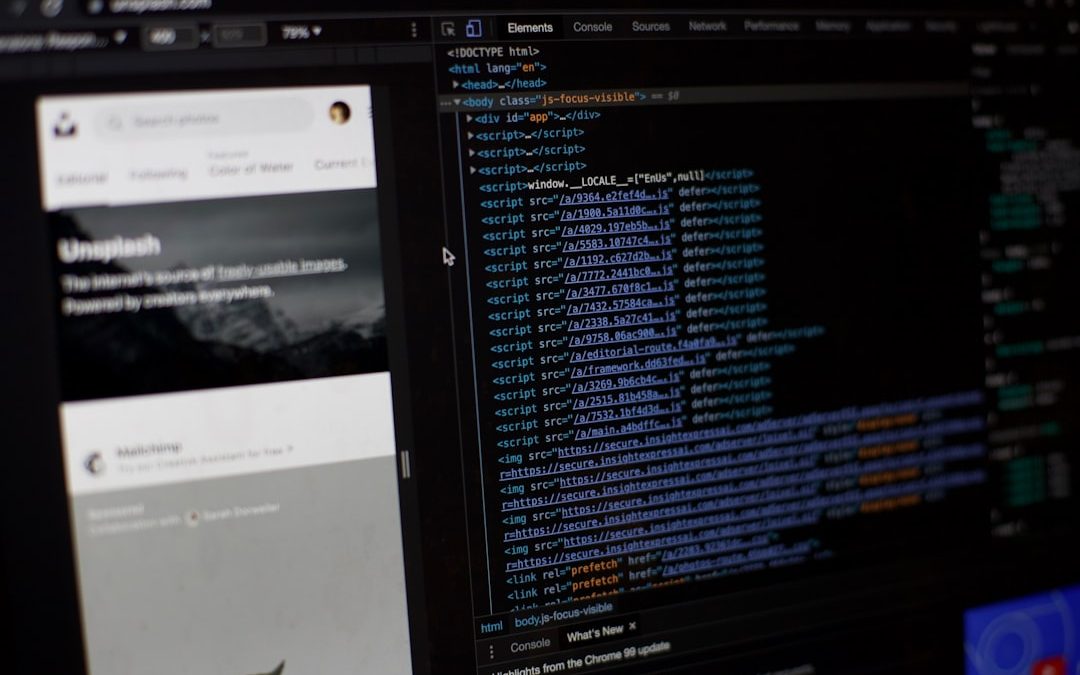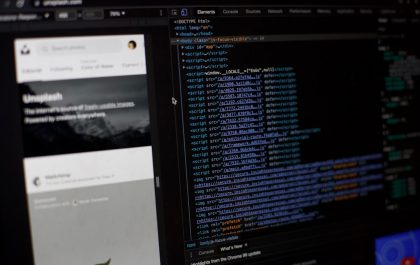Watching Twitch on a Fire Stick offers a streamlined way to enjoy game streams and live content on a large screen. However, some users prefer alternative players for a smoother experience, fewer ads, or more customization options. Using an alternative player can also solve some compatibility or performance issues that arise with the native Twitch app.
TLDR: Viewers who want more control, better performance, or an ad-free experience on Twitch can use an alternative player with their Fire Stick. Setting this up involves sideloading or installing third-party apps like VLC or external Twitch tools. These players offer flexibility and customization that the default Twitch app might not provide. However, extra steps are needed to get everything working smoothly.
Why Use an Alternate Player for Twitch?
While the official Twitch app on the Fire Stick works well for most users, there are several reasons why someone might choose to use an alternate player:
- Fewer Ads: Some alternate players can bypass annoying pre-roll ads.
- Better Performance: Older Fire Stick devices may lag with the default Twitch player.
- Customization: Features like playback speed, additional codecs, or subtitle support may be available.
- Minimal UI: This is especially useful for users who want a clean, distraction-free viewing experience.
Setting Up an Alternate Player on Fire Stick
Before diving into the steps, it’s important to note that using alternate players requires enabling certain settings and installing additional apps. Here’s a simplified guide to do it safely.
Step 1: Enable Installation from Unknown Sources
- Go to your Fire Stick’s Settings.
- Navigate to My Fire TV > Developer Options.
- Turn on Apps from Unknown Sources.
This setting allows the user to install third-party apps that are not found in the Amazon Appstore.
Step 2: Install Downloader App
Downloader is a free app that lets users download APK files directly to their Fire Stick.
- Search for Downloader on the Fire Stick homepage.
- Install the app and open it.
- Give it permission to access your media and files when prompted.
Step 3: Install an Alternate Twitch Player
One popular option is Twitch Player (Player for Twitch) or using command-line supported setups like Streamlink via SmartTubeNext or VLC Player.
Here are two common setups:
Option A: Using SmartTubeNext
- In the Downloader app, enter the URL to the SmartTubeNext APK: GitHub Repo
- Install the APK file.
- Launch SmartTubeNext and navigate to the Twitch stream you want to watch.
This method may require linking the Twitch account or using a custom stream link.
Option B: Using VLC with a Direct Twitch URL
- Install VLC Player from the Amazon Appstore.
- Use a service like pwn.sh Twitch Tool to get a direct M3U8 stream URL.
- Open VLC, go to Stream or Open Network Stream, and paste the link.
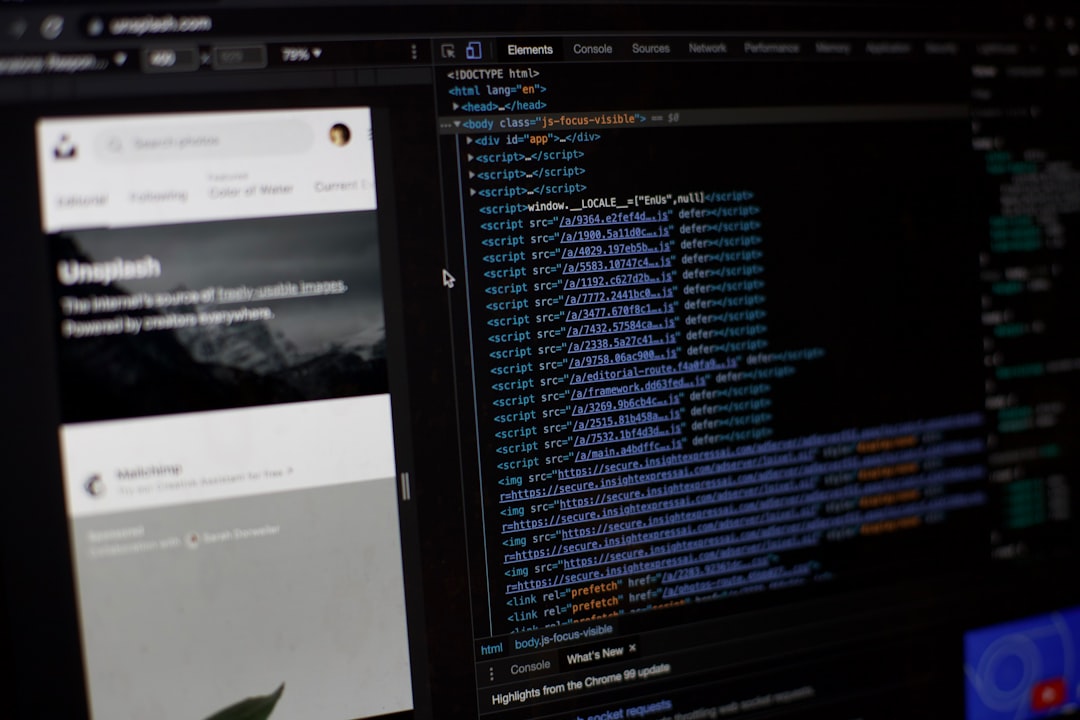
Though this method is a bit more technical, it offers full control over stream playback quality and resolution.
Linking Twitch Account to Alternate Players
Some apps, depending on their complexity, may allow or require login to your Twitch account to access subscriptions, chat, or recommended streams.
Steps to login usually include:
- Getting a code or URL from the app screen.
- Visiting twitch.tv/activate and entering the code.
- Approving app access and returning to the alternate player.
Not all alternate players support login, but many offer anonymous viewing without the extra steps.
Using a Twitch Proxy Tool
Some advanced users set up proxy tools like Streamlink Twitch GUI on their PC and cast the stream to their Fire Stick. These tools simplify the process of getting clean Twitch stream URLs and work seamlessly with VLC or Kodi on Fire Stick.
- Install Streamlink Twitch GUI on a PC or laptop.
- Generate a stream link and open it using a casting app like AllCast or send directly to Kodi.

This method is ideal for power users who want to automate or integrate Twitch streams into other playback workflows.
Tips for a Better Experience
Here are several ways to enhance the Twitch experience on Fire Stick with an alternate player:
- Use an Ethernet adapter: Wi-Fi may cause lag during high-resolution streams.
- Bookmark frequent channels within the player or on your PC for faster access.
- Explore other apps like Kodi, which can be configured with Twitch plugins.
- Use a Bluetooth keyboard for faster text input and navigation.
Limitations of Using Alternate Players
While the flexibility is beneficial, there are a few limitations:
- No or limited access to chat in some setups.
- No Twitch alerts, donations, or overlays.
- May violate Twitch’s terms if used alongside ad-blocking tools or stream scraping methods.
Final Thoughts
Watching Twitch on Fire Stick using an alternate player can significantly improve the viewing experience. Whether the user is aiming for better performance, ad-free content, or greater control, the right tools and steps can unlock a powerful way to interact with Twitch streams. As always, a bit of technical know-how goes a long way—but the payoff is worth it for serious Twitch enthusiasts.
FAQ
Is it legal to use alternate Twitch players on Fire Stick?
Yes, it is legal to use alternate video players to view public Twitch streams as long as no copyrighted material is bypassed or illegally downloaded.
What’s the easiest alternate player to use?
SmartTubeNext and VLC offer intuitive interfaces and are easier for beginners compared to command-line tools like Streamlink.
Can I still chat using an alternate player?
Some players support integrated chat, but many do not. You may need to use a second device (like a phone) for chat.
Is there any risk to my Twitch account when using alternate players?
As long as you’re not using scripts or bots that violate Twitch’s terms of service, your account should remain safe.
Can I watch Twitch in 1080p using alternate players?
Yes, most alternate players like VLC or Kodi can handle high-resolution streams if your internet bandwidth and Fire Stick hardware support it.
How to Watch Twitch on Fire Stick with Alternate Player
yehiweb
Related posts
New Articles
How to Watch Twitch on Fire Stick with Alternate Player
Watching Twitch on a Fire Stick offers a streamlined way to enjoy game streams and live content on a large…