Making your website or application accessible to all users, including those with disabilities, is not just a moral obligation—it’s also increasingly a legal and commercial necessity. Fortunately, even with limited time and resources, you can take significant steps to improve accessibility in just one day. With the right tools and processes, accessibility testing doesn’t have to be a daunting, multi-week endeavor. This article will walk you through tests you can perform in a single day to make your digital experiences more inclusive.
Why Accessibility Testing Matters
Accessibility affects a large part of the global population. According to the World Health Organization, more than one billion people, or about 15% of the world’s population, live with some form of disability. Ensuring that your content is accessible can:
- Expand your audience reach
- Improve your SEO
- Enhance user satisfaction
- Reduce legal risks
Accessibility is a key component of the user experience. When content is accessible, it benefits everyone—including users facing temporary impairments, such as a broken arm or bright outdoor lighting.
Quick Accessibility Tests You Can Do in One Day
Below are accessibility tests divided into manual checks, automated tools, and assistive technology simulations. You don’t need to be an expert to perform these, and they require little to no coding expertise.
1. Use Automated Scanners
Start with automated testing tools to scan your pages for common accessibility issues. These tools can quickly highlight problems like missing alt text, incorrect heading structure, and poor color contrast.
- Lighthouse (in Chrome DevTools): Offers an accessibility score and shows actionable insights.
- axe DevTools: A powerful browser extension that finds WCAG violations.
- WAVE by WebAIM: Visualizes accessibility errors and alerts directly on the webpage.
Tip: Use at least two automated checkers to get broader coverage, as no single tool catches everything.
2. Keyboard Navigation Testing
Many users rely entirely on keyboards instead of a mouse. You can check keyboard accessibility by trying to navigate your website using only the Tab, Shift + Tab, and Enter keys. When doing this, look for:
- Logical focus order
- Visible focus indicators (usually an outline around the element in focus)
- Ability to interact with all links, buttons, and form elements
If you can’t reach key features using the keyboard alone, there’s a serious usability problem for non-mouse users.

3. Check Color Contrast
Low color contrast can make reading difficult for people with vision impairments, including those with color blindness. The WCAG guidelines recommend a contrast ratio of at least:
- 4.5:1 for normal text
- 3:1 for large text (18pt or 14pt bold)
Use free tools like the WebAIM Contrast Checker or Coolors Contrast Tool to verify your text and background color combinations.
4. Alt Text for Images
All meaningful images should have alt attributes that describe the content or function of the image. Logos, diagrams, and button icons all benefit from descriptive alternative text. Here’s a speedy method to assess alt text:
- Right-click on the image and inspect the HTML
- Check if
alt="..."is present and adequately describes the image
Decorative images can have empty alt attributes like alt="", which tells screen readers to skip them for better experience.
5. Headings and Document Structure
A logical heading structure helps screen reader users navigate your content more effectively. Your headings should:
- Use proper semantic tags like
<h1>to<h6> - Follow a consistent and nested order (e.g., do not jump from
h1toh4) - Describe the content that follows them
You can view the heading structure with tools like the Headings Map browser extension or the WAVE tool.
6. Form Labeling
Forms are a common accessibility pitfall. Each form input on your site should have a descriptive <label> element. For example, instead of using placeholder text only, make sure there’s a properly linked label:
<label for="email">Email Address</label>
<input type="email" id="email" name="email">
This allows screen readers to correctly associate the label with the input field, improving clarity for all users.
7. Simulate Screen Readers
You don’t have to be an expert to get a taste of what navigating your site feels like using a screen reader. Windows comes with Narrator, macOS includes VoiceOver, and there are free tools like NVDA for deeper testing.
Try navigating through your site using a screen reader and listen for:
- Logical reading order
- Accurate descriptions of interactive elements
- Correct announcements of headings and labels
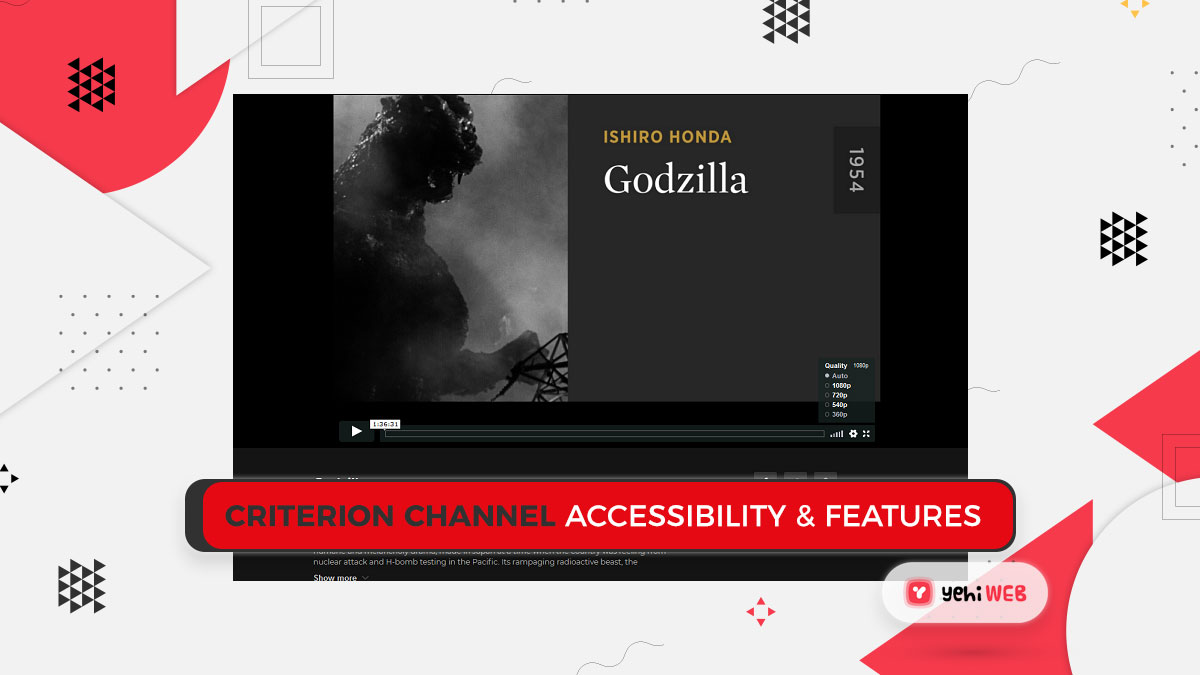
Don’t Forget Mobile Accessibility
Testing on a desktop is crucial, but mobile devices present their own set of challenges. Many users rely on native screen readers like VoiceOver for iOS and TalkBack for Android. Here are quick checks you can do:
- Ensure tap targets are large enough (at least 44×44 pixels)
- Verify that elements are not too close together
- Try zooming in and out—content should remain readable and usable
Both Android and iOS provide built-in accessibility settings that you can use to test different levels of impairment. Enable features like text scaling and color inversion to see if your app or website adapts appropriately.
Next Steps After One Day of Testing
After completing a one-day accessibility assessment, you’ll likely uncover multiple issues ranging from minor to critical. The next steps are just as important as testing:
- Prioritize issues: Tackle the most severe barriers first—things that completely block users from interacting with your site.
- Create a remediation plan: Document the issues and assign them to the appropriate team members.
- Establish accessibility as a habit: Integrate basic accessibility tests into your ongoing development and QA workflows.
Final Thoughts
Accessibility isn’t a one-time project; it’s an ongoing commitment. But taking a focused, one-day dive into accessibility testing can be highly beneficial and often eye-opening. In just a few hours, you can identify and begin to resolve barriers that impact real users every day.
Remember: accessible design is better design. By making time—even a single day—to improve the inclusivity of your digital content, you make a meaningful difference for your users.
yehiweb
Related posts
New Articles
The Future of SEO Report Template Excel
In the ever-evolving digital landscape, Search Engine Optimization (SEO) remains a cornerstone of online success. But as algorithms grow smarter…


