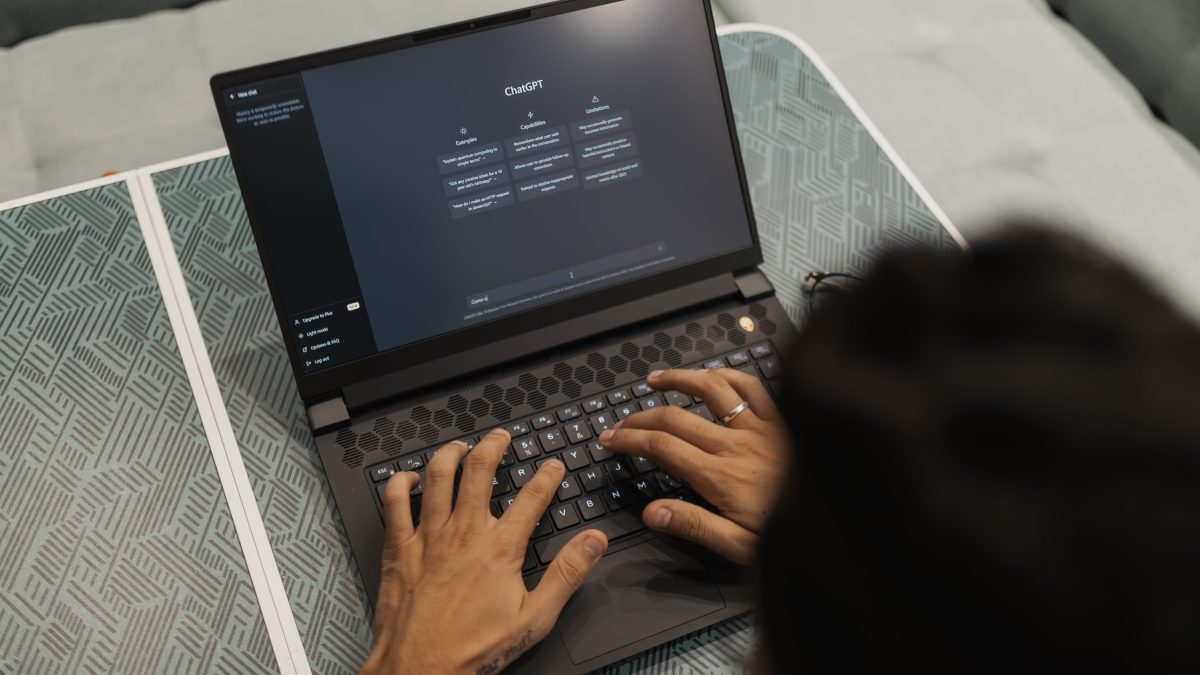ChatGPT, powered by OpenAI’s GPT-3.5 architecture, is a powerful language model that has revolutionized natural language processing. However, like any complex system, it may encounter technical hiccups from time to time. One such issue that users may come across is the ChatGPT Internal Server Error. In this article, we’ll delve into the potential causes behind this error and provide a comprehensive guide on how to troubleshoot and resolve it.
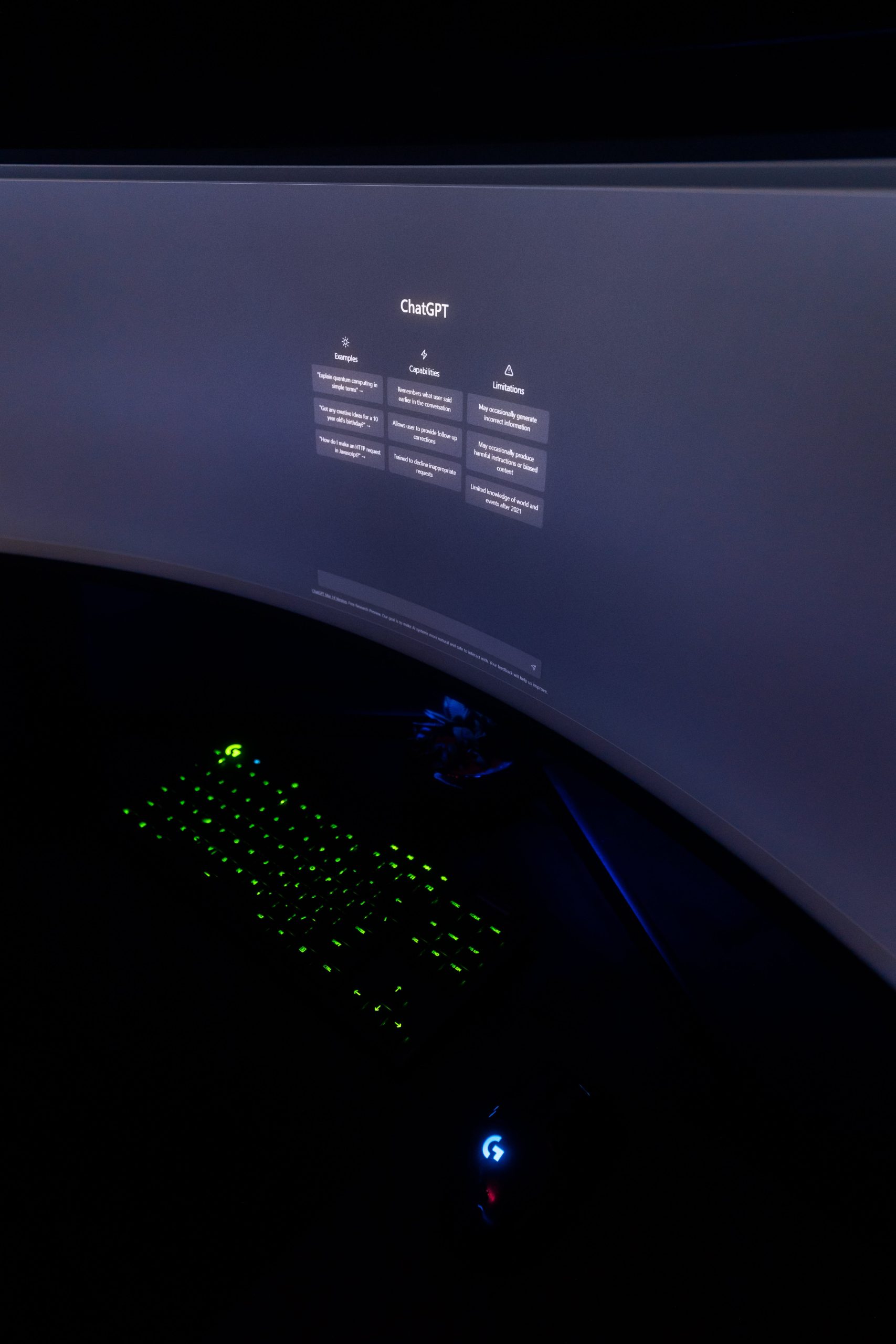
What is the ChatGPT Internal Server Error?
The Internal Server Error is an HTTP status code (500) indicating that something went wrong on the server’s side, but it doesn’t specify the exact nature of the problem. In the context of ChatGPT, this error typically occurs when there’s an issue with the backend server handling the requests, preventing it from generating a response.
Potential Causes of ChatGPT Internal Server Error
Several factors could contribute to the occurrence of an Internal Server Error when using ChatGPT:
1. Server Overload or Maintenance
– A surge in user traffic or routine maintenance activities on OpenAI’s servers may temporarily lead to this error.
2. Network Issues
– Connectivity problems or intermittent internet outages can disrupt communication between your device and OpenAI’s servers.
3. Input Format Errors
– Providing an input that the model struggles to process, such as excessively long or malformed text, can trigger an Internal Server Error.
4. Backend Server Errors
– Issues on OpenAI’s end, such as misconfigured servers or software bugs, can lead to this error.
5. Temporary Glitch
– Occasionally, the error may occur due to a transient glitch in the system that resolves on its own.
Fixing ChatGPT Internal Server Errors: Step-by-Step Guide
Now, let’s explore potential solutions to address the ChatGPT Internal Server Error:
1. Check Your Internet Connection
– Start by ensuring that your internet connection is stable and active. A poor or intermittent connection can lead to communication problems with the server.
2. Reload the Page
– If you encounter an Internal Server Error, try refreshing the page or restarting the application you’re using to access ChatGPT. It’s possible that the error is a one-time glitch.
3. Check OpenAI’s Status Page
– OpenAI often provides updates on the status of their services. Visit OpenAI’s status page (if available) to check if there are any reported issues or maintenance activities that could be causing the error.
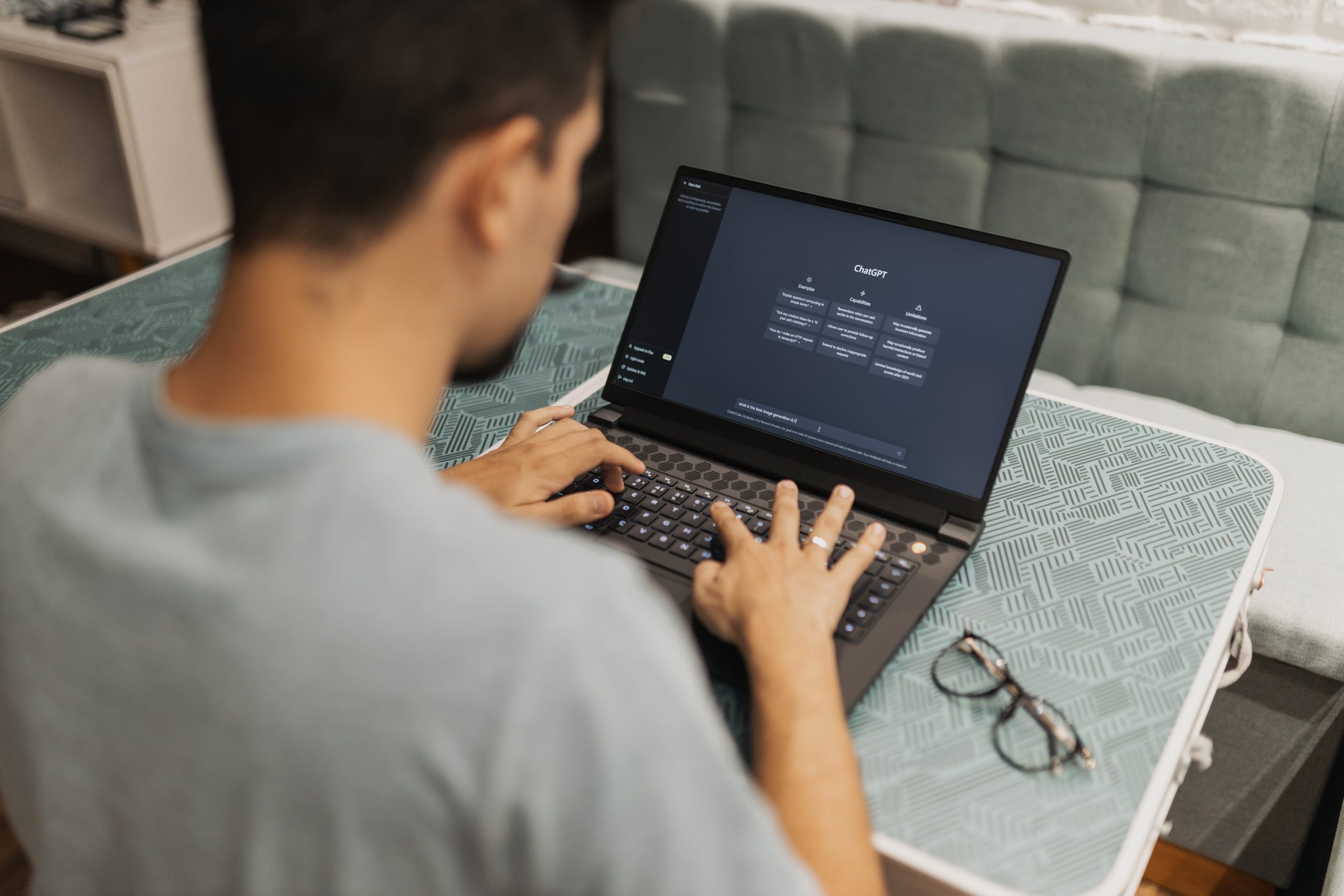
4. Modify Your Input
– If you suspect that the error is related to the format or content of your input, try providing a shorter, well-structured query to see if that resolves the issue.
5. Clear Browser Cache and Cookies
– Cached data or cookies can sometimes interfere with the functioning of web applications. Clearing your browser’s cache and cookies may help resolve the issue.
6. Try a Different Browser or Device
– Sometimes, browser-specific issues or device-related problems can lead to errors. Test ChatGPT on a different browser or device to see if the issue persists.
7. Wait and Retry
– If the error is due to a temporary server overload or glitch, waiting for a while and then retrying the operation might resolve the issue.
8. Contact Support
– If none of the above steps work, consider reaching out to OpenAI’s support team or consulting their community forums for further assistance. They may be able to provide specific guidance based on the nature of the error.
Reporting Persistent Issues
If you continue to experience Internal Server Errors with ChatGPT, it’s important to report these incidents to OpenAI. Detailed user feedback helps them identify and address potential bugs or issues within their system, ultimately improving the overall user experience.
Investigating Server-Side Issues
If the Internal Server Error persists despite attempting the aforementioned solutions, it’s possible that the problem lies on OpenAI’s end. In such cases, it’s crucial to be patient and allow the OpenAI engineering team time to identify and rectify any backend server errors. Continuous monitoring of OpenAI’s official communication channels, such as their website or social media platforms, can provide updates on any ongoing server maintenance or known issues.
Additionally, staying engaged with the OpenAI community forums and seeking input from fellow users can be immensely beneficial. Often, other users may have encountered similar issues and may offer insights or workarounds that can help alleviate the problem while waiting for an official resolution.
Embracing Continuous Improvement
Encountering an Internal Server Error while using ChatGPT can be a temporary setback, but it’s important to approach it with a proactive mindset. By following the troubleshooting steps outlined in this guide and maintaining open communication with OpenAI’s support channels, you contribute to the collective effort to enhance the platform’s reliability and user experience. As technology evolves, so too will the tools and resources available to address and resolve technical hiccups, ensuring a smoother and more efficient interaction with ChatGPT in the future.
Encountering a ChatGPT Internal Server Error can be frustrating, but it’s important to remember that these issues are typically transient and can often be resolved with a few troubleshooting steps. By following the recommendations outlined in this guide, you’ll be better equipped to address and potentially resolve any Internal Server Errors you may encounter while using ChatGPT. Remember, timely communication with OpenAI’s support team can also be invaluable in ensuring a smooth user experience.
Antonia Zivcic
Related posts
New Articles
Top 9 Small‑Scale Time‑Tracking & Session Logging Tools That Freelancers Use to Accurately Bill Clients Without Overkill
Getting paid right is hard work—especially when you’re freelancing. Clients want to see hours. You want to show you’ve really…