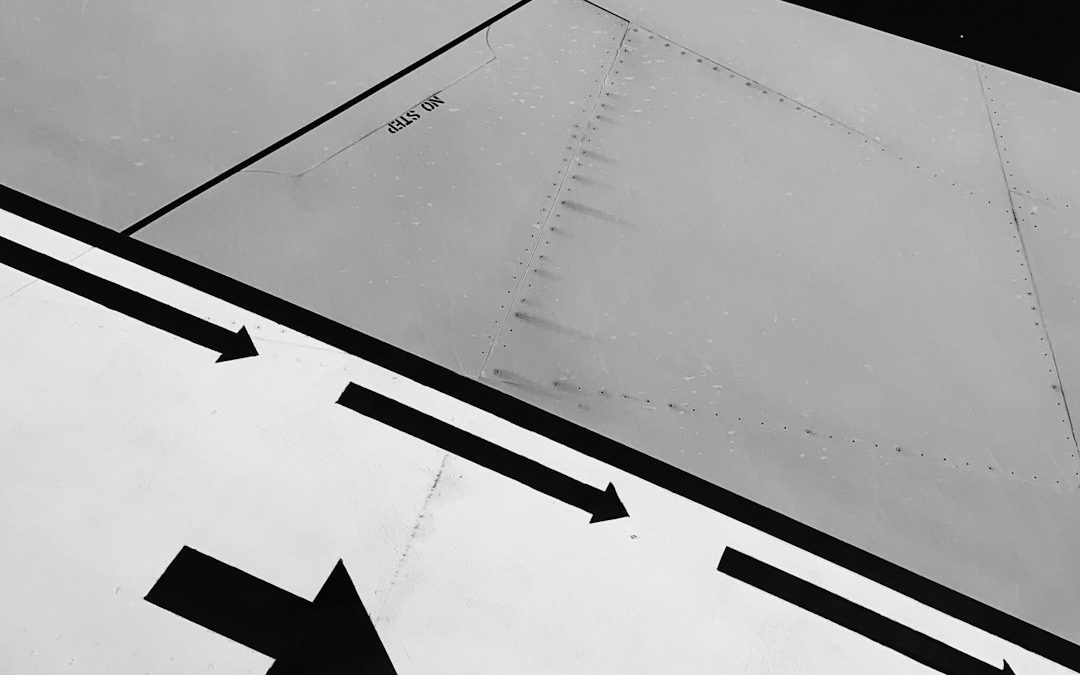Encountering a database error can be frustrating, especially when it interferes with publishing or updating content on a website. One particularly common and perplexing issue experienced by content creators and website administrators is the dreaded “Could not update post” error. This kind of error is typically encountered in content management systems (CMS) like WordPress, but it may also occur in other CMS setups or custom platforms using databases like MySQL. Understanding the root cause of this error and learning how to fix it can help avoid unnecessary downtime and protect the integrity of your website’s data.
What Does “Could Not Update Post” Really Mean?
The error message “Could not update post” usually signals a disruption in the communication between the server, the CMS, and the database when trying to update an existing entry. The database query that should update the post fails for some reason and returns false or throws an exception. This failure can be triggered by multiple factors, ranging from database corruption and incorrect file permissions to plugin conflicts or insufficient server resources.
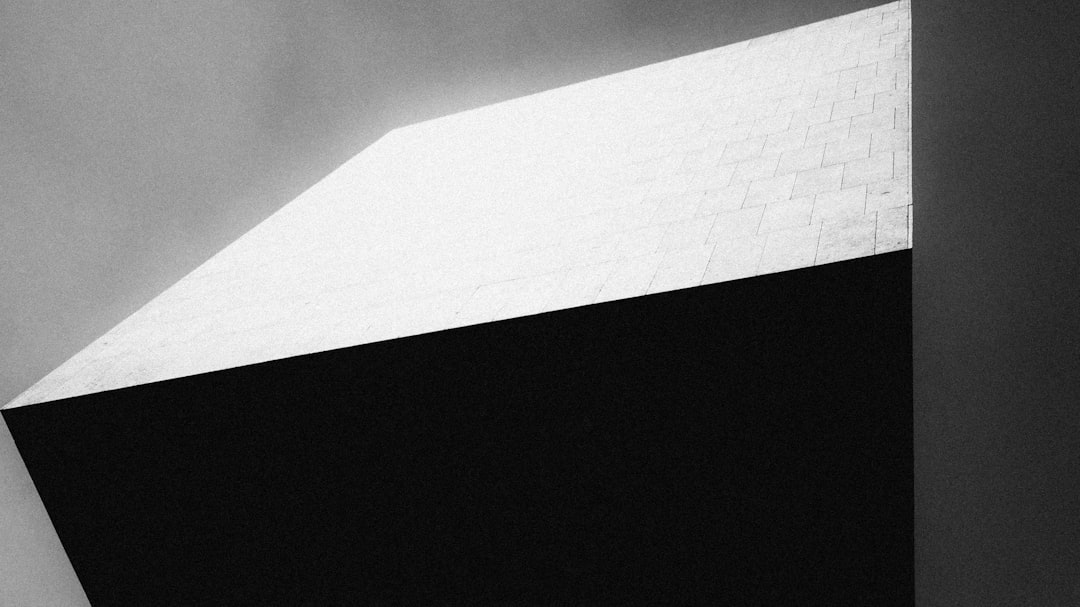
Common Causes of the Error
Identifying the root cause of the “Could not update post” issue requires a methodical approach. The most frequent culprits include:
- Database corruption: A damaged or corrupted database table can prevent updates from being saved.
- Conflicting plugins or themes: A plugin or theme might interfere with normal database operations.
- Insufficient user permissions: The database user might not have the proper privileges to perform UPDATE operations.
- PHP errors or memory exhaustion: Server resources such as memory or execution time might be maxed out.
- Broken post metadata: Invalid or missing meta fields may disrupt proper post data handling.
- Incorrect database credentials or configurations: These can prevent the system from connecting or committing data to the database.
- REST API conflicts: If a REST API request fails, it might interrupt post update processes, especially in modern CMS versions.
Step-by-Step Fix Guide
To resolve the “Could not update post” error, follow this comprehensive troubleshooting guide.
1. Check for Plugin and Theme Conflicts
Begin by deactivating all plugins. If the error disappears, then a plugin is most likely the cause. Reactivate plugins one by one to identify which one causes the error. If the issue persists, try switching to a default theme like Twenty Twenty-One or Twenty Twenty-Two.
2. Increase PHP Memory Limit
A PHP memory limit that’s too low can result in failed operations. To increase it, access your site’s wp-config.php or relevant configuration file and add:
define('WP_MEMORY_LIMIT', '256M');This increases the available memory to 256MB, providing more breathing room to execute update operations.
3. Repair and Optimize Database
If you suspect database corruption, use a built-in repair tool by adding this line to wp-config.php:
define( 'WP_ALLOW_REPAIR', true );Then navigate to http://yourdomain.com/wp-admin/maint/repair.php to start the repair process.
4. Test with a New Post
Try creating a new post and see if it saves correctly. If it does, the problem may be related specifically to the post you are trying to update. Corrupted metadata or custom fields might be to blame. Try deleting and recreating custom fields or inspecting the raw post data through tools like phpMyAdmin.
5. Enable WordPress Debug Mode (for WordPress-based Sites)
Enable debugging in the wp-config.php file to log or display errors that may point to the source of the issue:
define('WP_DEBUG', true);
define('WP_DEBUG_LOG', true);
define('WP_DEBUG_DISPLAY', false);
This will create a debug log file in /wp-content/debug.log, where you can look for errors appearing during the update attempt.
6. Inspect Browser Console and Network Tab
Open the developer tools in your browser and navigate to the console and network tabs. When you attempt to update the post, watch for any failed API requests or JavaScript errors. This is particularly helpful in diagnosing failed REST API requests.
7. Restore Proper File and Folder Permissions
Incorrect permissions can stop the CMS from writing properly to necessary files or folders. Use these settings for WordPress:
- Files: 644
- Folders: 755
These can be set using an FTP client or via command line tools like SSH.
8. Contact Hosting Provider
Sometimes hosting-related factors such as firewall restrictions or rate limits can trigger this error. Get in touch with the technical support team of your hosting provider and provide them with logs or details of the issue. They may help unblock security filters or allocate more resources.
Advanced Fix: Manually Updating the Post via Database
If all else fails and you’re confident in your technical abilities, update the post directly through the database using a tool like phpMyAdmin. Here’s how:
- Log into your hosting control panel and open phpMyAdmin.
- Select your database, then go to the
wp_poststable. - Find the relevant post using its title or ID and click Edit.
- Manually change the content or other fields, then click Go to save changes.

Be extremely careful when making direct changes to the database. Mistakes here can lead to data loss or site crashes.
Frequently Asked Questions (FAQ)
- Q: Is the “Could not update post” error specific to WordPress?
- A: While commonly seen in WordPress environments, similar errors can occur in other CMS platforms that use relational databases like MySQL.
- Q: Will disabling plugins delete my data?
- A: No, disabling plugins using the CMS only deactivates their functionality. Your data will remain intact.
- Q: Can I prevent this error in the future?
- A: Keeping plugins and core CMS versions updated, maintaining regular database backups, and monitoring server performance can help avoid such errors.
- Q: What if none of these fixes work?
- A: If none of the methods resolve the issue, consult with a developer or contact your web host for more advanced diagnostics.
- Q: How often should I optimize the database?
- A: It’s recommended to optimize your database at least once a month, particularly if your site has high traffic or frequent content changes.
Proper maintenance and attention to system updates are key in avoiding database-related issues. With a systematic approach and regular upkeep, encountering the “Could not update post” error can become a rarity rather than a recurring headache.
yehiweb
Related posts
New Articles
Managing Server Security Databases
In today’s digital landscape, organizations of all sizes depend on the performance and safety of their server infrastructure. With increasing…