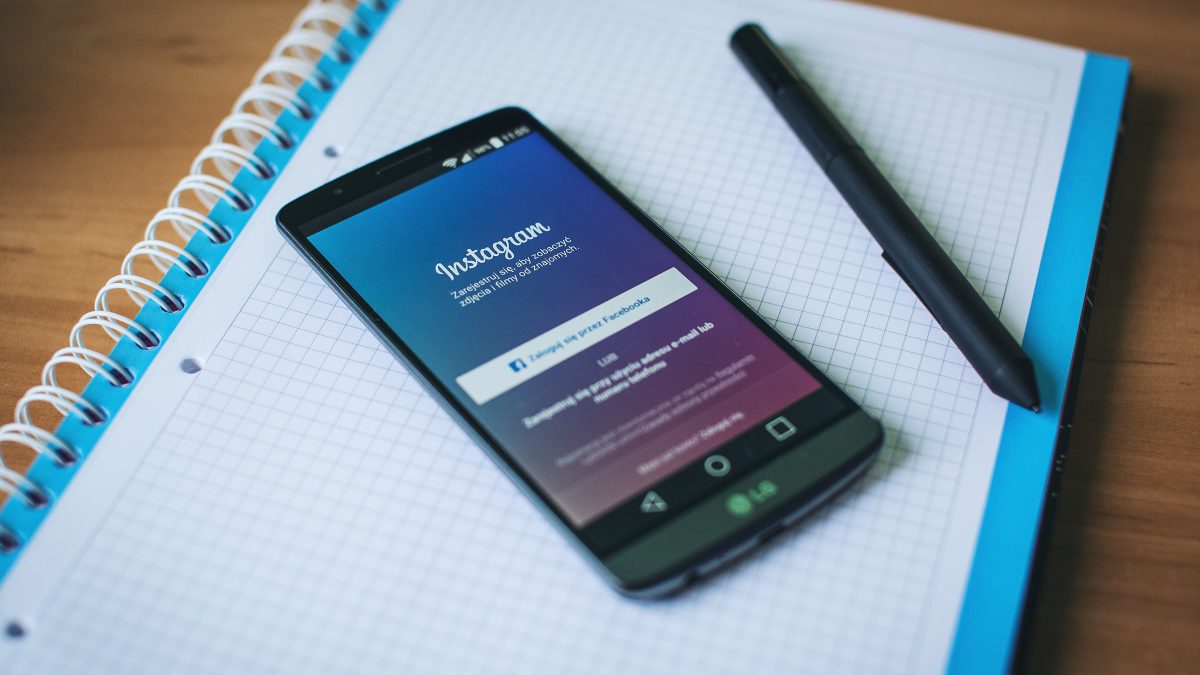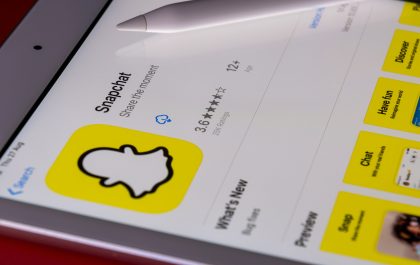Google Smart Lock is a convenient feature that saves passwords and automatically logs you into your apps and websites, including Instagram. However, there might be instances when you want to remove Google Smart Lock from Instagram due to security concerns, switching accounts, or simply preferring to enter your credentials manually. Here’s a step-by-step guide on how to disable Google Smart Lock for Instagram.

What Is Google Smart Lock?
Google Smart Lock is a password manager that helps you save and retrieve passwords across different devices. It can automatically log you into various services, reducing the need to remember multiple passwords. While it is highly convenient, some users may find it less secure or may prefer not to use it for specific applications like Instagram.
Why Remove Google Smart Lock from Instagram?
There are several reasons you might want to remove Google Smart Lock from Instagram:
1. Security Concerns: If multiple people have access to your device, automatic logins can pose a security risk.
2. Account Changes: Switching between multiple Instagram accounts can be cumbersome with Smart Lock enabled.
3. Privacy: You might prefer to keep your login credentials private and enter them manually.
Steps to Remove Google Smart Lock from Instagram
1. Disable Google Smart Lock for Passwords
To start, you need to disable Google Smart Lock for passwords on your device.
1. Open Settings: Go to your device’s settings.
2. Navigate to Google Settings: Scroll down and find the “Google” section.
3. Select Smart Lock for Passwords: Look for “Smart Lock for Passwords” under the “Services” tab.
4. Turn Off Auto Sign-In: Toggle off the “Auto Sign-in” option to prevent automatic logins.
2. Remove Instagram Password from Google Account
Next, you need to remove the saved Instagram password from your Google account.
1. Go to Google Account Settings: Open your web browser and go to Google Account.
2. Select Security: Click on the “Security” tab on the left-hand side.
3. Find Password Manager: Scroll down to the “Signing in to other sites” section and click on “Password Manager.”
4. Locate Instagram: In the Password Manager, search for “Instagram.”
5. Delete Password: Click on the Instagram entry and select “Remove” to delete the saved password.
3. Clear Saved Passwords on the Browser
If you use a web browser to access Instagram, ensure that saved passwords are cleared from the browser as well.
1. Open Browser Settings: Access the settings or preferences of your browser.
2. Find Passwords Section: Navigate to the “Passwords” or “Autofill” section.
3. Remove Instagram Password: Locate the saved Instagram password and delete it.
4. Logout and Re-login to Instagram
Finally, log out and log back into Instagram to ensure that Smart Lock no longer manages your login credentials.
1. Open Instagram App: Launch the Instagram app on your device.
2. Go to Settings: Tap on your profile picture, then the menu (three horizontal lines), and select “Settings.”
3. Log Out: Scroll down and tap “Log Out.”
4. Re-login: Enter your credentials manually to log back in.
Disabling Google Smart Lock for Instagram is a straightforward process that enhances your control over your login information and boosts security. By following the steps outlined above, you can easily remove saved passwords and disable automatic logins, ensuring that your Instagram account remains secure and accessible only by you. Whether you’re concerned about privacy, managing multiple accounts, or simply prefer to enter your password manually, these steps will help you achieve a more secure and personalized login experience.
Antonia Zivcic
Related posts
New Articles
What Is the Longest Snapchat Streak Ever?
Social media has brought new forms of interaction, communication, and even competition to our daily lives. One of the apps…