Encountering the “To use System Restore you must specify which Windows installation to restore” error can be quite alarming, especially when you’re already in the middle of troubleshooting a serious system issue. This error generally appears when you try to use System Restore through the Windows Recovery Environment (WinRE), and the operating system cannot identify a valid Windows installation. Thankfully, there are proven methods to resolve this issue quickly and efficiently.
What Causes This Error?
This error is typically triggered when the System Restore utility cannot detect a Windows OS installation to associate with the restore process. This may happen due to:
- Corrupted or missing system files
- Incorrect drive letters or partitions
- Damaged boot configuration data (BCD)
- System Restore service not functioning properly

Step-by-Step Guide to Fix the Error
Follow the steps below carefully. These are tested solutions that can help you repair the issue promptly and restore normal functionality.
1. Boot into Windows Recovery Environment (WinRE)
You can access WinRE in several ways:
- Hold Shift and click Restart from the Windows sign-in screen
- Use a bootable USB with Windows installation media
- Force shutdown your system three times to trigger recovery mode
Once in WinRE, choose Troubleshoot → Advanced options → Command Prompt.
2. Use the BCDEDIT Command to Identify the Windows Installation
In Command Prompt, type the following command and press Enter:
bcdeditLook through the results for the line that says osdevice. This tells you which partition your Windows OS is installed on (e.g., partition=C:).
3. Use Diskpart to Assign a Drive Letter (If Missing)
Sometimes Windows installations can lose their assigned drive letters in WinRE. To correct this:
- Type
diskpartand press Enter - Next, type
list volumeand press Enter - Identify the volume that contains your Windows installation. Usually, it will be labeled and have NTFS format.
- If no drive letter is assigned, type:
select volume X(replace X with the actual volume number) - Then, type:
assign letter=C(or another appropriate letter) - Type
exitto leave diskpart
4. Run System Restore Using Command Line
Once you’ve ensured your Windows installation has a valid drive letter, try initiating System Restore via command line:
rstrui.exe /offline:C:\windowsAdjust the drive letter if your Windows partition uses something other than C:
5. Rebuild BCD if System Still Not Detected
If the system still fails to recognize the Windows installation, rebuilding the BCD (Boot Configuration Data) may help:
bootrec /rebuildbcdFollow any prompts to add your Windows installation to the boot list. Restart your system afterward and retry System Restore.
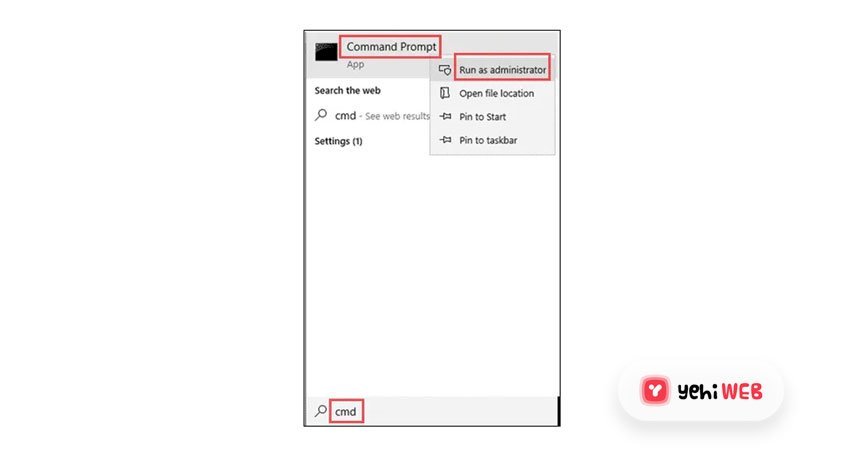
Alternative Fix: Check System Files Integrity
System files might be corrupted. Use the SFC and DISM tools to fix them:
sfc /scannow /offbootdir=C:\ /offwindir=C:\windows
dism /image:C:\ /cleanup-image /restorehealth
Replace C:\ with your actual system volume letter if different.
Final Thoughts
The “To use System Restore you must specify which Windows installation to restore” error can be unnerving, but with the right steps, it can be addressed efficiently. By ensuring Windows recognizes your installation, assigning proper drive letters, and correcting boot configurations, you can get System Restore working again and bring your operating system back to a stable state.
Always remember to back up important data and consider keeping a system image on hand to prevent any permanent loss during unexpected failures. Regular system maintenance and updates can also reduce the risk of running into such critical errors in the future.
yehiweb
Related posts
New Articles
How to Answer “Tell Me About Yourself” in a Job Interview
So, you’re getting ready for a job interview. You’ve picked out your best outfit, updated your résumé, and practiced shaking…


