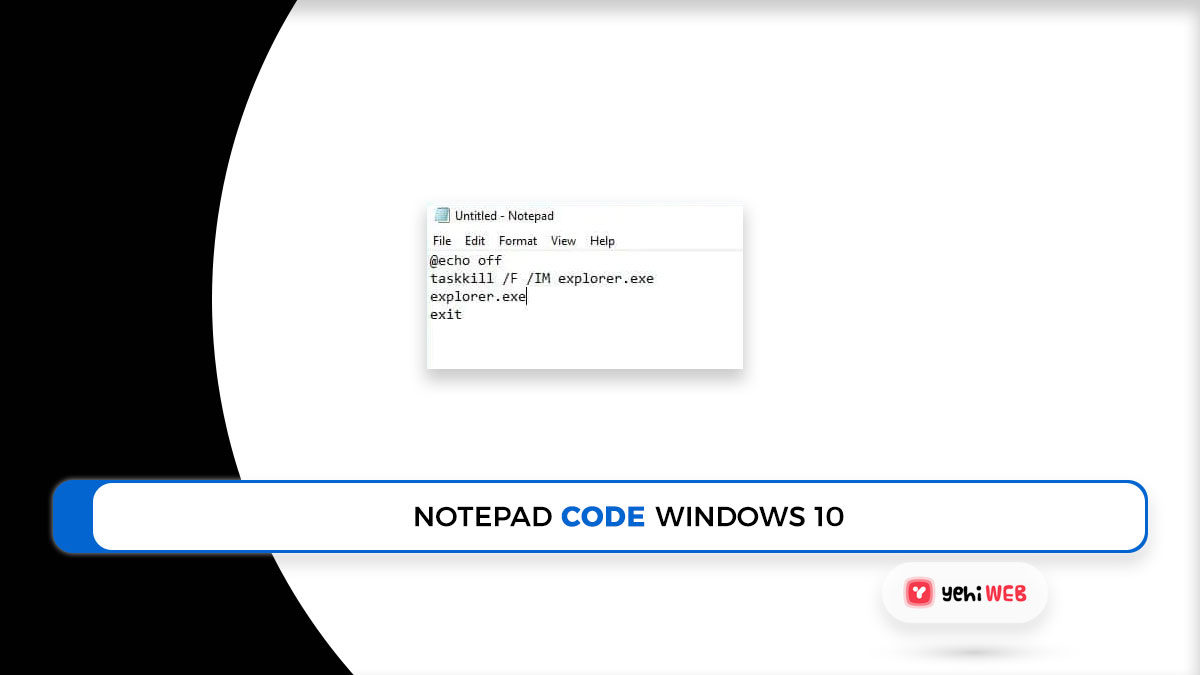Creating a fake error message in Windows can be a fun and harmless way to prank friends or demonstrate how pop-up messages work. While it’s essential to be mindful and ethical when using these techniques, they can also be a creative way to learn a bit more about Windows scripting and desktop behavior. This article will walk through various methods to simulate fake error messages using built-in Windows tools like Notepad and VBScript.
Using Notepad and VBScript
The simplest method for generating a fake error message in Windows is through the use of Notepad and VBScript. This approach requires no additional software and can be executed in just a few steps.
Step-by-Step Guide
- Open Notepad: Press Windows + R, type
notepad, and hit Enter. - Write the VBScript Code: Copy and paste the following code into Notepad:
x = MsgBox("A critical error has occurred. Please contact tech support.", 16, "System Error")
This script displays a message box with a red error icon and OK button. The number 16 determines the style of the message box.
- Save the File: Go to File > Save As. Give the file a name like
FakeError.vbs, making sure to select All Files from the “Save as type” dropdown. - Run the Script: Double-click the saved
.vbsfile to see the fake error message pop up.
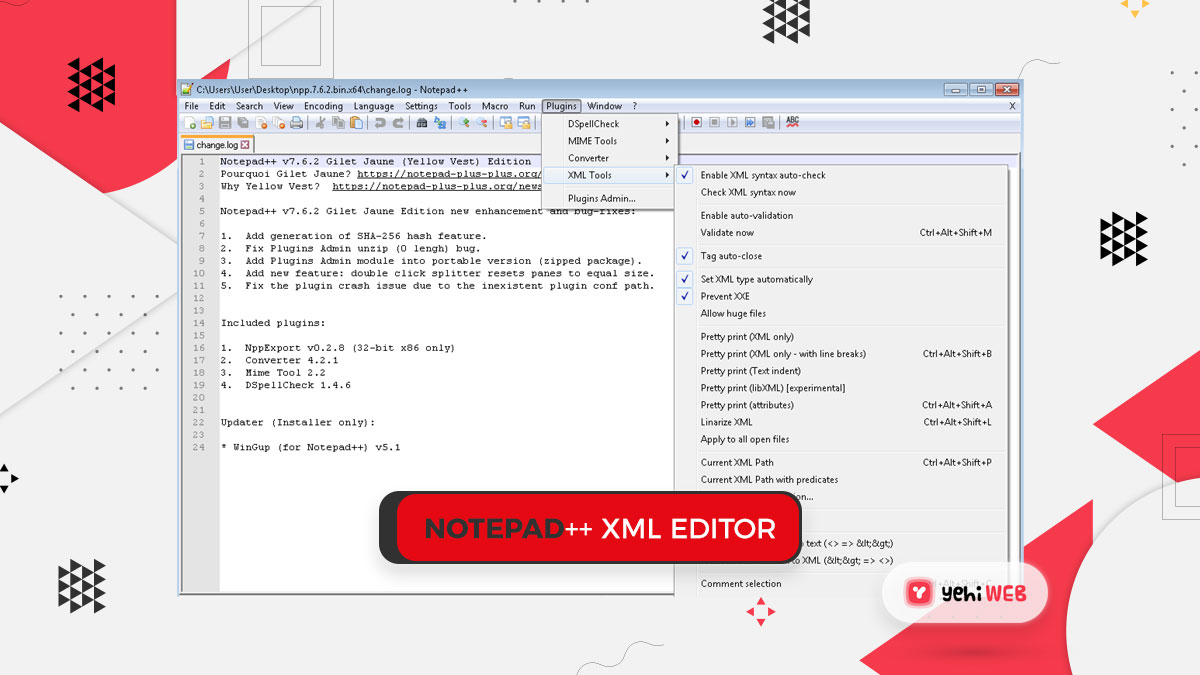
Customizing Your Fake Error Message
VBScript allows some basic customization options to fine-tune the appearance and behavior of your fake message.
Change the Message Box Type
The second parameter in the MsgBox function controls the type of icon and buttons shown. Here are a few examples:
- 16: Critical Message with OK button
- 48: Warning Message with OK button
- 64: Information Message with OK button
- 3: Yes, No, Cancel buttons
Experiment with different values to better suit your purpose or prank style.
Modify the Message Text and Title
You can change the content inside the quotes to personalize your fake error. For example:
x = MsgBox("Your license key is invalid. Application will terminate.", 48, "Activation Error")
Alternative Method: Batch File Message Boxes
Another way to create a fake error is by using batch files in combination with a small utility called msg (built into most versions of Windows Pro).
- Open Notepad and enter the following:
@echo off msg * "Your PC ran into a problem and needs to restart."
- Save the file with a .bat extension, such as
FakeRestart.bat. - Run the file to send a message to the current user.
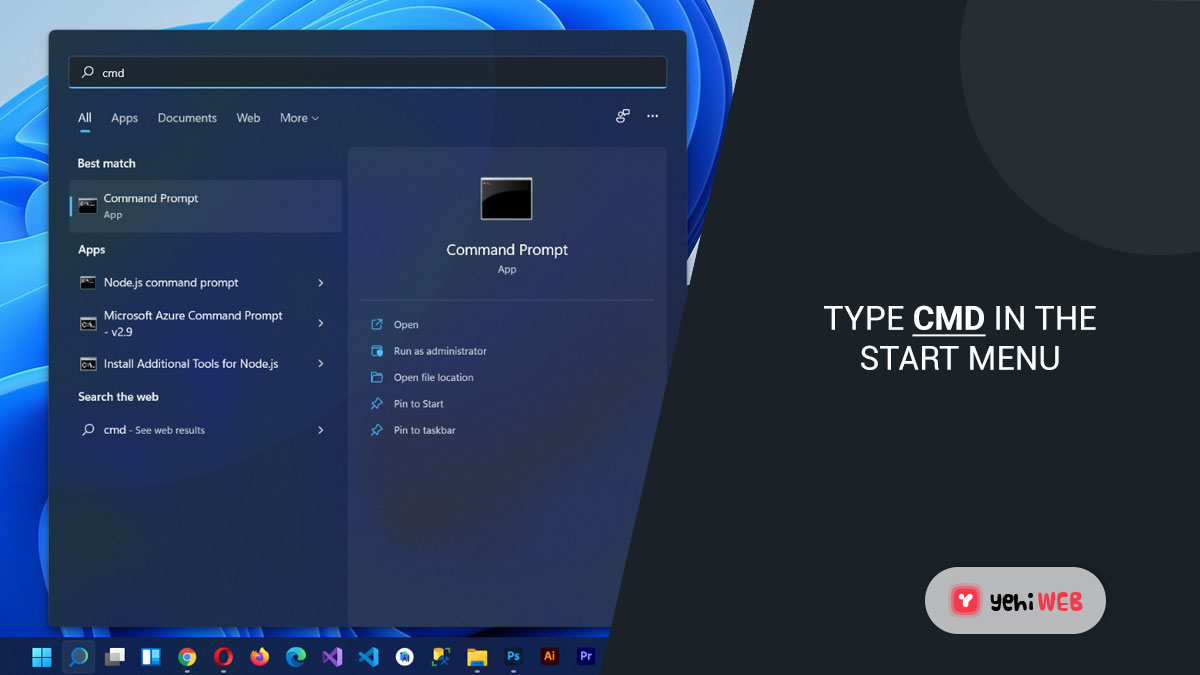
This method is a bit more limited in appearance but works well in a terminal environment or for use in internal networks.
Practical Uses and Ethical Considerations
While these fake error messages are generally created for harmless fun, it’s crucial to use them ethically. Avoid deploying them in work environments or on public machines where they could cause unnecessary alarm or confusion. Always have permission when running scripts on another person’s device.
These techniques can also serve educational purposes, such as understanding basic scripting or teaching tech literacy by demonstrating how easy it is to simulate system alerts.
FAQ
- Can a fake error message harm my computer?
- No, if you’re only using VBScript or batch files as shown above, these scripts are completely harmless and do not make any system-level changes.
- Is creating fake error messages illegal?
- Creating the messages for personal or educational use is not illegal. However, deploying them maliciously or without user consent can be considered a violation of computer misuse laws.
- Can these techniques be used on Windows 11?
- Yes, both VBScript and batch file methods work on Windows 10 and Windows 11, although the
msgcommand might require administrative privileges in some setups. - How can I make the message loop or reappear?
- You can use a loop in VBScript to make a message appear multiple times. However, use caution, as it can become difficult to close the loop without Task Manager.
- Can I add sound effects to the message?
- VBScript does not support direct sound playback, but for more advanced scripts, PowerShell or external tools can be used to include sound.
Creating a fake error message is a simple yet intriguing way to explore scripting on the Windows platform. When used responsibly, it can even be a stepping stone to learning more advanced programming techniques.
yehiweb
Related posts
New Articles
How to Answer “Tell Me About Yourself” in a Job Interview
So, you’re getting ready for a job interview. You’ve picked out your best outfit, updated your résumé, and practiced shaking…