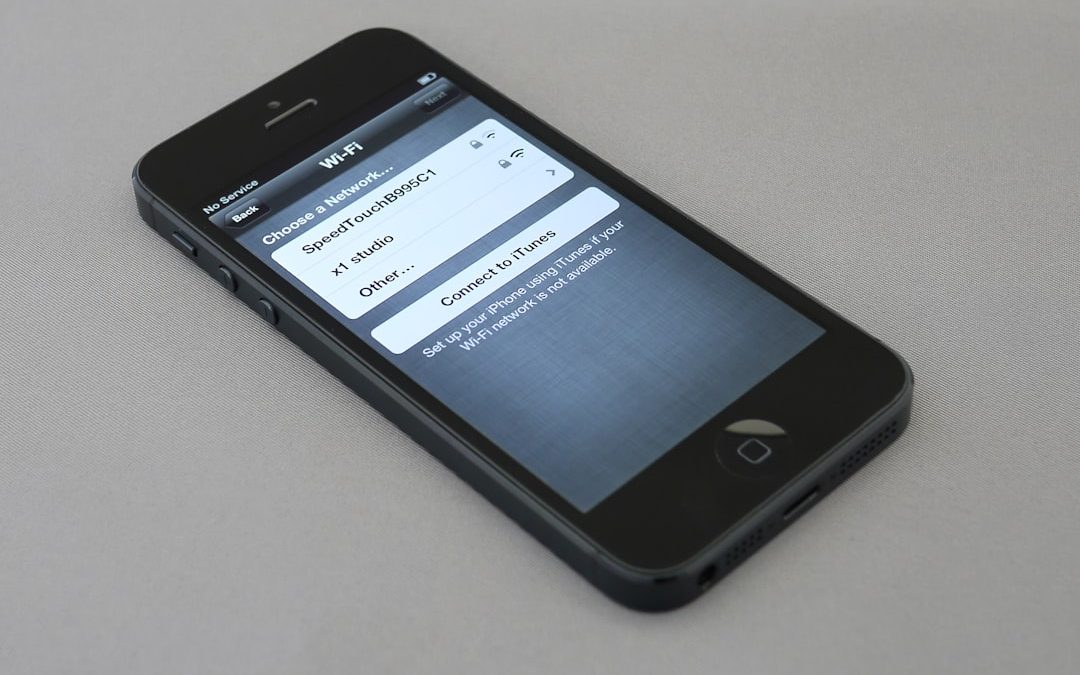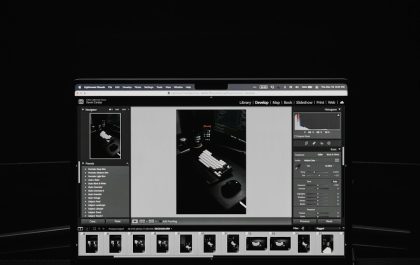Switching from an Android device to an iPhone can be an exciting move, offering a fresh experience with Apple’s sleek interface and seamless ecosystem. However, one crucial aspect of transitioning is ensuring all necessary data—especially contacts—is successfully migrated. Fortunately, transferring contacts from Android to iPhone doesn’t have to be complicated. With several tools and methods available, users can complete the task quickly and efficiently.
Why Transferring Contacts Is Important
Contacts form the backbone of communication on any smartphone. Moving to a new phone without carrying over this data means users risk losing touch with their network. For anyone moving from Android to iPhone, taking steps to import contact information is a necessary part of setting up the new device smoothly.
Method 1: Using Apple’s Move to iOS App
One of the most straightforward methods of transferring contacts from Android to iPhone is by using the Move to iOS app, developed by Apple. This official solution ensures a smooth transition of contacts, messages, photos, and more.
Steps:
- Download the Move to iOS app on your Android device from the Google Play Store.
- Turn on your new iPhone or reset your iPhone to factory settings if it’s already been set up.
- Follow the on-screen instructions on your iPhone until you reach the Apps & Data screen.
- Select Move Data from Android.
- Open the Move to iOS app on your Android and follow the prompts.
- Enter the code shown on your iPhone into the Android device.
- Choose the data you want to transfer—ensure Contacts is selected.
- Wait for the transfer to complete, then continue setting up your iPhone.

This method is ideal during the initial setup of an iPhone. If the new device has already been configured, this process requires a reset for the Move to iOS feature to become available again.
Method 2: Using Google Account Sync
Most Android users have their contacts backed up and synchronized with their Google account, making it easy to transfer them to an iPhone by simply syncing the same account.
Steps:
- On your Android device, ensure your contacts are synced with your Google account:
- Go to Settings > Accounts > Google and confirm that Contacts is enabled for sync.
- On your iPhone, go to Settings > Mail > Accounts > Add Account and choose Google.
- Sign in with the same Google account used on your Android.
- Ensure the Contacts toggle is turned on and tap Save.
The iPhone will start syncing your Google contacts, and they should appear in your Contacts app within a few minutes.
Method 3: Exporting and Importing vCard Files
This manual method is suitable for users who prefer not to sync accounts or use a specialized app. It involves exporting contacts as a vCard (.vcf) file on the Android and then importing them to the iPhone.
Steps:
- On your Android device, open the Contacts app and look for the export feature—usually found under Settings or Manage Contacts.
- Select Export and choose to export contacts as a .vcf file.
- Transfer the .vcf file to your iPhone via email or file sharing service.
- Open the file on your iPhone and select Add All Contacts when prompted.
Though slightly more involved, this process offers full control over your contacts file and is particularly useful when dealing with a limited set of contacts.
Method 4: Using Third-Party Apps for Contact Transfer
There are several free and paid apps in both the Google Play Store and Apple App Store designed to help migrate contacts and other forms of data between devices. Apps like Copy My Data, My Contacts Backup, or even cloud storage solutions can make this process easier.
Popular Apps:
- Copy My Data: Available on Android and iOS, helps in migrating contacts via Wi-Fi.
- My Contacts Backup: Creates a .vcf backup and emails it to yourself for import on iPhone.

These apps are especially helpful when other methods fail or if users seek more granular control over what data is shared.
Best Practices Before and After Transfer
To ensure a smooth transition, users should adhere to the following best practices:
- Backup Contacts: Always backup your Android contacts before initiating a transfer.
- Ensure Stable Wi-Fi: A reliable internet connection is crucial, especially for cloud-based or app-assisted transfers.
- Verify Data: After transferring, check your iPhone’s Contacts app to ensure data integrity and completeness.
- Avoid Duplicate Accounts: Make sure not to link the same Google or other accounts across multiple apps to prevent contact duplication.
Troubleshooting Common Issues
Sometimes, the contact transfer process might not work smoothly. Below are common issues and how to resolve them:
- Contacts Not Showing Up: Ensure syncing is enabled and that you’re signed in with the correct account.
- Partial Transfer: Restart both devices and try the method again, or use an alternate method.
- Duplicates: Use iOS’s built-in feature or third-party apps to merge duplicate contacts.
Conclusion
Transferring contacts from Android to iPhone doesn’t have to be a daunting task. With tools like Move to iOS, Google account sync, manual vCard import, and third-party apps, users have multiple paths to bring their important information with them. Whether you prefer automation or a hands-on approach, there’s a method that fits every technical comfort level. Just remember to verify your transfer and enjoy your new iOS experience with full connectivity intact.
Frequently Asked Questions (FAQ)
- 1. Can I transfer contacts after setting up my iPhone?
- Yes. While Move to iOS is limited to initial setup, other methods like Google sync or vCard import can be used anytime.
- 2. Do I need a computer to transfer contacts?
- No. All methods outlined above can be completed with just the Android and iPhone devices.
- 3. Will my contact photos also transfer?
- It depends on the method. Google sync and Move to iOS usually carry over photos, while vCard file transfers may not.
- 4. Is there a risk of losing data?
- There’s minimal risk if you are careful. Always back up your data before beginning any transfer process.
- 5. What should I do if my contacts are stored on the SIM card?
- You can import contacts from the SIM to your Android phone first, then use any of the mentioned methods to transfer them to your iPhone.
yehiweb
Related posts
New Articles
Top 6 Editors With Excellent Preset / Filter Libraries to Speed Up Editing Workflow for Travel & Landscape Photography (Darktable, Affinity, Luminar etc.)
Travel and landscape photography is majestic, but editing hundreds of images? Not so much. Luckily, there are photo editors with…