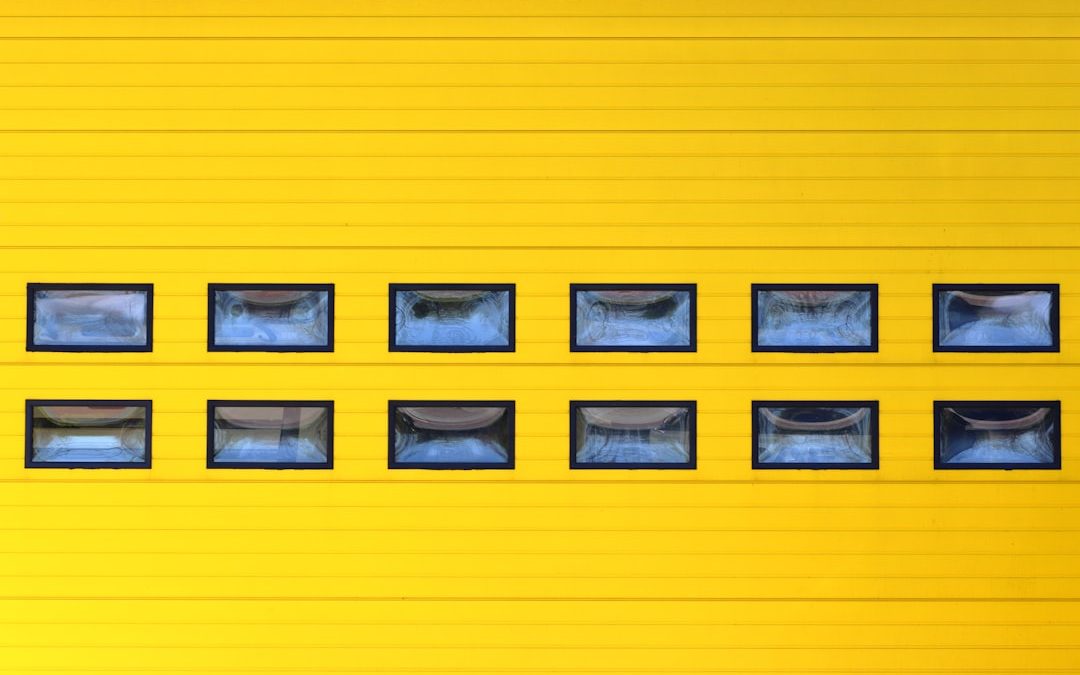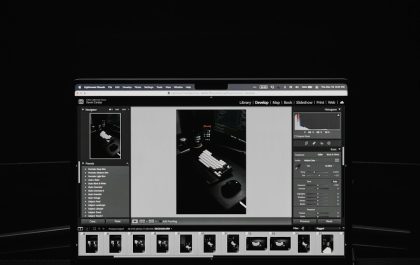Have you ever tried to find a logo file only to face a chaotic mess of files named “final_final_useTHIS_ONE.png”? We’ve all been there. Logo file management doesn’t have to be a hassle. In fact, with simple rules, it can be a walk in the park—maybe even a picnic.
TLDR:
Organizing your logo files matters—big time. Create clear folders, use logical naming, and always back up your work. It saves precious time, avoids confusion, and ensures your brand looks sharp. Treat your logos like gold!
Why Logo File Management Matters
Imagine this: a client asks for a logo in CMYK, in vector format, for a billboard… and all you can find is a tiny, blurry JPG from five years ago. Ouch!
Managing your logo files properly means:
- You can find anything fast
- You avoid duplicated effort
- You look professional and prepared
Plus, it’s just so satisfying to open a clean, organized folder. Trust us.
The Power of Folder Structures
Let’s start with folders. Good folders are like labeled drawers. You don’t want socks in the spoon drawer, right?
Here’s a simple folder structure you can use:
Logo Files/
│
├── Master Files/
│ ├── Vector (AI, EPS, SVG)
│ └── Raster (PSD, layered PNG)
│
├── File Formats/
│ ├── PNG
│ ├── JPG
│ ├── PDF
│ └── SVG
│
├── Color Variations/
│ ├── Full Color
│ ├── Black and White
│ └── Transparent
│
└── Mockups/
├── Business Cards
├── T-Shirts
└── Social Media
Each folder has its job. Keep master files safe. Keep exports separate. And stash mockups somewhere fun.

Naming Files Like a Pro
Naming might sound boring, but it’s like magic—you can summon exactly what you need if the name makes sense.
Here’s what makes a great file name:
- Version – is this the original or a revision?
- Color – full, black, white, etc.
- Format – vector, PNG, JPG, etc.
- Date (optional) – add if you’re tracking updates
Examples of beautiful, crystal-clear file names:
- AwesomeCo_Logo_FullColor_Vector.ai
- AwesomeCo_Logo_White_PNG.png
- AwesomeCo_Logo_Black_CMYK_2023.pdf
Avoid these names like the plague:
- logo1.png
- logo final useit.png
- asdfasf.ai
See the difference? Clarity wins.
File Formats: What to Keep & Why
Different situations need different formats. Here’s your cheat sheet:
- AI / EPS / SVG – For designers. Fully scalable. Keep these safe!
- PNG – Great for web. Supports transparency.
- JPG – Smaller file size. Not great for logos with transparency.
- PDF – Versatile for print & easy sharing.
Always keep master files. You can make PNGs and JPGs anytime from those. But not the other way around!
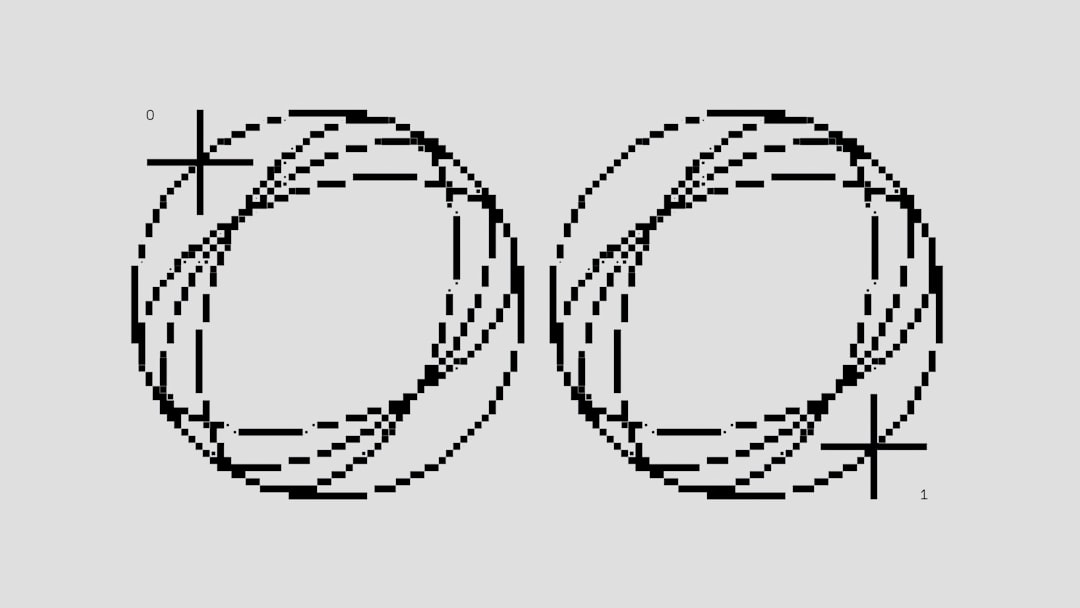
Color Variations: One Logo, Many Faces
One logo, many missions.
Keep versions like these:
- Full Color – Best for most uses
- Black – Sharp for contrasts and prints
- White – Perfect for dark backgrounds
- Single Color – When branding calls for simplicity
Better to have four ready-to-go variations than re-start every time. Make your future self happy!
Backups: Your Lifesaver
Imagine your computer goes poof.
Now imagine not having your logos backed up. Pure. Heartbreak.
Let’s fix that. You should back up in three places:
- Local Hard Drive – Fast and close
- External Drive – Safe from local crashes
- Cloud Storage – Access from anywhere
Set automatic backups if possible. It’s like brushing your teeth—do it before problems show up.
Tips for Team Sharing
If you have teammates or clients who need access to logo files, make sharing easy!
Tools to use:
- Dropbox – For synced folders
- Google Drive – Great for versioned access
- WeTransfer – For one-off sends
Create a “READ ME” file with notes about what’s what. Everyone will thank you.
Version Control: Avoid Confusion
When logos evolve, old versions tend to stick around. Don’t let them haunt you!
Use version numbers: v1, v2, v3.
Or use dates: Logo_2024-01
Just keep ONE folder for current, approved versions. Archive old versions somewhere separate.
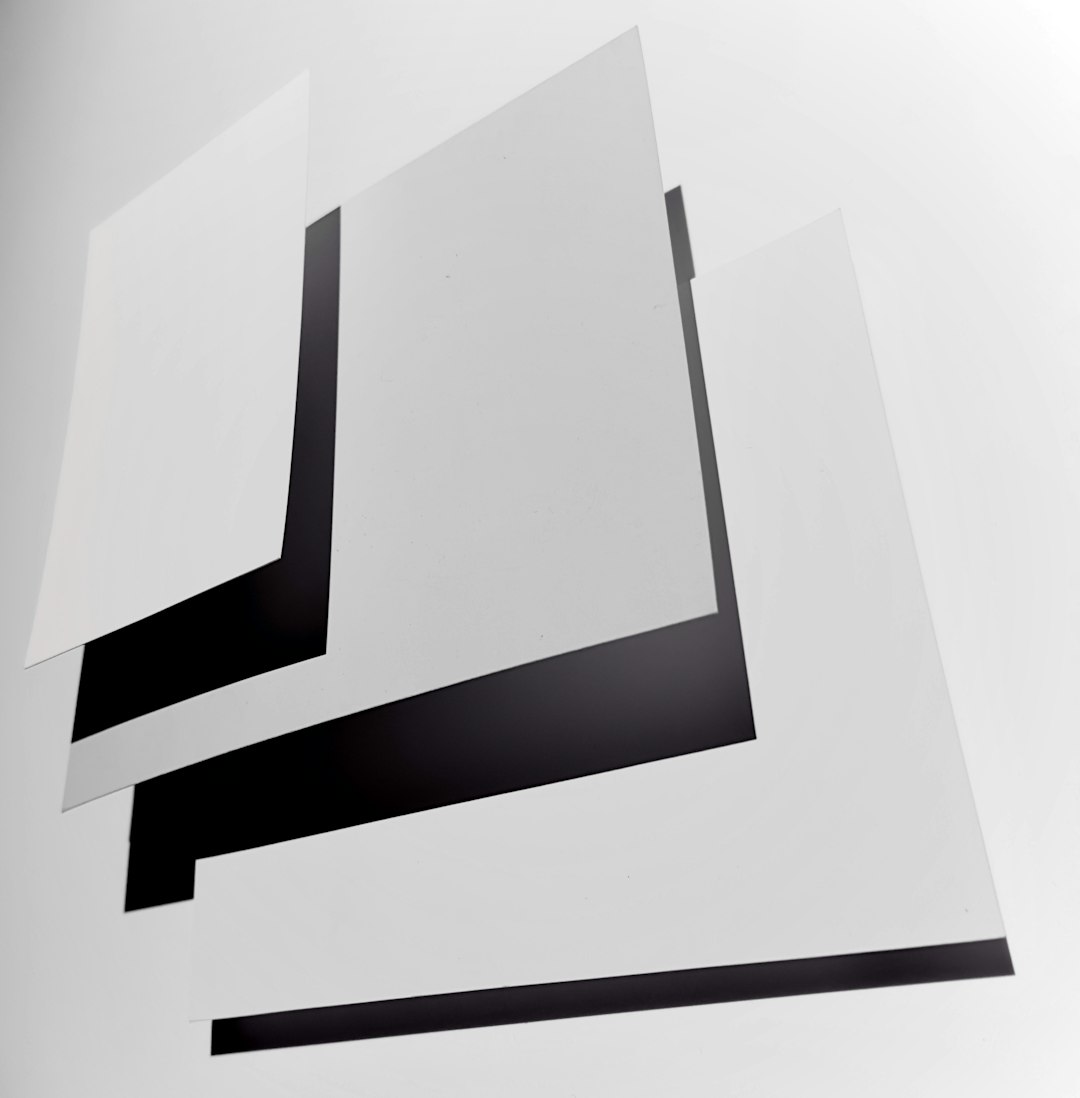
Bonus Tips!
- Create a Logo Guide – A quick PDF showing how your logo should be used
- Use ZIP Files – When sending logos, bundle them neatly
- Audit Twice a Year – Clean up, label, delete duplicates
The Takeaway
Managing logo files doesn’t need to be stressful. With folders, smart names, and backups, you’ll be ready for anything—from quick client turnarounds to full rebrands.
You’ll have every version, in every format, perfectly sorted and ready to roll.
Spend a little time now, save hours (and headaches) later. Your future self is already applauding.
yehiweb
Related posts
New Articles
Top 6 Editors With Excellent Preset / Filter Libraries to Speed Up Editing Workflow for Travel & Landscape Photography (Darktable, Affinity, Luminar etc.)
Travel and landscape photography is majestic, but editing hundreds of images? Not so much. Luckily, there are photo editors with…