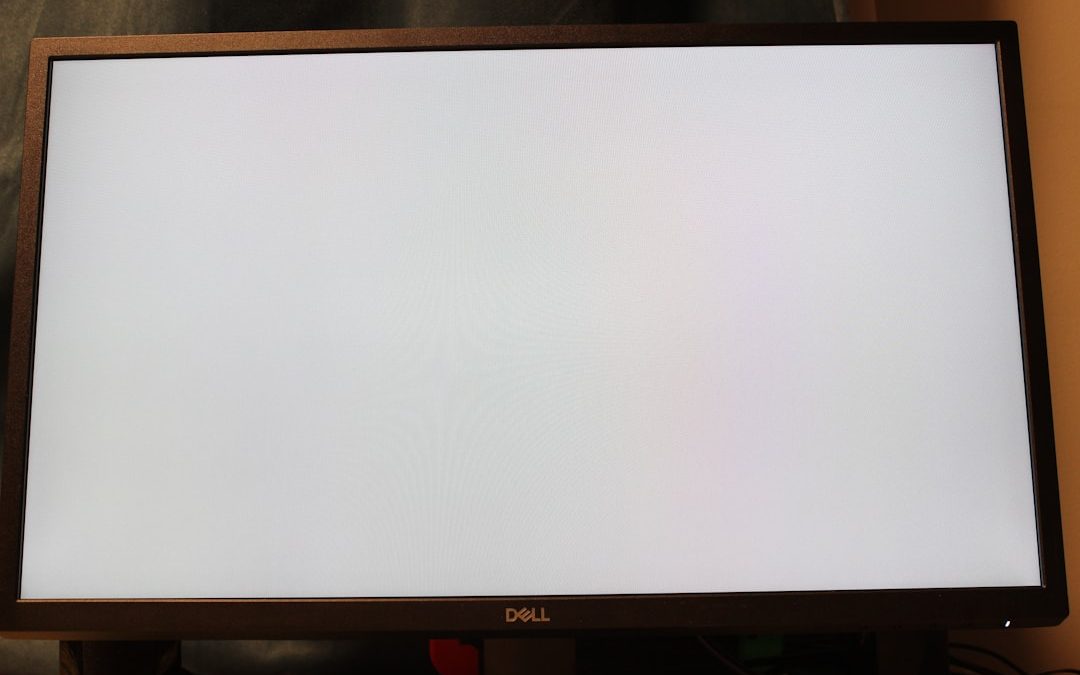If you’ve recently encountered Marvel Rivals Error Code 10, you’re not alone. This common issue has been affecting a number of players attempting to connect and enjoy the game. While it can be frustrating to hit a wall just as you’re trying to dive into gameplay, the good news is that this error is usually solvable with a few targeted steps. In this guide, we’ll walk you through what causes Error Code 10, and outline trusted fixes that can get you back into action quickly.
Understanding Error Code 10 in Marvel Rivals
Error Code 10 typically pops up due to connection problems or conflicts arising from your system setup, network settings, or even interference from third-party software. This error prevents players from accessing essential server functionalities, which are necessary for matchmaking and online play.
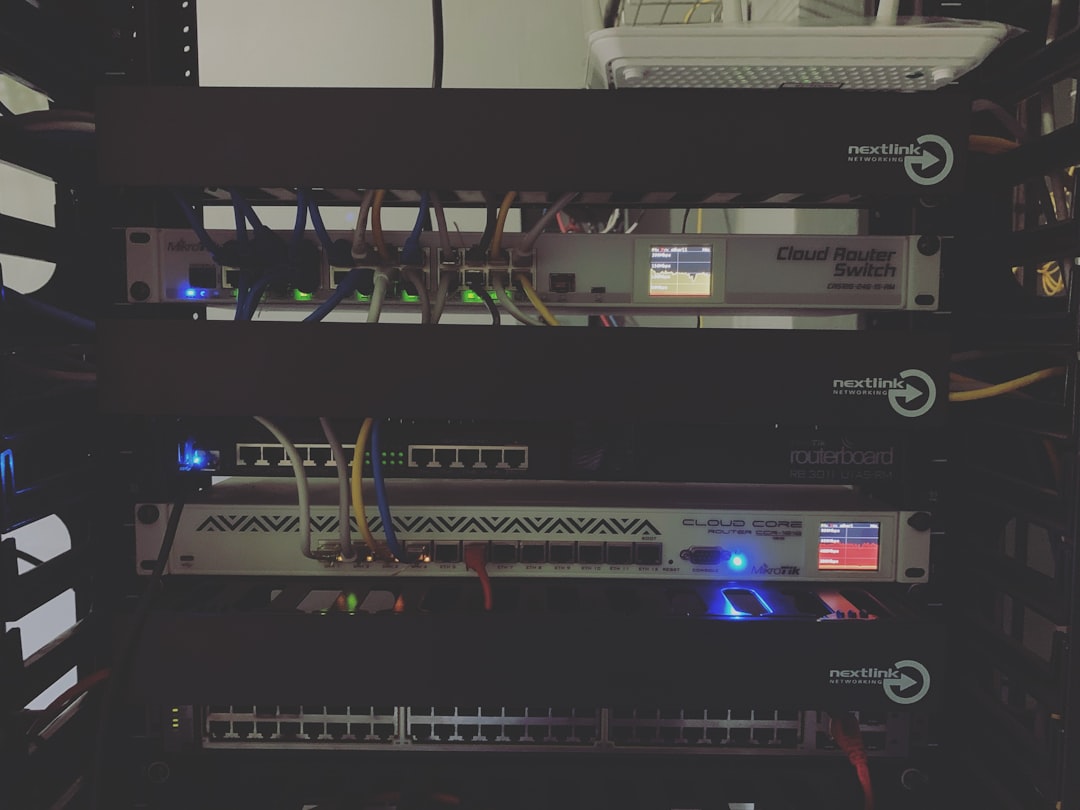
In most cases, the problem originates from one of the following:
- Unstable or weak internet connection
- Outdated or corrupted game files
- Conflicts with antivirus or firewall settings
- VPN or proxy interference
- Server-side issues on Marvel Rivals’ end
Fast and Effective Solutions for Error Code 10
To resolve the issue quickly, follow these methods in the given order. It’s best to test the game after each step to see if the issue has been resolved.
1. Check Server Status
The first step is to verify whether the problem is on your side or Marvel Rivals’ end. Visit the game’s official site, social media, or trusted websites like DownDetector to check if servers are down for maintenance or experiencing outages.
2. Restart Your Game and System
Sometimes, a simple reboot can clear temporary cache errors or conflicts. Exit Marvel Rivals completely, then reboot your PC or console and try launching the game again.
3. Test and Strengthen Your Internet Connection
Connectivity is a key factor. Follow these tips:
- Switch from Wi-Fi to a wired Ethernet connection if possible
- Reset your router or modem
- Use a speed test tool to ensure you have at least 3-5 Mbps for stable gameplay
4. Disable VPNs and Proxies
Marvel Rivals may block access when a VPN or proxy is detected. If you’re using a VPN:
- Turn it off and restart the game
- If the VPN is mandatory, try switching to another region and test again

5. Update Game Files and Launcher
Corrupted or outdated game files can cause connection errors. If you’re playing via a launcher (like Steam or a proprietary client):
- Use the launcher’s “Verify Integrity” or “Repair” option
- Ensure that both the launcher and the game are updated to their latest versions
6. Check Firewall and Antivirus Settings
Security software sometimes flags components of online games. To address this:
- Add Marvel Rivals as an exception in your antivirus and firewall settings
- If you’ve recently installed new security software, consider disabling it temporarily to test the game
7. Reinstall the Game
If all else fails, a clean reinstall may eliminate any persistent issues in configuration or background processes. Be sure to:
- Uninstall the game completely
- Delete any leftover files in the installation directory
- Reinstall from a trusted source or official launcher
When to Contact Support
If none of the above steps resolve the error, your best move is to submit a support ticket. Provide them with:
- A detailed description of the issue
- The error code (Error 10)
- Your system specifications
- A list of all troubleshooting steps you’ve already tried
The Marvel Rivals support team can offer platform-specific solutions or escalate your case internally if needed.
Preventing Future Errors
Once you’ve resolved Error Code 10, these best practices can help you avoid similar issues in the future:
- Keep your game and system software updated
- Ensure a reliable internet connection during gameplay
- Avoid running heavy background applications while playing
- Regularly scan your system for malware or performance issues
While no online game is completely free from occasional bugs or disconnects, being prepared with a solid understanding of the issue equips you to solve problems swiftly and resume your gameplay with minimal disruption.

yehiweb
Related posts
New Articles
Jobs That Hire at 15: Companies Hiring Teens Right Now
For many teenagers, getting a job at 15 is more than just a way to earn money—it’s a valuable opportunity…