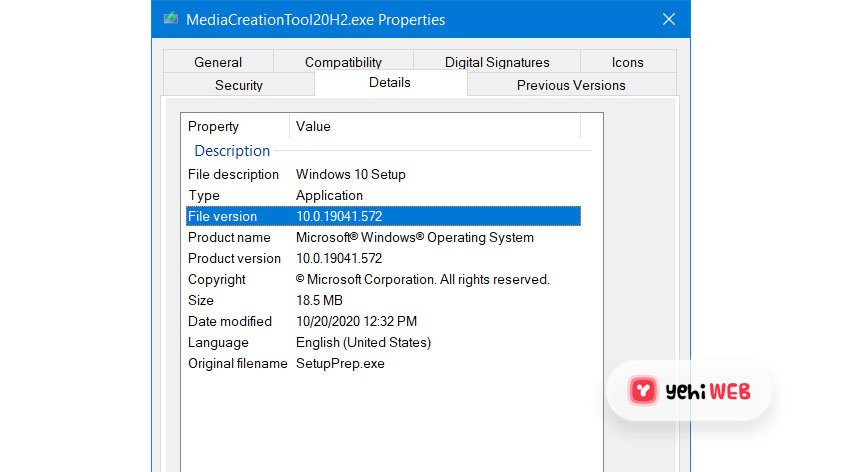Imagine you’re setting up or retiring a bunch of computers. Sounds boring, right? But what if we told you there’s a simple, fun way to breeze through it like a pro? Meet the dream team: vDesktop NHSoft, Cross-Checker, and WipeDrive. These three free tools are powerful on their own. But when you use them together? Magic happens.
They help you:
- Test and diagnose hardware and software automatically
- Record everything in detailed reports
- Erase data securely and comply with privacy laws
Let’s break them down. No tech dictionary required!
Step 1: vDesktop NHSoft – Like a Super-Fast Assistant
vDesktop NHSoft is your starting point. Think of it as a mini operating system that runs straight from a USB drive. No need to install anything. Plug it in, boot the machine, and boom — you’re ready.
With vDesktop, you get instant access to hardware tools, file browsers, and command-line utilities. Its best trick? It runs tests and prep tasks quickly, without needing the current system to work.
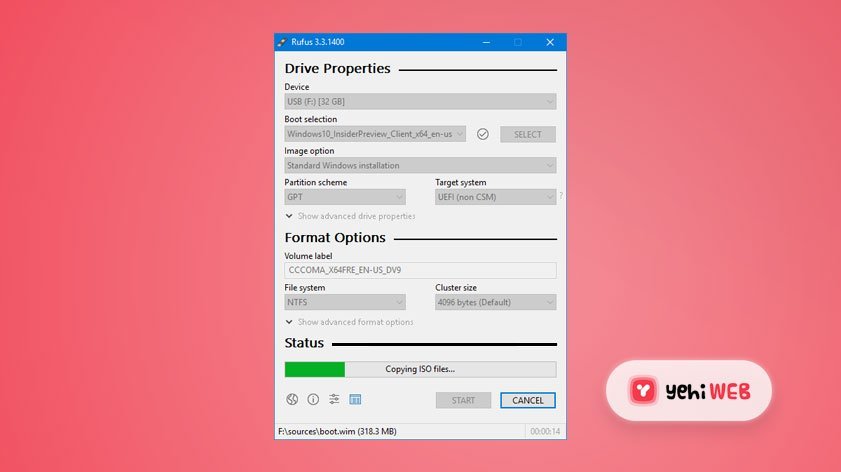
Here’s what you can do:
- Quick test RAM, disk, and network hardware
- Browse files if you need to grab documents
- Launch other tools like Cross-Checker or WipeDrive
Why this rocks: You don’t waste time waiting for Windows to load or fixing broken operating systems just to get started.
Step 2: Cross-Checker – Your Digital Inspector
Once vDesktop is running, launch Cross-Checker. This tool checks everything and makes sure the PCs are working right. It’s like a technician with a clipboard, but way faster and never misses a thing.
What it checks:
- CPU, RAM, and hard drive info
- Graphics and network cards
- S.M.A.R.T. data to predict hard drive failures
- Battery health on laptops
It also prints out neat test logs. So, if you’re selling or donating the machine later, you can show a full health report. That builds trust like nothing else!
Plus, it doesn’t just test. It automates!
Cross-Checker can be setup to run specific tests and save the logs to a folder automatically. Need results emailed? You can do that too. Slick, huh?

Step 3: WipeDrive – Bye Bye Data
Now for the most important step. What do you do with sensitive data still on the drives? Answer: WipeDrive.
This tool completely erases everything. Not just deletes — it overwrites the data so it can’t be recovered. It’s military-grade wiping. Literally. The U.S. Department of Defense uses standards like the ones WipeDrive follows.
Why you need this:
- Protect personal or business data
- Comply with GDPR, HIPAA, or other privacy regulations
- Prepare machines for resale or recycling safely
WipeDrive runs from vDesktop, too. So the whole process is seamless. No switching cables or rebooting a dozen times.
And to make it even cooler, WipeDrive gives you a wipe certificate for each device. Kind of like a “proof-of-clean” for digital hygiene!
The Power of Three: One Workflow to Rule Them All
Here’s the magic workflow in action:
- Boot any PC using your vDesktop USB
- Run Cross-Checker to test and log all hardware
- Use WipeDrive to erase all data securely
Done. Laptop ready to sell, donate, or recycle. You look like a genius. And your process? It took way less time than doing it manually.
This combo is perfect for:
- IT professionals
- Small business owners
- Recyclers and refurbishers
- Anyone cleaning up more than one PC
Ready to Try It?
The best part? All three tools are free. Just download them, set up your USB stick with vDesktop, and start zapping through your workflow like a tech wizard.
No need for expensive licenses or bulky software. Just smart tools, smartly used.
So go ahead — give that pile of laptops a glow-up. With vDesktop NHSoft, Cross-Checker, and WipeDrive, you’ve got the ultimate package in your pocket.
yehiweb
Related posts
New Articles
How to Answer “Tell Me About Yourself” in a Job Interview
So, you’re getting ready for a job interview. You’ve picked out your best outfit, updated your résumé, and practiced shaking…