Whether you’re a filmmaker, photographer, or video editor, you’ve likely come across the term LUT. But what exactly is it, and how do you use it effectively? LUTs, short for Look-Up Tables, are powerful tools that can dramatically enhance your visual content. They simplify the color grading process and help achieve consistent results across various shots and scenes. Let’s explore what LUTs are, how they work, and how to apply them correctly to your projects.
What is a LUT?
A Look-Up Table (LUT) is a file containing instructions to remap the colors in an image or video. Essentially, it transforms the input color values into new ones to achieve a desired look. For example, if you shoot footage in a flat or log color profile, applying a LUT can instantly make your image appear more vivid, stylized, or cinematic.
- 1D LUTs: Primarily adjust brightness, contrast, and gamma. They affect individual color channels independently.
- 3D LUTs: Offer more precise control, modifying all RGB color values together. These are used for complex color grading tasks and can simulate film stock or match color between different cameras.
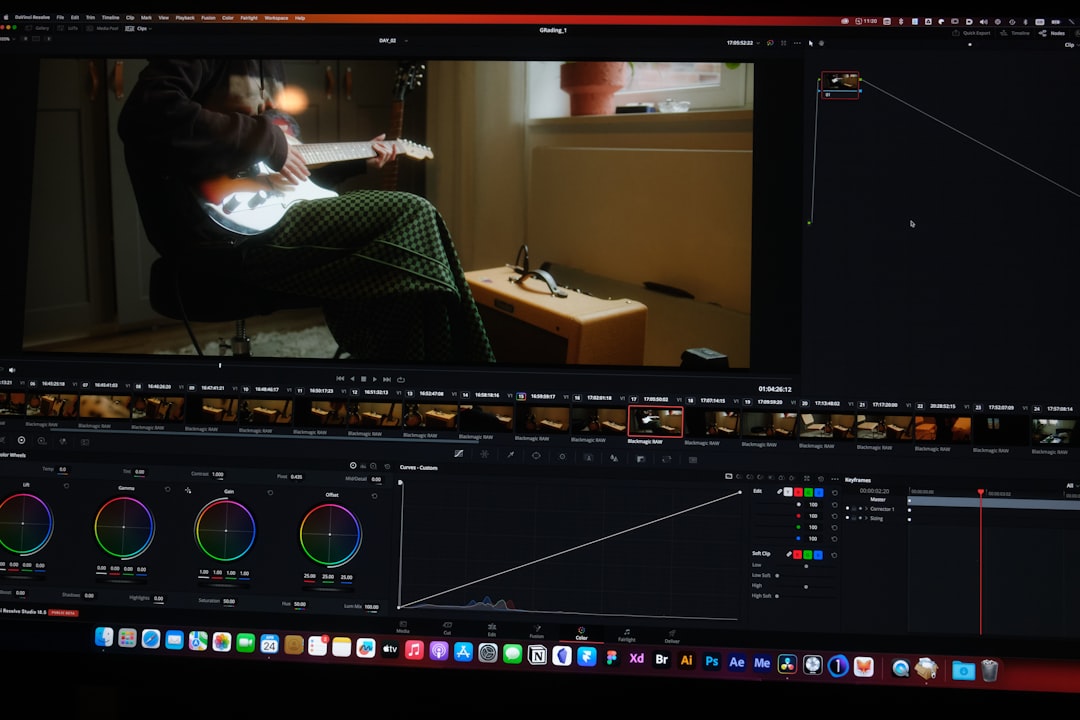
Why Use LUTs?
LUTs are widely used because they save time and enable consistency in aesthetic. Here are a few reasons professionals rely on LUTs:
- Speed: Applying a LUT is much faster than manually adjusting color settings.
- Consistency: Maintain the same look across a video project or photo series.
- Creative Style: Emulate a specific film look or visual theme easily.
- Camera Matching: Make footage shot on different cameras look cohesive.
From YouTube creators to Hollywood colorists, LUTs are an essential part of the post-production toolkit.
How to Apply LUTs Correctly
While LUTs are simple to use, applying them incorrectly can lead to unnatural or unsatisfying results. Here’s a step-by-step guide to ensure effective application:
- Start with a Color-Corrected Base: Before applying LUTs, ensure your footage is properly exposed, white-balanced, and contrast-adjusted. LUTs are not a fix-all; they work best on well-balanced images.
- Choose the Right LUT: Select a LUT that complements your intent. Test several options and check how they work across different scenes to see consistency.
- Use Adjustment Layers (if available): In editing software like Adobe Premiere Pro or DaVinci Resolve, apply the LUT on a separate layer. This gives you control and allows easy modifications later.
- Adjust Intensity: Sometimes LUT effects can be too strong. Reduce the opacity or strength of the LUT to create a subtler, more natural look.
- Finish with Fine-Tuning: Post-LUT, you may want to adjust shadows, highlights, contrast or saturation to refine the final image.

Software That Supports LUTs
Most editing software today offers built-in LUT support. Here are some popular choices:
- Adobe Premiere Pro: Use the Lumetri Color panel to apply and tweak LUTs.
- DaVinci Resolve: Arguably the most powerful color grading platform, with detailed LUT integration.
- Final Cut Pro: Offers easy LUT application through the inspector panel.
- Photoshop and Lightroom: Designers and photographers also use LUTs for batch image editing and stylization.
Common Mistakes to Avoid
While LUTs are helpful, they can also be misused. Watch out for these common pitfalls:
- Overreliance: Don’t skip proper color correction. LUTs should be a creative finish, not a fix-all solution.
- Global Application: One LUT might not work equally across all scenes. Customize or use different LUTs as needed.
- Low-Quality LUTs: Always source your LUTs from trusted creators or developers to avoid color banding or artifacts.
Creating Your Own LUTs
If you find yourself constantly chasing the same look, consider creating your own LUTs. Most software allows you to save your color grade settings as a custom LUT, which you can then apply to future projects for consistent styling.
Conclusion
LUTs are an incredibly useful tool for content creators, film professionals, and photographers. When used correctly, they can streamline your workflow and give your visuals a polished, artistic finish. Just remember: LUTs are not a substitute for solid color correction—they’re a way to enhance and stylize your work to match your creative vision.
yehiweb
Related posts
New Articles
Jobs That Hire at 15: Companies Hiring Teens Right Now
For many teenagers, getting a job at 15 is more than just a way to earn money—it’s a valuable opportunity…


