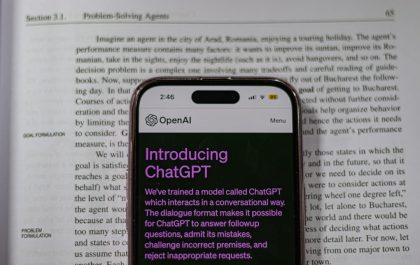Ever turned on your computer and seen a strange account called HomeGroupUser$? You’re not alone. Many Windows users spot this extra login account and wonder what it’s doing there. Don’t worry—this article will show you how to remove the HomeGroupUser account from your login screen in just a few simple steps. And yes, we’ll keep things light and fun!
What is HomeGroupUser$ Anyway?
Great question! This account was created when HomeGroup was a feature in Windows. It allowed people on the same network to share files and printers easily. But guess what? Microsoft got rid of it in Windows 10 (from version 1803 onwards).
Even after it’s gone, the account sometimes sticks around. It’s like an uninvited guest who didn’t get the memo that the party is over.

Do You Need It?
Short answer: No.
Unless you’re using an ancient version of Windows, it serves no real purpose now. Removing it won’t harm your system. So let’s declutter that login screen, shall we?
Step-by-Step Guide to Remove HomeGroupUser$
Follow these steps one by one. You’ll be done in less than 10 minutes!
1. Open the Run Dialog Box
- Press Windows + R on your keyboard.
- Type netplwiz and hit Enter.
This opens up the User Accounts window. Time to say goodbye to that mystery guest!
2. Remove HomeGroupUser$ (If It Appears)
- Look for the HomeGroupUser$ account in the list.
- Select it, and click on Remove (if clickable).
Can’t remove it here? No worries. We have more tricks up our sleeves.
3. Disable the HomeGroup Listener and Provider
- Press Windows + R again.
- Type services.msc and click OK.
- Scroll down to HomeGroup Listener and HomeGroup Provider.
- Right-click each one, go to Properties, and set Startup Type to Disabled.
- Click Stop if it’s running, then hit Apply and OK.
4. Delete the Account from Command Prompt
This one sounds techy, but it’s easy!
- Search for cmd in the Start menu.
- Right-click and choose Run as administrator.
- Type the command below and press Enter:
net user HomeGroupUser$ /delete
And just like magic, the account vanishes!
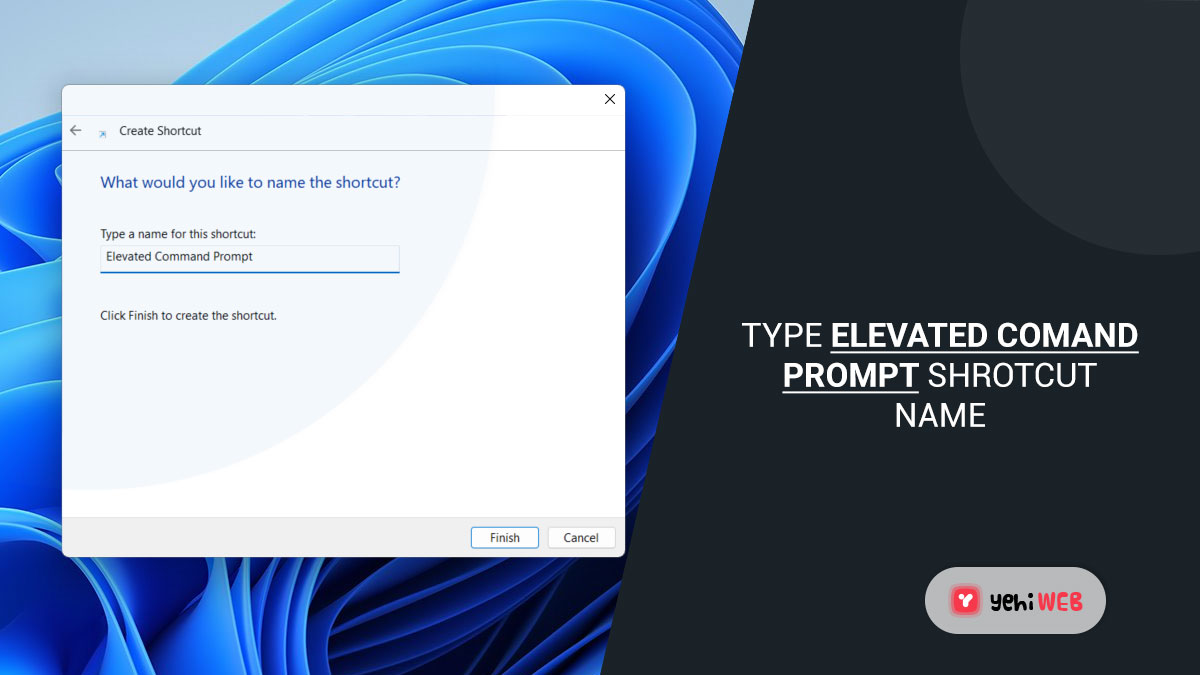
5. Reboot and Rejoice
You’re almost there. Restart your computer to see the changes.
- If the login screen looks cleaner, you did it right!
- If not, double-check the steps above.
Extra Tips
Want to keep things extra clean? Try these:
- Make sure Password Protected Sharing is turned off in Advanced Sharing Settings.
- Use a Microsoft account or local account you control.
- Consider using third-party tools like Autologon from Sysinternals to manage login screens.
Wrapping It Up
Removing the HomeGroupUser$ account is a smart move. It’s not needed anymore, and it clears up your login screen. With just a few clicks—and maybe a command or two—you can take control of your Windows experience.
Next time you boot up, give yourself a high five for being a computer wizard!
Happy cleaning!
yehiweb
Related posts
New Articles
How to Delete a Story on Snapchat [Step-by-Step]
Snapchat has revolutionized the way we communicate by offering a fun, fast-paced platform where photos, videos, and messages disappear after…