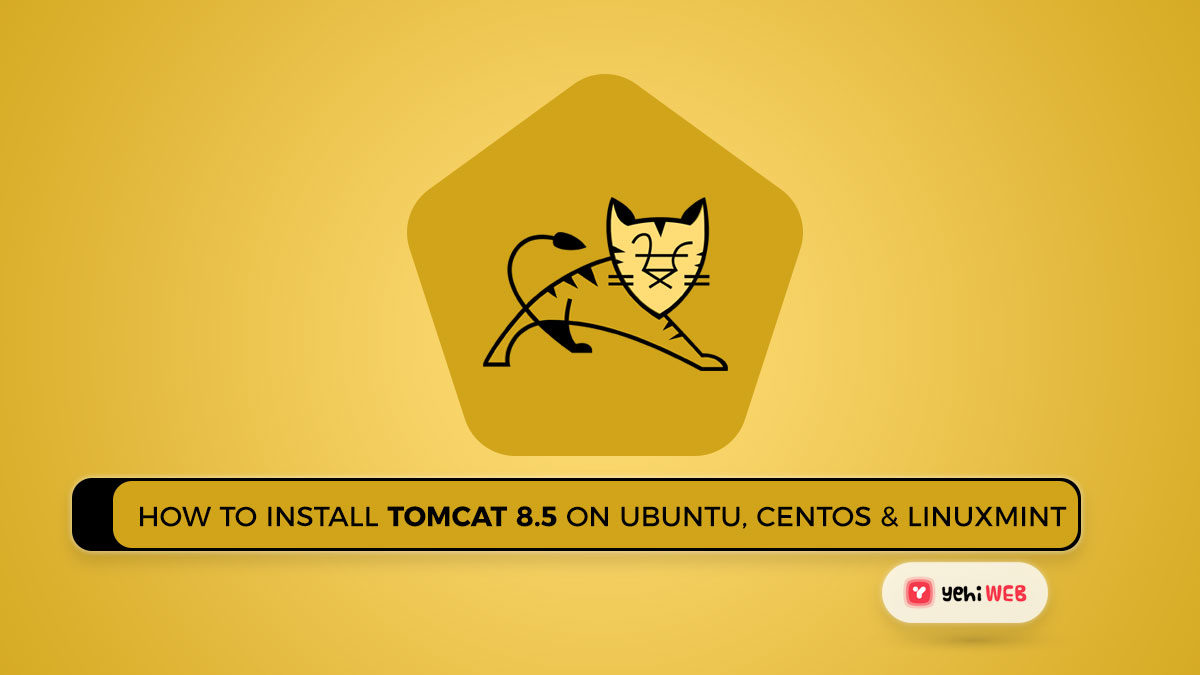Apache Tomcat is a free and open-source web server for Java-based web applications. The Apache License version 2 pertains to Tomcat. On June 25, 2014,
Install Tomcat 8.5
Apache published a stable version of Tomcat 8. Which can be downloaded from the company’s official website. Some functionalities of Apache Tomcat 8 have been improved. A few details concerning Tomcat 8 are shown below.
- To run Tomcat 8, you’ll need Java 7 or higher.
- Java Servlet 3.1 is supported by Tomcat 8.
- JavaServer Pages 2.3 is supported by Tomcat 8.
- Java Unified Expression Language 3.0 is supported by Tomcat 8.
- Java WebSocket 1.0 is supported by Tomcat 8.
Step 1: Verify of Update the Installed Version of Java
The first requirement for Tomcat installation is JAVA. To see if you already have Java installed on your system, use the following command.
Tomcat 8 is compatible with Java SE 7 and later. As a result, double-check that you have the right version installed on your system. Use one of the following sites to install Java if you don’t already have it installed or have a lower version.
Step 2: Download Tomcat 8 Archive
Use the commands below to get the Apache Tomcat 8 archive file, or go to the Tomcat 8 official download page to get the most recent version. Extract the archive file to the /opt directory after it has been downloaded. This location can be changed to suit your needs.
Step 3: Configure CATALINA_HOME Environment Variable
Configure the CATALINA HOME environment variable on your system before launching Tomcat with the commands below.
Step 4: Launch Tomcat Server
Tomcat is relatively simple to use, and its source does not need to be compiled. It’s as simple as extracting the package and launching the Tomcat server. As Tomcat starts on port 8080 by default, make sure no other applications are utilizing the same port.
Output
Step 5: Access Tomcat 8 in Browser
8080. Connect your server to port 8080 and use a web browser to access Tomcat. Step 6: Create User Accounts
Finally, user accounts must be created in order to secure and access admin/manager pages. In your editor, open the conf/tomcat-users.xml file and paste within the and /tomcat-users> tags.
Saad Shafqat
Related posts
New Articles
What Does Tournament Mean in Duolingo Diamond League?
Duolingo’s Diamond League is the highest league in the app’s competitive ranking system. If you’ve made it here, congratulations! But…