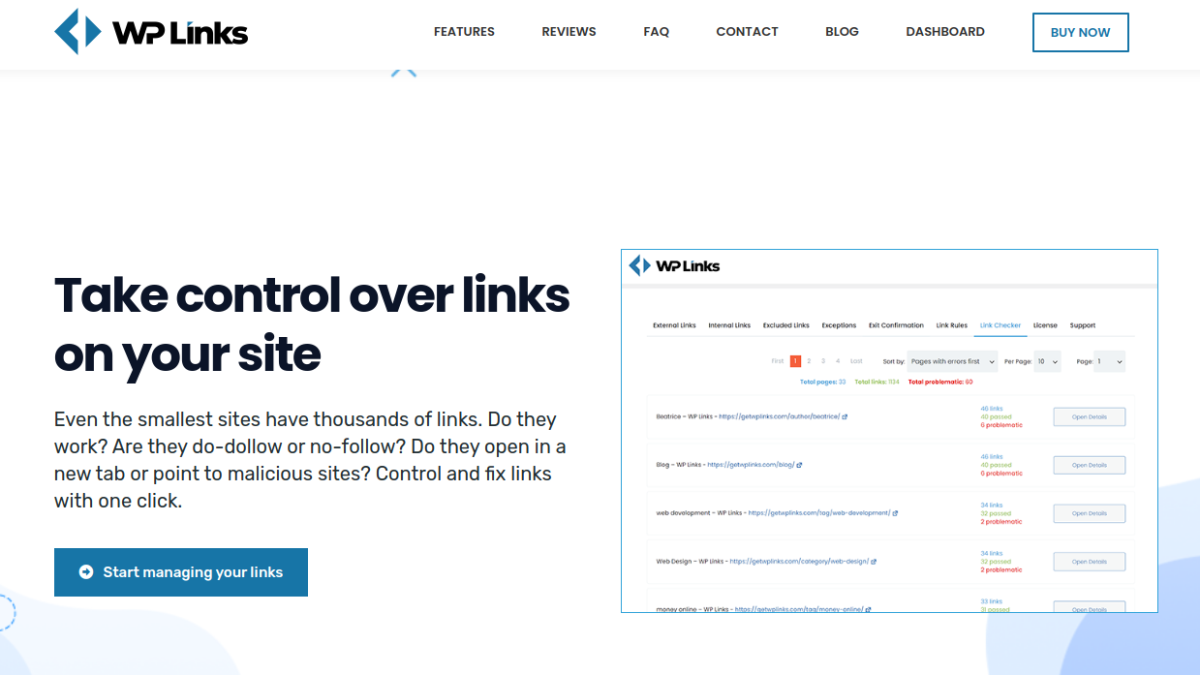Links or URLs are very important for the web. Navigating through the web is done using links. Even the most basic web searches give you a list of search results with links you can use to access the website.
Also, links are an essential part of SEO, and they help improve it. Links can be classified as internal, external, and inbound links. Internal links are links that link pages within your website. Inbound links come from other websites or a different domain name. outbound or external links are links that link to other websites with different domain names.
Many websites have multiple links, and it is not unusual for websites to have thousand of both internal and external links. Since this number can be very large, manually monitoring and modifying these links can be very hard and time-consuming, in some cases almost impossible.
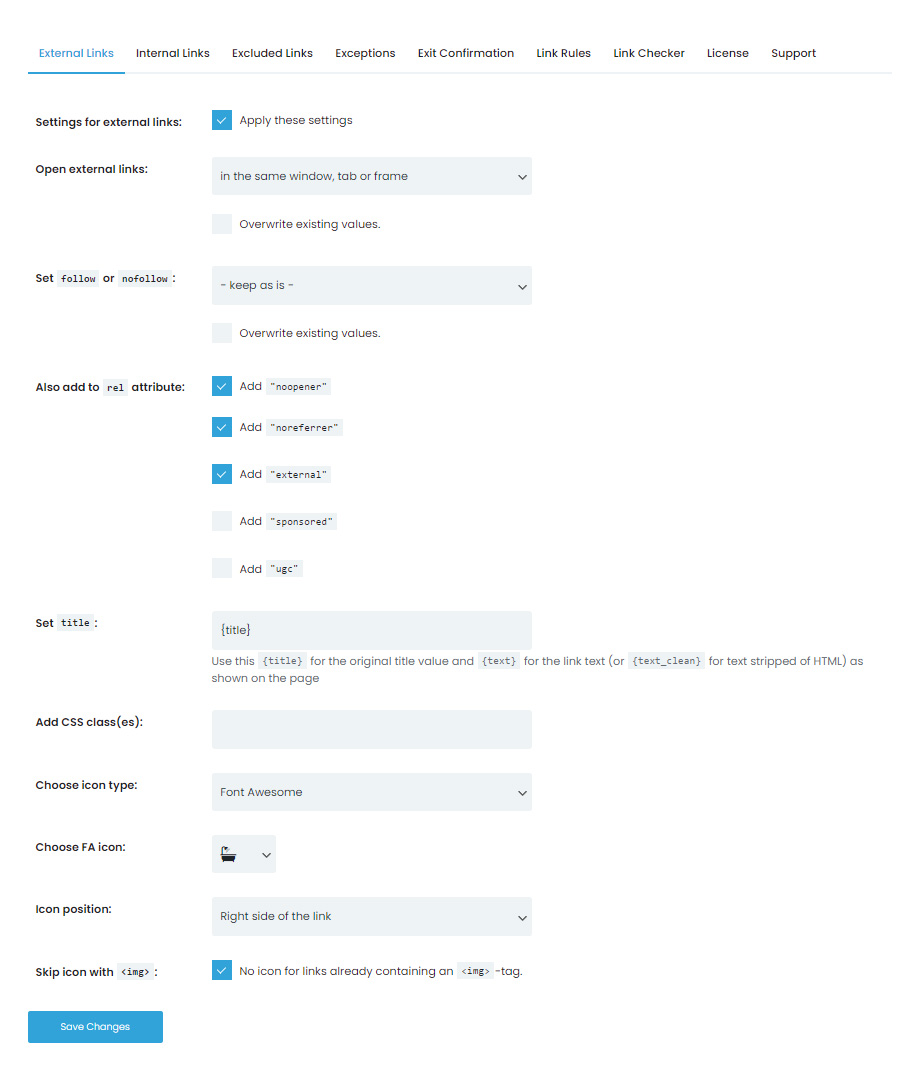
With the WP Links WordPress plugin, these links can be modified, monitored, and executed in different ways from one place and with the help of automation.
When modifying external links, there are very detailed options and settings you can change to fit your needs. You can choose the location from the dropdown menu where the new link will be opened. This dropdown menu contains some predefined options like the option to open the link in the same window, tab, or frame, to open each link in a separate window or tab, to open all links in the same new window or tab (not recommended), or to open links in the topmost frame (also not recommended).
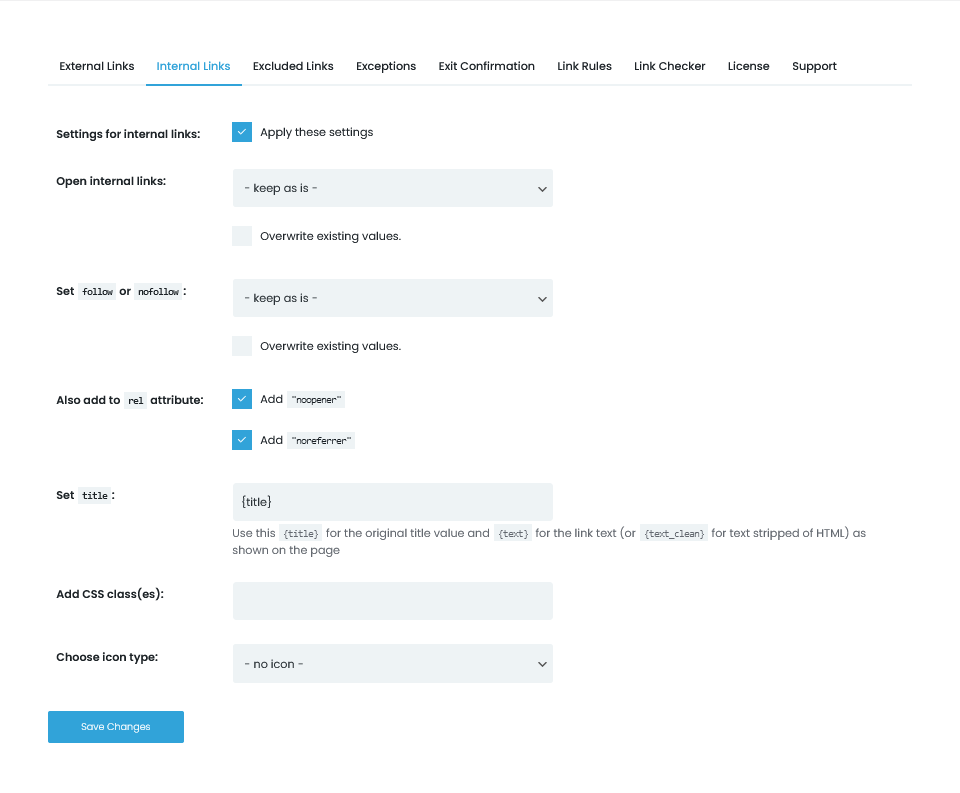
Other options include the checkbox for overwriting existing values, setting up “follow” or “nofollow” values, adding “noopener”, “noreferrer”, “external”, “sponsored”, and “ugc” values to the “rel” attribute, setting the title attribute, adding CSS classes, and choosing the icon type from the offered Image, Dashicon, and Font Awesome icons.
Other than these “general” settings regarding external links, there is also the possibility to set up Exit Confirmation pop-up windows. Exit Confirmation is often used to notify users they are leaving the website to an external source or if they have some unsaved progress on the current page, if applicable. WP Links Exit Confirmation is a highly customizable popup window option.
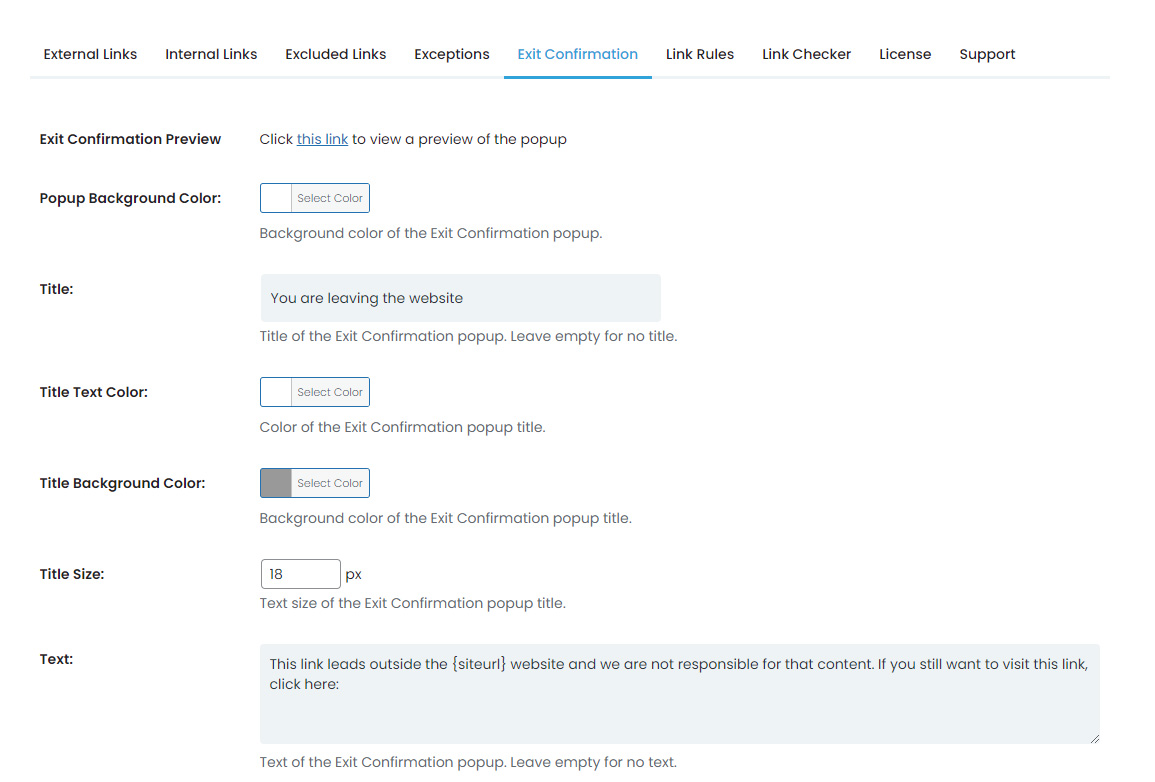
You can modify what kind of message you want to be displayed and what text will be displayed, popup title font, font size, color, background color, etc. Also, you can customize the font size as well as font color for the main text, width, and height of the popup window, toggle transparent overlay, choose the color of the overlay, and choose button text size, text color, and button background color.
Another important part of this plugin is the Link Rules section. Here you can set up rules that will execute depending on the link provided. This means that you can set up a rule that will display a custom icon depending on the content of the link or depending on a certain keyword in a link. As with other options, this one is also highly customizable.
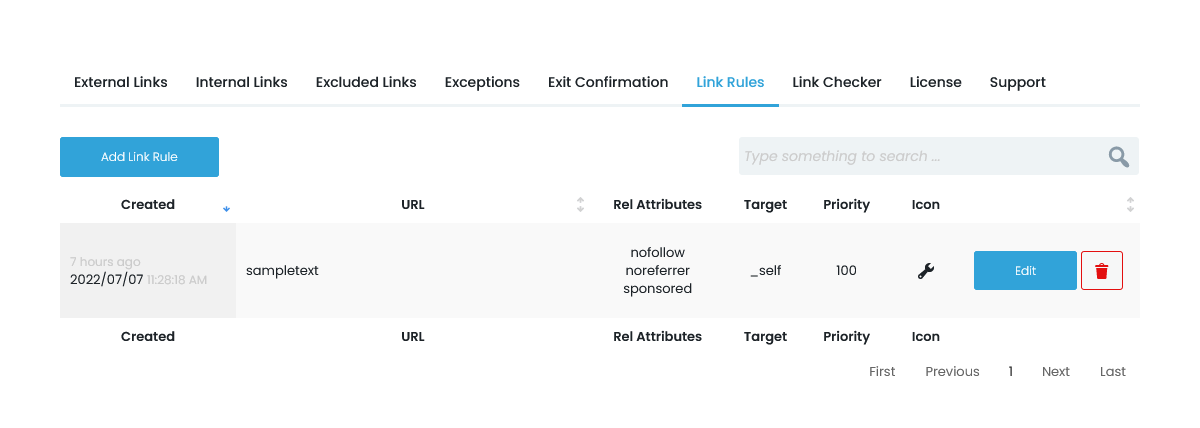
When creating a new rule, you will first enter the keywords that should be contained in the URL, after that, you will choose the priority which will decide the first rule to be executed. You can also choose the way internal links will be opened with options to open in the same window, frame, or tab, each in a separate window or tab, all in the same window or tab (not recommended), or all in the topmost frame (also not recommended).
Aside from the before mentioned, you can add values to the “rel” attribute such as “nofollow”, “noopener”, “noreferrer”, “external”, “sponsored”, “ugc”, or a custom value. You can choose to keep or discard existing “rel” values, set the title attribute, add CSS classes in a comma-separated list, toggle the exit confirmation screen, and choose an icon type.
Links are an essential part of any website. Not only that but they can also be used as a powerful tool to help create and implement great SEO strategies with the awesome functionalities that are offered with the WP Links plugin. Either way, you cannot escape from maintaining links on your website.
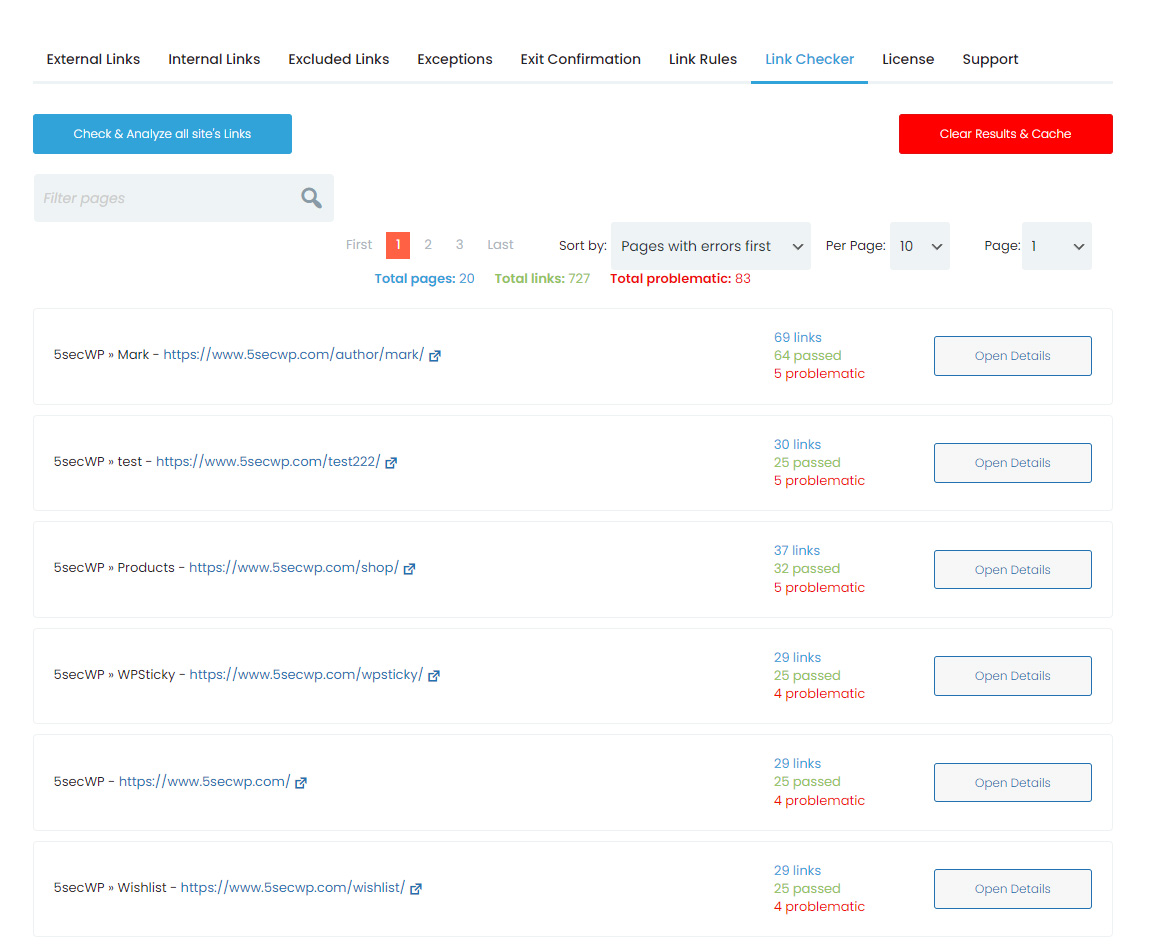
Doing this manually will become boring really fast. Rather than doing this yourself, you can invest in a great plugin like this one that will help you automate these tasks, create different rules for different occasions, and save time and money along the way. Consider this tool or even try out the free version with basic features, and if you like it, subscribe to the PRO version. Each PRO plan comes with a 7-day no-questions-asked money-back guarantee.
Related posts
New Articles
How Pixelmator Pro exports failed with error -50 and the temporary files cleanup that allowed batch processing to complete
Pixelmator Pro is a favorite tool for many creators. It’s packed with features, sleek, and makes editing images a breeze….