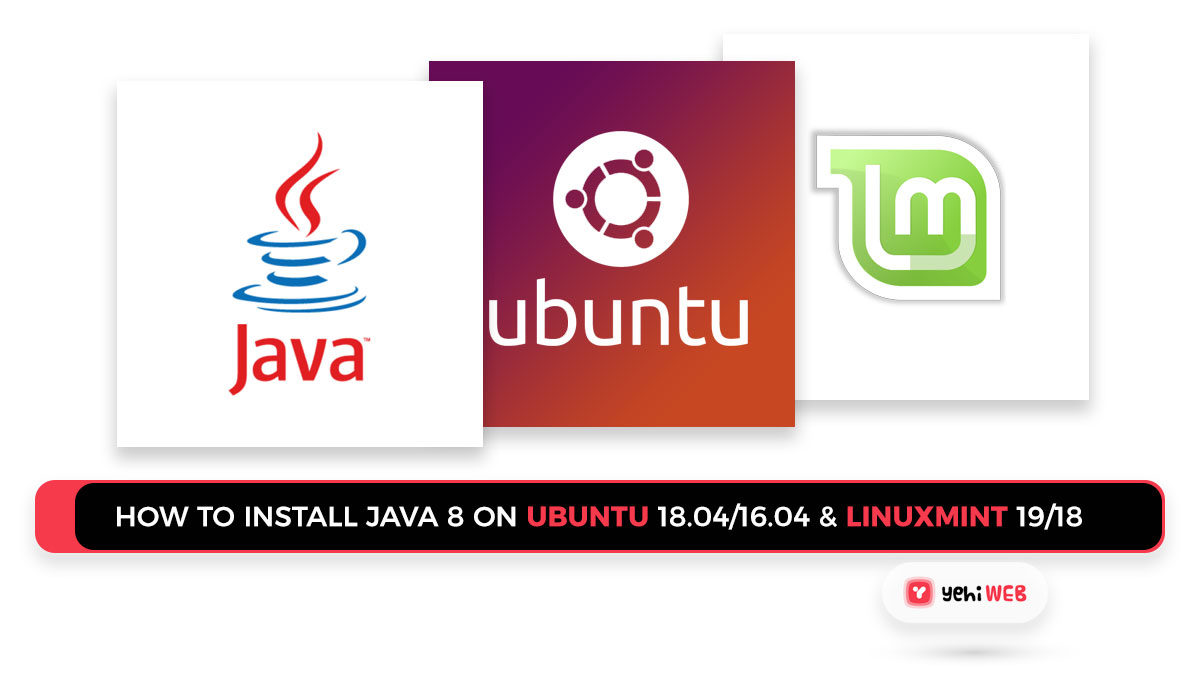JDK and JRE are the two standard types of installation available. The JDK (Java Development Kit) contains a Java compiler that allows you to create new Java applications. The runtime environment for every Java program with applets is provided by JRE (Java Runtime Environment). To build new Java applications, Java developers must install both JDK and JRE on their systems.
Note: Oracle Java 8 is no longer available for public download. You can install Java 11 from the link below. You may also go through this tutorial to install OpenJDK 8.
Using PPA, install OpenJDK Java 8 on Ubuntu 19.10, 18.04 LTS, 16.04 LTS, and LinuxMint 19, 18 on Ubuntu 19.10, 18.04 LTS, 16.04 LTS, and LinuxMint 19, 18. To install Java 8 on Ubuntu using the command line, follow the steps below.
How to Install Java 8 on Ubuntu and LinuxMint?
In this tutorial, we will walk you through step by step process as to how you can install Java 8 on your preferred system, whether it’s Ubunto or LinuxMint.
Step 1: Install Java 8 on your System
The default Apt repositories have the OpenJDK 8 available. Using the commands below, you can easily install Java 8 on your Ubuntu and LinuxMint systems.
To install Java 8 on Ubuntu and LinuxMint, use the commands below.
Step 2: Verify the Installed or Current Active Version of Java
After having successfully installing Java 8 on your system. Use the command mentioned below to verify the installed or current active version of java on your system.
Step 3: Set the JAVA_HOME and JRE_HOME Variables
You must set the JAVA HOME and JRE HOME environment variables after installing Java on your Linux system. These variables are used by many Java applications to find Java libraries at runtime. The following command can be used to configure these variables in the /etc/environment file.
You now have Java 8 installed on your system. To run your Java web application, you may also need to install a Tomcat server. Install Tomcat 7 or Tomcat 8 or Tomcat 9 on Ubuntu, Debian, or LinuxMint systems using our other guide.
Saad Shafqat
Related posts
New Articles
Managing Server Security Databases
In today’s digital landscape, organizations of all sizes depend on the performance and safety of their server infrastructure. With increasing…